3 recovering files from local backups, Recovering files from local backups – Acronis True Image for Mac - User Guide User Manual
Page 16
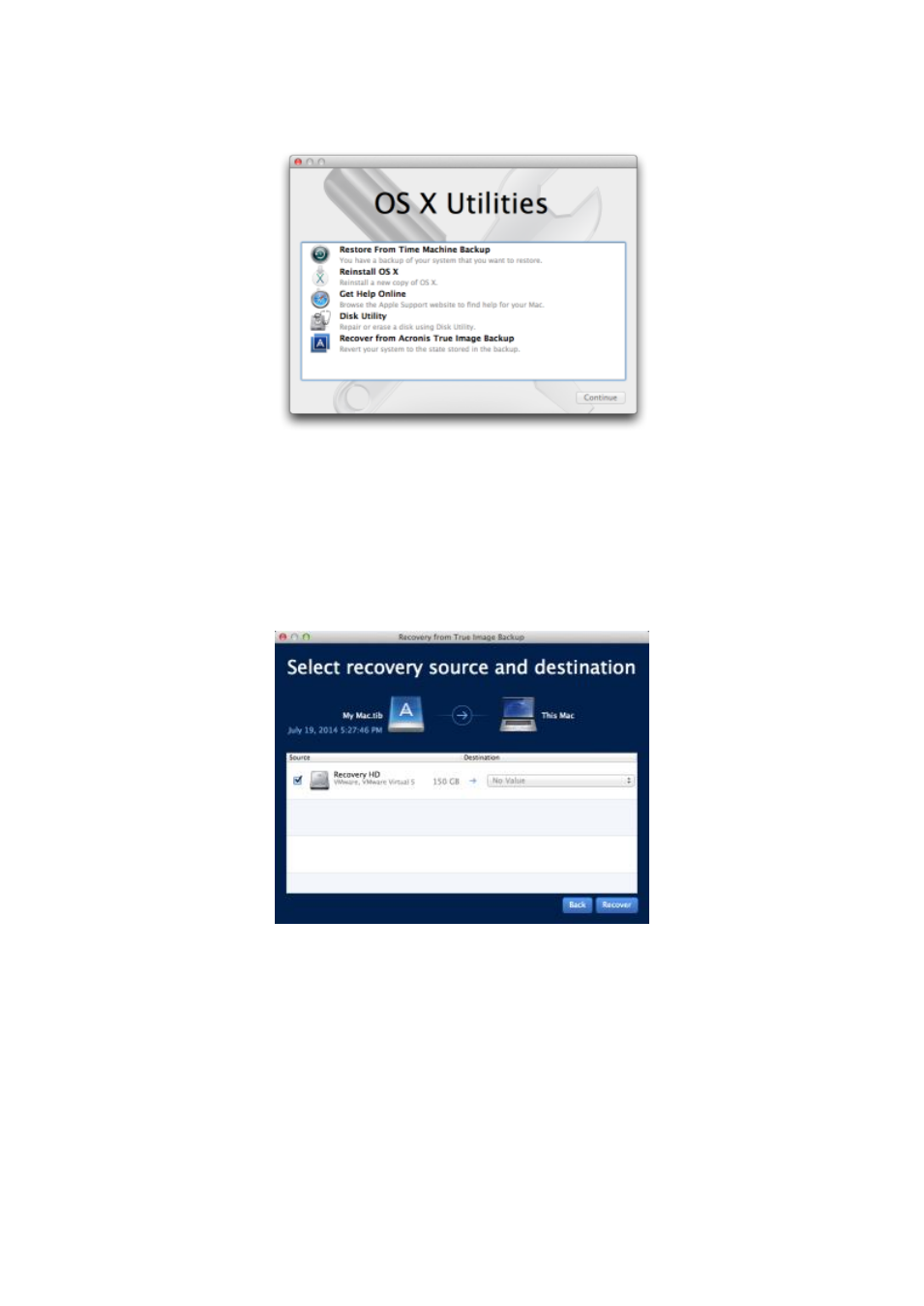
16
Copyright © Acronis International GmbH, 2002-2014
4. Choose Acronis Media as a device to boot from. The OS X Utilities list is displayed.
5. Select Recover from Acronis True Image Backup, and then click Continue.
6. In the window that opens, choose the location of your backup:
Local or network storage—select your backup, and then click Open.
Acronis Cloud—sign in to your Acronis account, select your backup, and then click Open.
7. From the list, select the backup version from which you want to recover your Mac, and then click
Next. The contents of the version are displayed.
8. Select the check boxes next to the partitions that you want to recover.
9. Select a destination for each partition.
10. To start recovery, click Recover, and then confirm that you want to erase all data on the
destination partitions.
11. When recovery is complete, restart your Mac.
4.3 Recovering files from local backups
Follow the instructions below when you need to recover specific files and folders from a backup.
- Recovery Expert (20 pages)
- Backup Advanced - Quick Start Guide (13 pages)
- Backup Advanced - Installation Guide (64 pages)
- Backup Advanced - User Guide (442 pages)
- Backup for Windows Server - Installation Guide (15 pages)
- Backup for Windows Server - Installation Guide (19 pages)
- Backup for Windows Server - User Guide (269 pages)
- Backup for Linux Server - Installation Guide (14 pages)
- Backup for Linux Server - User Guide (210 pages)
- Backup for PC - User Guide (243 pages)
- SharePoint Explorer - User Guide (18 pages)
- Backup Advanced (Cloud) - User Guide (33 pages)
- Backup Advanced (Cloud) - User Guide (37 pages)
- Backup Advanced for vCloud - Quick Start Guide (25 pages)
- Backup Advanced for vCloud - Administrator's Guide (61 pages)
- Backup Advanced for vCloud - User Guide (21 pages)
- Backup for VMware 9 - User Guide (127 pages)
- Backup for VMware 9 - User Guide (123 pages)
- True Image 2015 - User Guide (146 pages)
- True Image for Mac - User Guide (16 pages)
- Universal Restore - User Guide (5 pages)
- True Image Lite 2013 by Acronis - User Guide (50 pages)
- Server Cloud Backup - User Guide (142 pages)
- Cloud - User Guide (31 pages)
- Cloud Mobile App - User Guide (15 pages)
- Disk Director 11 Advanced Server - User Guide (95 pages)
- Disk Director 11 Advanced Server - User Guide (94 pages)
- Disk Director 11 Advanced Server - Quick Start Guide (9 pages)
- Disk Director 11 Advanced Server - Quick Start Guide (11 pages)
- Disk Director 11 Advanced Workstation - Quick Start Guide (9 pages)
- Disk Director 11 Advanced Workstation - Quick Start Guide (11 pages)
- Disk Director 11 Advanced Workstation - User Guide (92 pages)
- Disk Director 11 Advanced Workstation - User Guide (93 pages)
- Disk Director 12 - User Guide (80 pages)
- Drive Monitor - User Guide (25 pages)
- Snap Deploy 5 - User Guide (146 pages)
- Migrate Easy 7.0 - User Guide (40 pages)
- Drive Cleanser 6.0 - User Guide (31 pages)
- Access Advanced - User Guide (97 pages)
- Access Advanced - Administrator's Guide (259 pages)
- Access Advanced - Installation Guide (180 pages)
- Access - User Guide (91 pages)
- Access - Administrator's Guide (177 pages)
- Snap Deploy 4 - User Guide (145 pages)
