5 scheduling, 6 excluding items from backups, Scheduling – Acronis True Image for Mac - User Guide User Manual
Page 11: Excluding items from backups, P. 11)
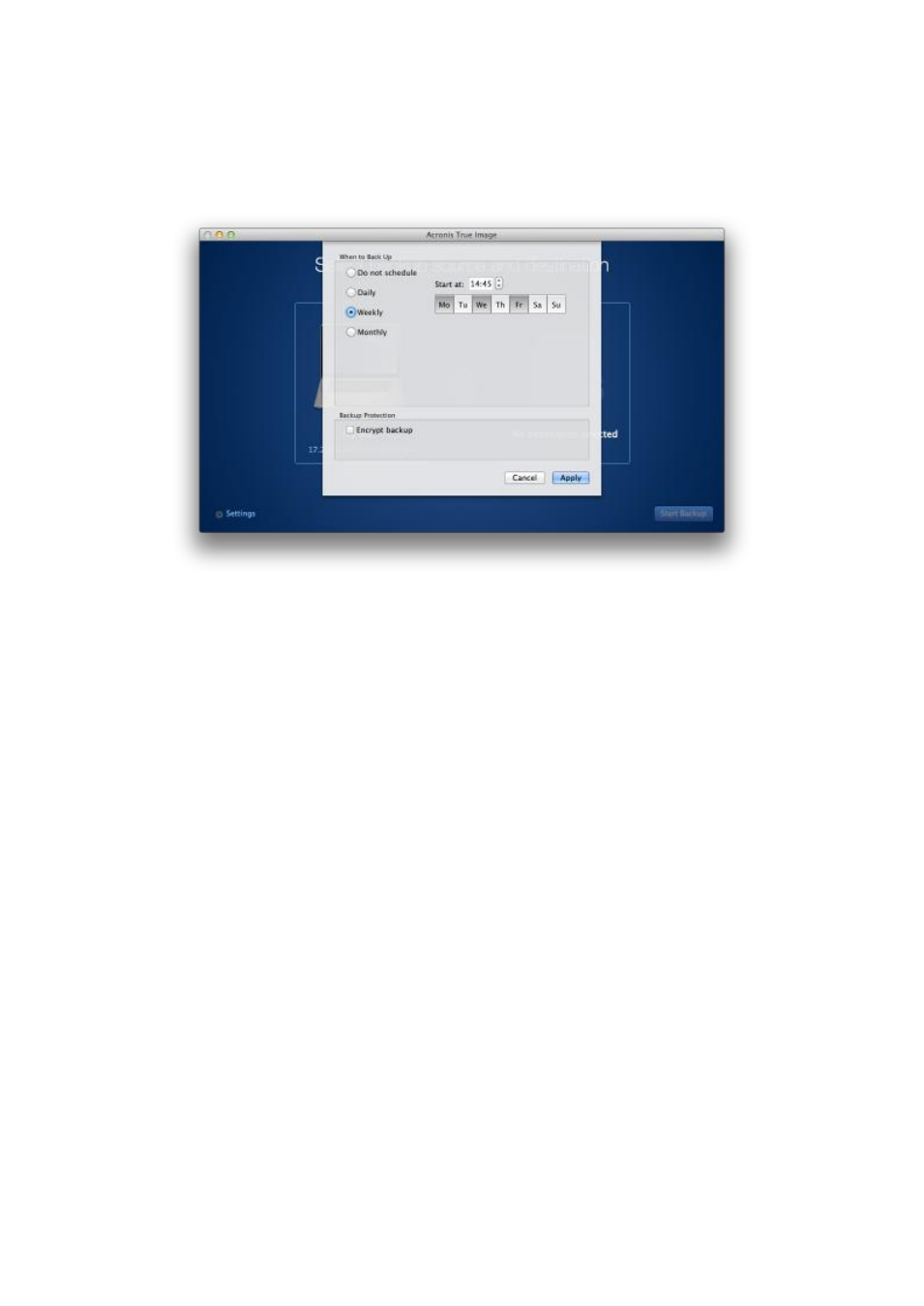
11
Copyright © Acronis International GmbH, 2002-2014
2.5 Scheduling
For your backups to be really helpful, they should be as up-to-date as possible. Schedule your
backups to run on a regular basis. By default, your Mac is backed up weekly.
To schedule the backup:
1. Click Settings, choose backup frequency, and then specify the start time.
Do not schedule
This option turns scheduling off.
Daily
The backup starts once a day and at the time that you specify.
Weekly
The backup starts every week on the selected days and at the specified time.
Monthly
The backup starts every week on the selected dates and at the specified time.
2. After you have configured all settings, click Apply.
If your Mac is switched off or it is in the sleep mode when the scheduled time comes, the backup will
run the next time the Mac starts or when it wakes up.
2.6 Excluding items from backups
Before you start a backup, you can reduce the backup size by excluding data that does not need to be
backed up. Acronis True Image 2015 now allows you to exclude your local data that is uploaded or
synchronized with third-party Cloud services, such as iCloud Drive or Dropbox. This data is already
reliably protected and can be easily downloaded to your computer. Therefore you can exclude it to
reduce the backup size and to speed up the backup process.
To exclude items from a backup:
1. Before you start the backup process, click Exclude items from backup.
