4 recovering files from acronis cloud, Recovering files from acronis cloud – Acronis True Image for Mac - User Guide User Manual
Page 17
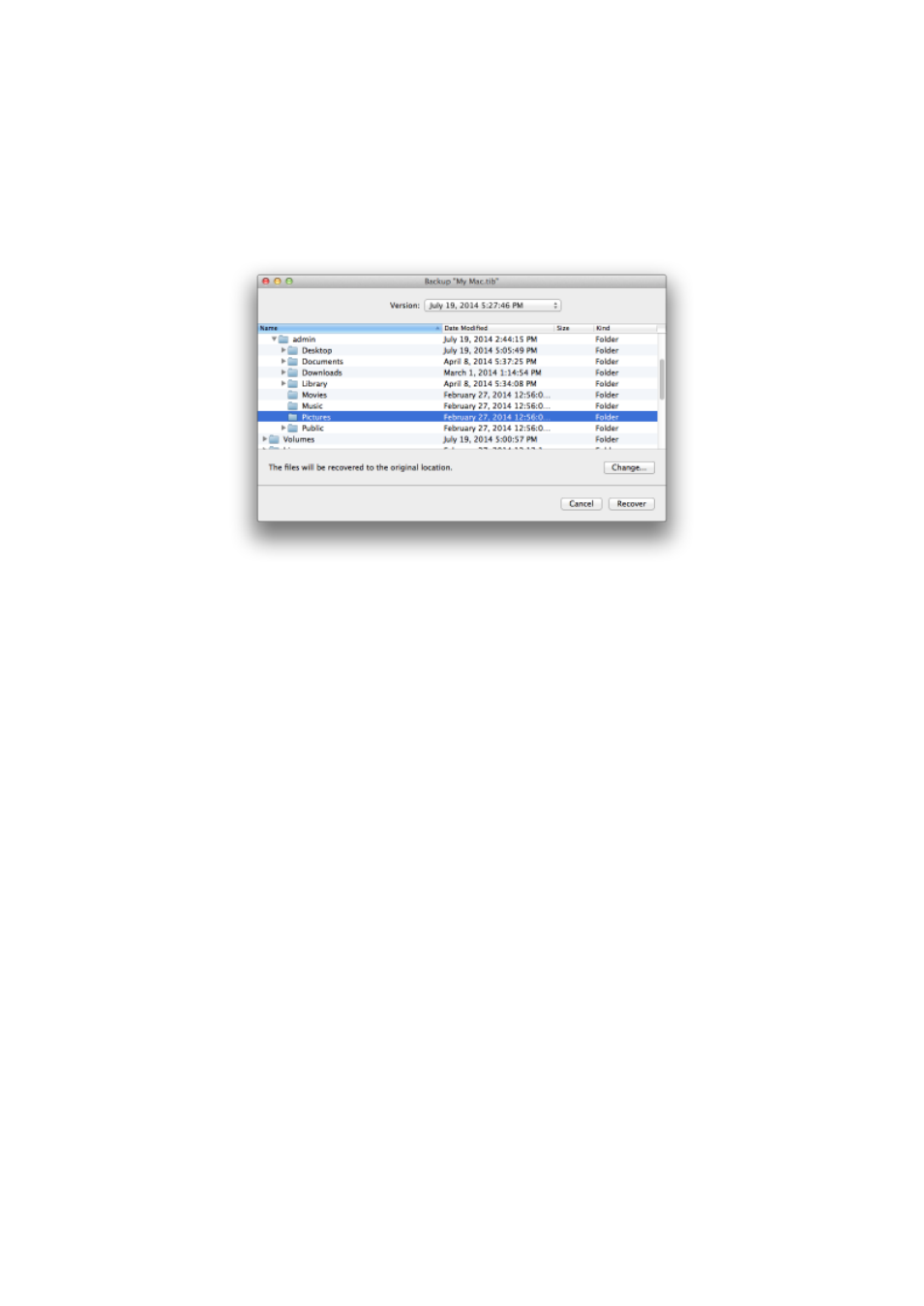
17
Copyright © Acronis International GmbH, 2002-2014
Recovery from a backup stored in local or network storage
To recover files and folders:
1. Open Acronis True Image 2015.
2. On the left pane, select the backup that contains the files and folders to recover.
3. Click Recover Files. The window with the backup contents opens.
4. In the Backup version list, select the backup version by its backup date. When you complete the
procedure, the files and folders will be recovered to the state they were in on that date.
5. Browse to the file or folder that you want to recover. You can also use the Search field.
6. To start recovery, drag the file or folder to a destination in the Finder. When the progress is
complete, your data is recovered to the selected date and time and stored in the selected
location.
4.4 Recovering files from Acronis Cloud
You can recover specific files and folders from an online backup stored on Acronis Cloud. To perform
this operation, you first need to open the Acronis Cloud web application.
To open the Acronis Cloud web application, do one of the following:
– On your Mac with Acronis True Image 2015 installed:
1. Open Acronis True Image 2015.
2. On the left pane, select the backup that contains files and folders to recover.
3. On the right pane, click Browse Files.
– On any Mac with an Internet connection:
1. In your web browser, go to https://www.acronis.com/my/online-backup/.
2. Log in to your Acronis account.
3. Click Recover my data now.
The web application opens in your web browser.
