Selecting a screen mode (aspect) – Canon REALiS X700 User Manual
Page 71
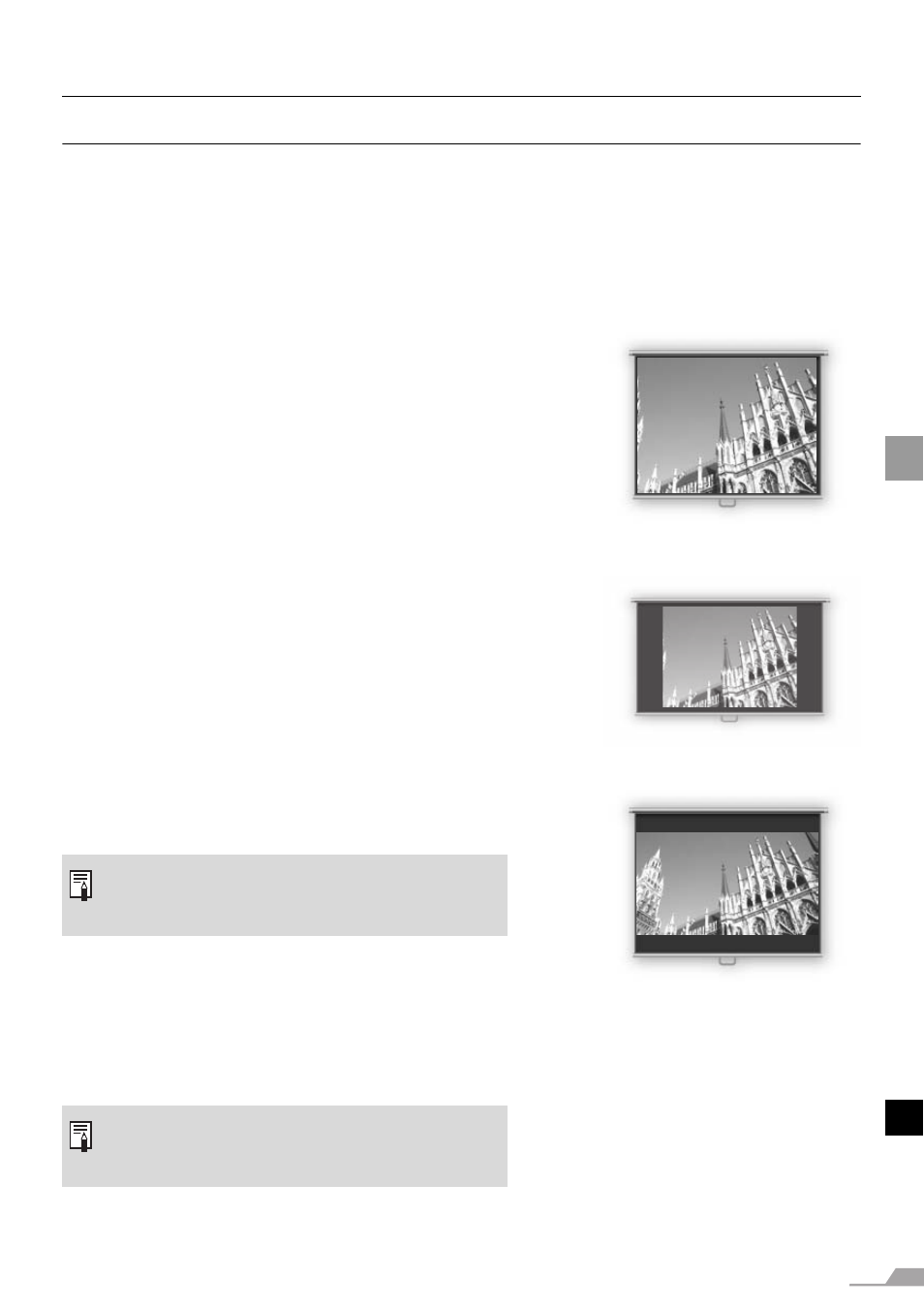
71
PRO
JE
CTIN
G
AN IMAGE
FROM A
V
EQU
IPME
NT
Selecting a Screen Mode (Aspect)
You can select one of three screen modes depending on the aspect ratio of your AV equip-
ment or content software.
z You can specify the aspect ratio from the menu. Refer to [Aspect] in the menu (P88,
89).
z The available screen mode will be different depending on the setting of [Screen
aspect]. Refer to the section [Screen aspect] for details (P72).
Full screen
Select this to project a video image with aspect
ratio of 4:3.
[Full screen] will be disappeared from the menu
screen if you select [16:9] or [16:9 D. image shift]
for [Screen aspect].
4:3
Select this to project a screen with aspect ratio of
4:3 on the 16:9 screen if you have selected [16:9]
or [16:9 D. image shift] for [Screen aspect].
Wide
Select this to project a video image with aspect
ratio of 16:9.
Auto ([DIGITAL VIDEO]/[COMPONENT])
Select this to switch between [Normal] and [Wide]
automatically in accordance with the video image.
z Refer to the table on the page 129 for more
detailed information on the screen size for the
wide screen.
z The upper, lower, left and right portions of a
projected image may be missing depending
on the [Aspect] setting.
