Basic touch screen gestures, Pinch to zoom, Touch, hold, then release – Jeppesen FliteDeck Pro 8 (Windows 8.1) User Manual
Page 8: Double-tap to zoom out, One-finger swipe to pan
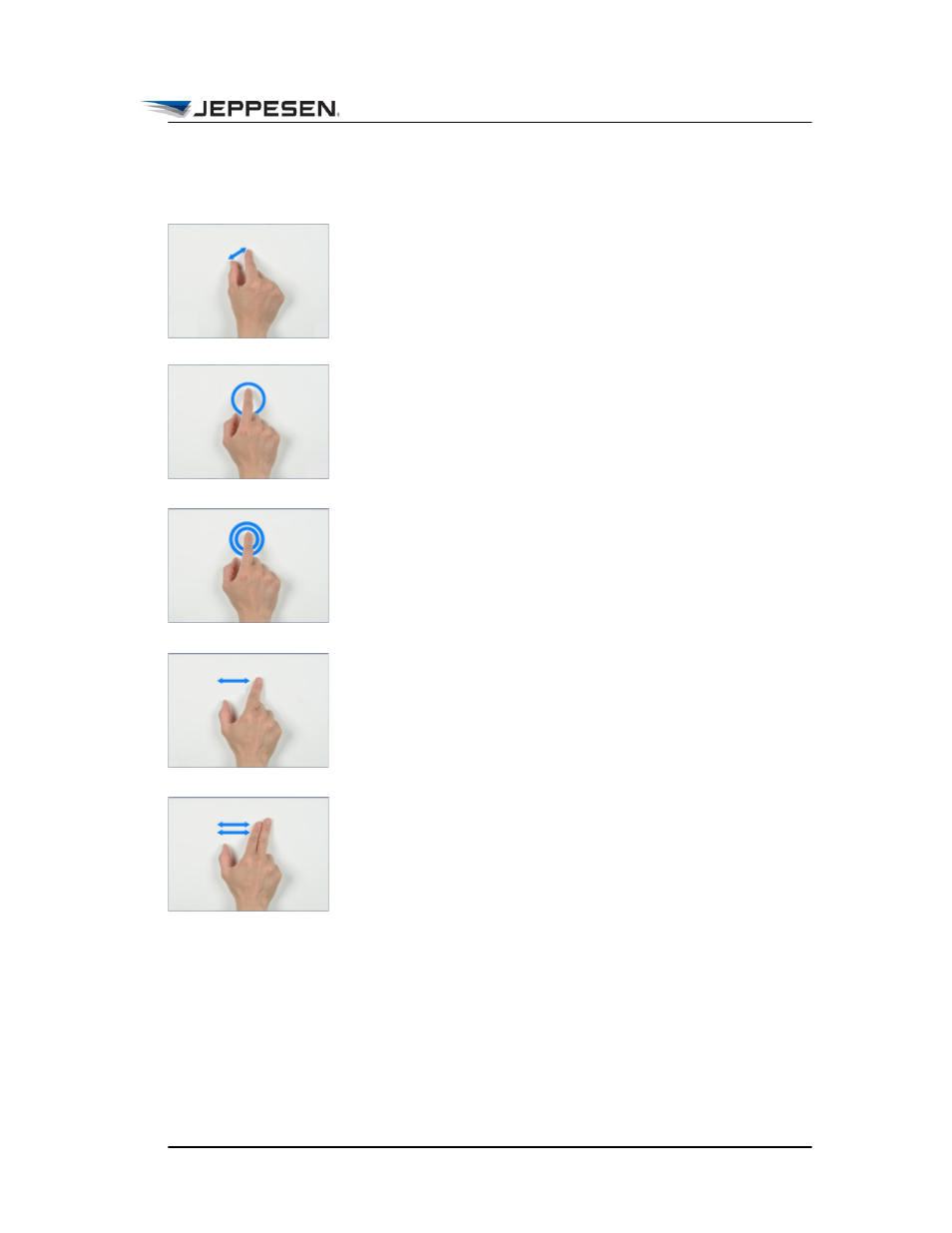
Basic Touch Screen Gestures
Pinch to Zoom
August 2014
Jeppesen FliteDeck Pro User Guide
Copyright © 2014 Jeppesen. All rights reserved.
3
Basic Touch Screen Gestures
Pinch to Zoom
Zoom in and out of the display by moving your thumb and finger
in a pinching gesture.
Touch, Hold, then Release
You can touch, hold, and then release any object on the enroute
map to view more information about it. For certain types of
objects, you can add them to your route or, if they are already part
of the route, remove them from the route.
Double-tap to Zoom Out
Double-tap one finger to zoom out to the full extent of your route
(in Enroute view) or to the full extent of the chart (in Terminal
Charts view).
One-finger Swipe to Pan
Swipe one finger to pan the enroute map and terminal charts.
You also use one finger to scroll through your chart clip when the
number of charts extends beyond the edge of the screen.
Two-finger Swipe to Navigate Through
Terminal Charts
Swipe two fingers to flip through your selected terminal charts,
similar to flipping through pages in a book. Depending on your
zoom level, you might need to pan to the edge of the chart to
swipe to the next chart.
