Performing updates, Tes. see – Jeppesen FliteDeck Pro 8 (Windows 8.1) User Manual
Page 14
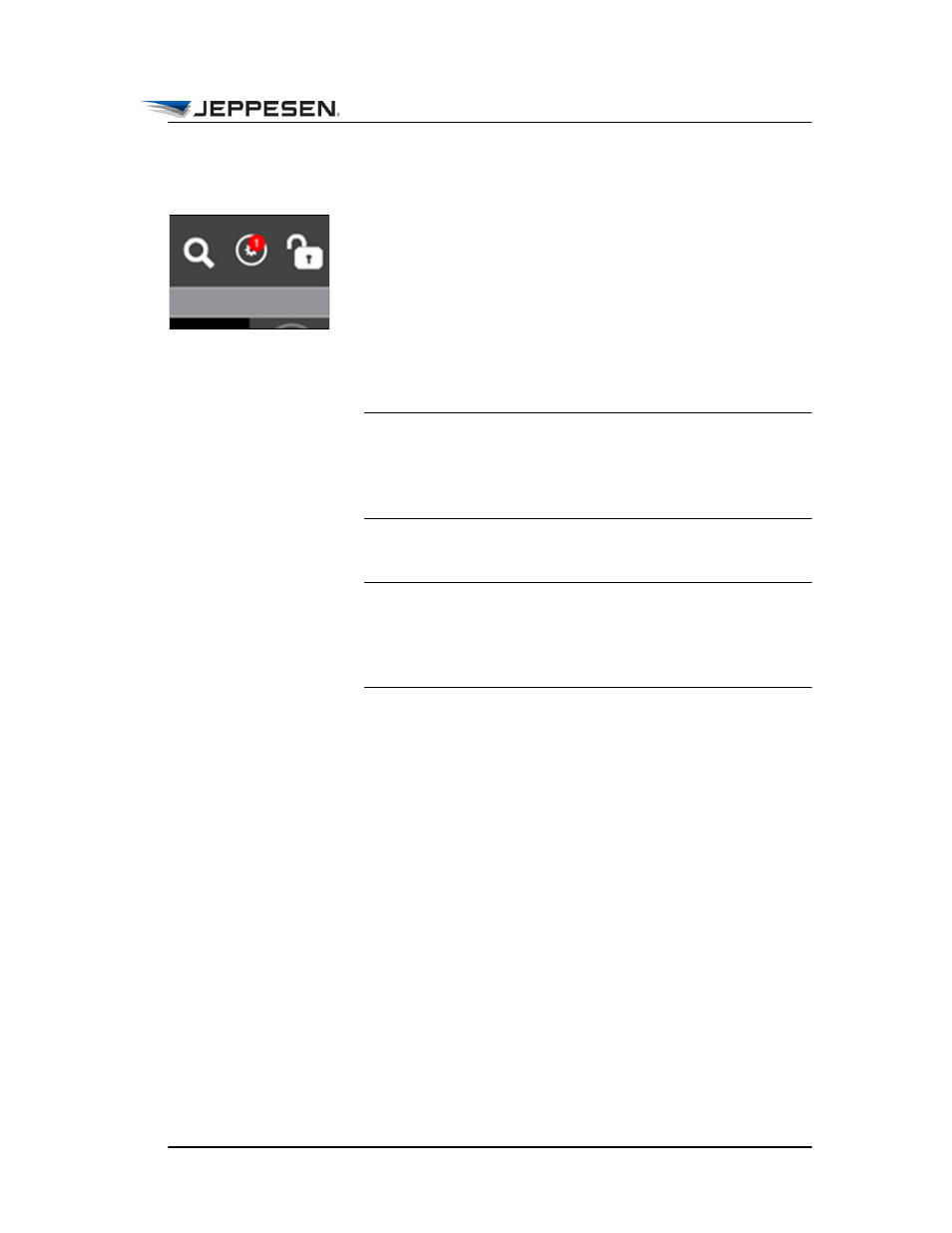
The Toolbar
Performing Updates
August 2014
Jeppesen FliteDeck Pro User Guide
Copyright © 2014 Jeppesen. All rights reserved.
9
Performing Updates
When data updates are available, a badge appears on the Settings
button.
To perform updates:
1. Tap the Settings button.
2. To view available updates, tap the Updates button.
3. Tap Update at the bottom of the dialog box.
IMPORTANT During the update process, avoid disabling your
WIFI or Internet connection, and avoid placing
your device in Airplane mode. Doing so
interrupts the update and can cause
unpredictable results.
4. Tap Close when the update is complete.
NOTE The download time depends on your connection to the
Internet and the size of the required updates. At any
time during the update, you can tap Cancel or Exit to
cancel the download and continue to use the data that
was previously installed.
Understanding Updates
The data delivery system for Jeppesen FliteDeck Pro can track,
report on, and audit updates to devices globally.
When more than one version of Jeppesen terminal chart or
enroute data is available, FliteDeck Pro uses amber-colored
notifications to indicate multiple versions.
