Accessing settings – Jeppesen FliteDeck Pro 8 (Windows 8.1) User Manual
Page 13
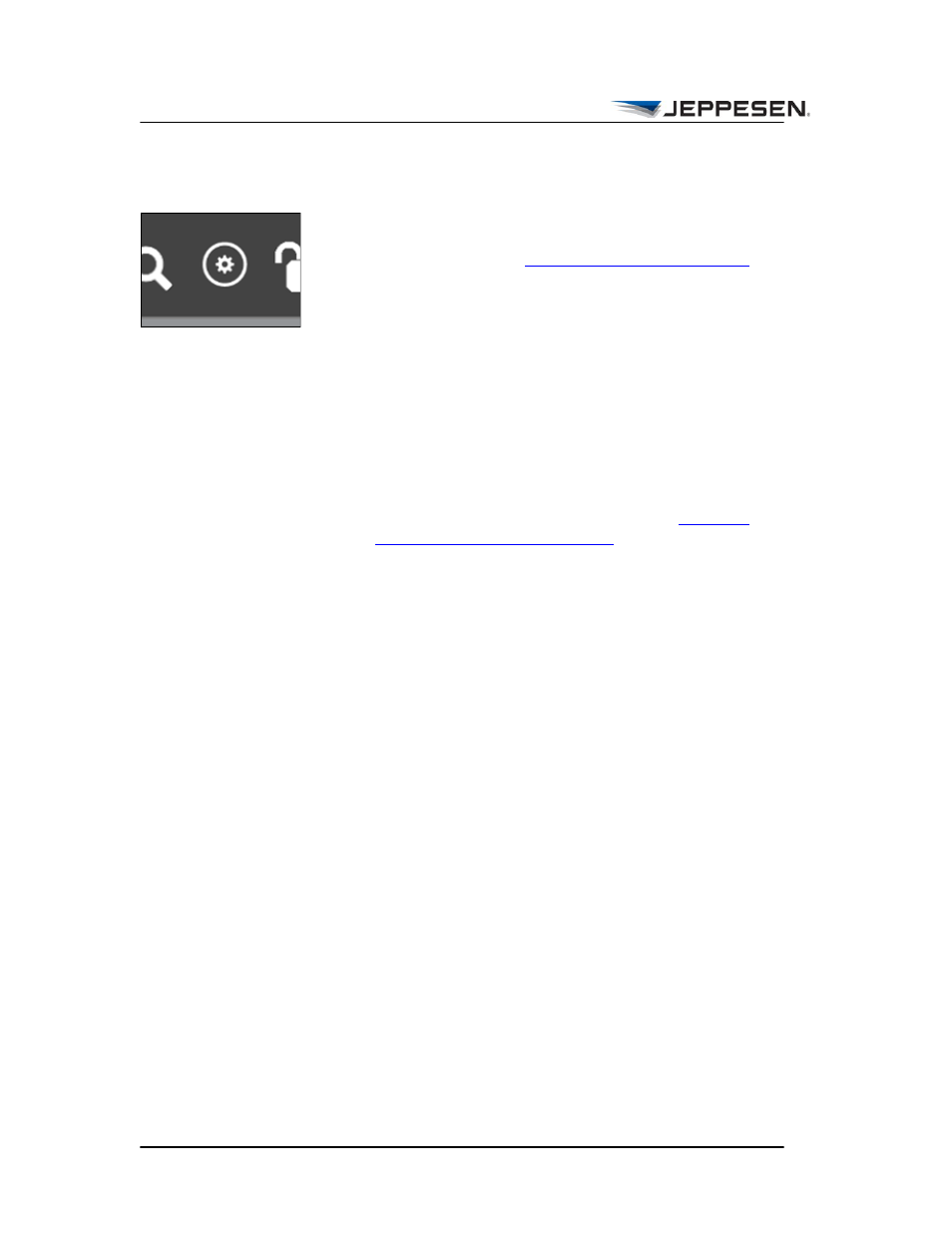
The Toolbar
Accessing Settings
Jeppesen FliteDeck Pro User Guide
August 2014
Copyright © 2014 Jeppesen. All rights reserved.
8
Accessing Settings
From the Settings popover, you can do the following:
• Perform updates. See
“Performing Updates” on page 9
more information.
• View app help.
• Reset all user settings to their default values.
• Clear routes and custom content.
• Turn Sleep Mode On or Off.
• Enable the moving map and display the ownship symbol on
either the enroute map or on terminal charts.
• Show or hide the terrain legend on the enroute map. (The
terrain legend appears only if the terrain button is toggled
On to show terrain in the Enroute view. See
Enroute Map Features” on page 19
for more information
about Terrain.)
• Display the ownship symbol on the airport diagrams.
• Show the taxi diagram on landing and set the speed
threshold to determine when the taxi diagram displays.
• Set the default terminal chart zoom level.
• View information about the app, such as the version of the
app and your account information.
• Deactivate the application.
• Access Jeppesen Support information.
