Adding route points from the route drawer – Jeppesen FliteDeck Pro 8 (Windows 8.1) User Manual
Page 19
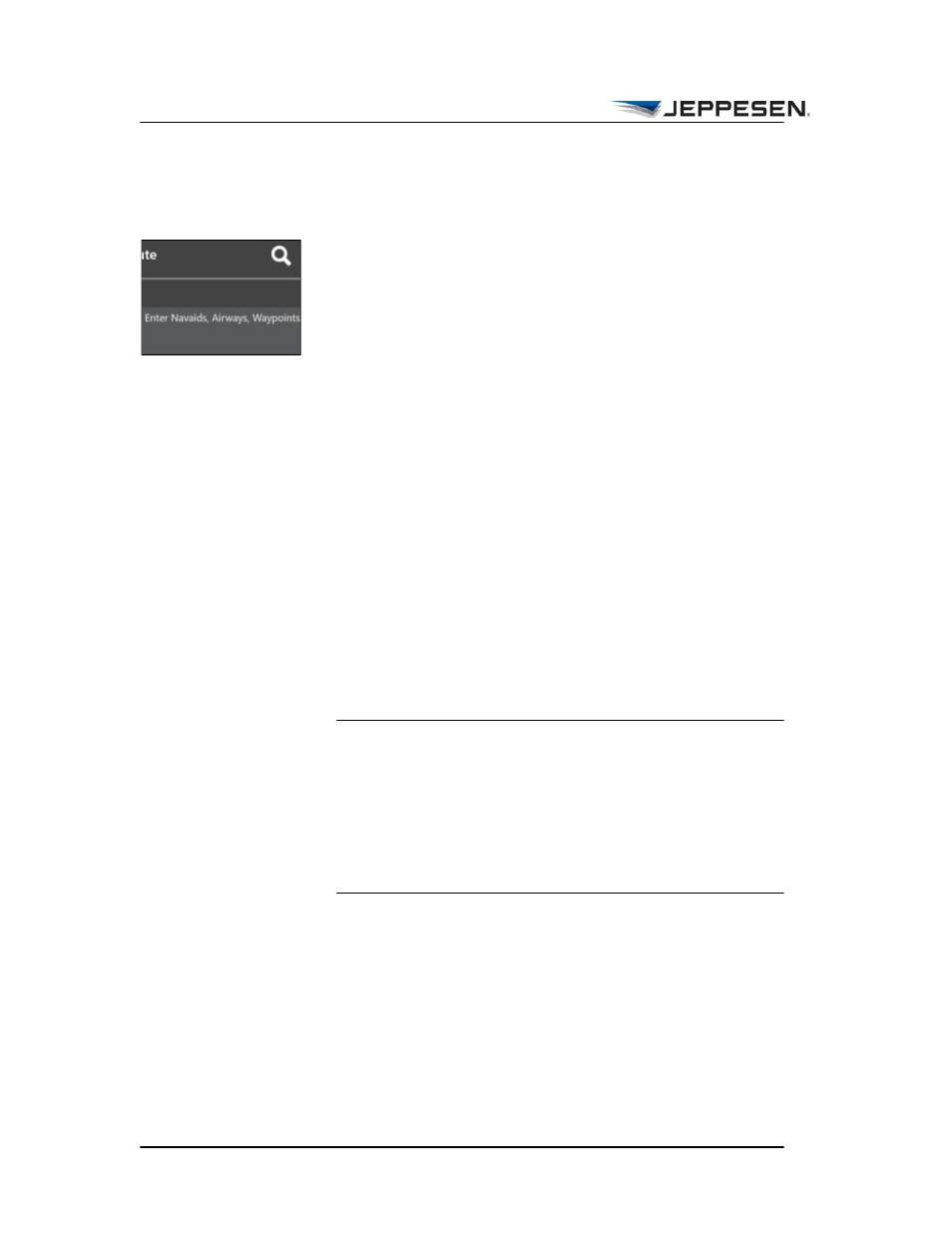
Enroute View
Adding Route Points from the Route Drawer
Jeppesen FliteDeck Pro User Guide
August 2014
Copyright © 2014 Jeppesen. All rights reserved.
14
Adding Route Points from the Route
Drawer
You can add route points (navaids, airways, airports, and
waypoints) to your route from the Route Drawer.
To add route points to your route:
1. Tap the Route Drawer Bar, which opens the Route
Drawer.
2. Tap in the Route box.
3. Using the keyboard, or by copying and pasting, enter the
route points into the route box.
4. Dismiss the keyboard.
Use dot notation to enter multiple sequential waypoints. When
you use dot notation, enter:
• Two dots between direct-to points. For example:
FXV..FWA..CR
• One dot between via routings (points that begin and end
airway segments and SID/STAR procedures). For example:
LULOX.UN12.IDOKI.UM25.INGOR.UM25.DVL
NOTE In addition, the following formats for latitude and
longitude coordinates are supported in the Route box:
Nxx Wxxx (N 37 W122)
Nxx.x Wxxx.x (N37.5 W122.2)
Nxx xx.x Wxxx xx.x (N37 56.6 W122 21.4)
Nxx xx.xx Wxxx xx.xx (N37 56.60 W122 21.40)
N xx.xxxxx W xxx.xxxxx (N 37.56600 W 122.21400)
N xx xx W xxx xx (N 37 56 W 122 21)
N xx xx xx W xxx xx xx (N 37 56 60 W 122 21 40)
