Adjusting brightness and night theme, Identifying gps status – Jeppesen FliteDeck Pro 8 (Windows 8.1) User Manual
Page 12
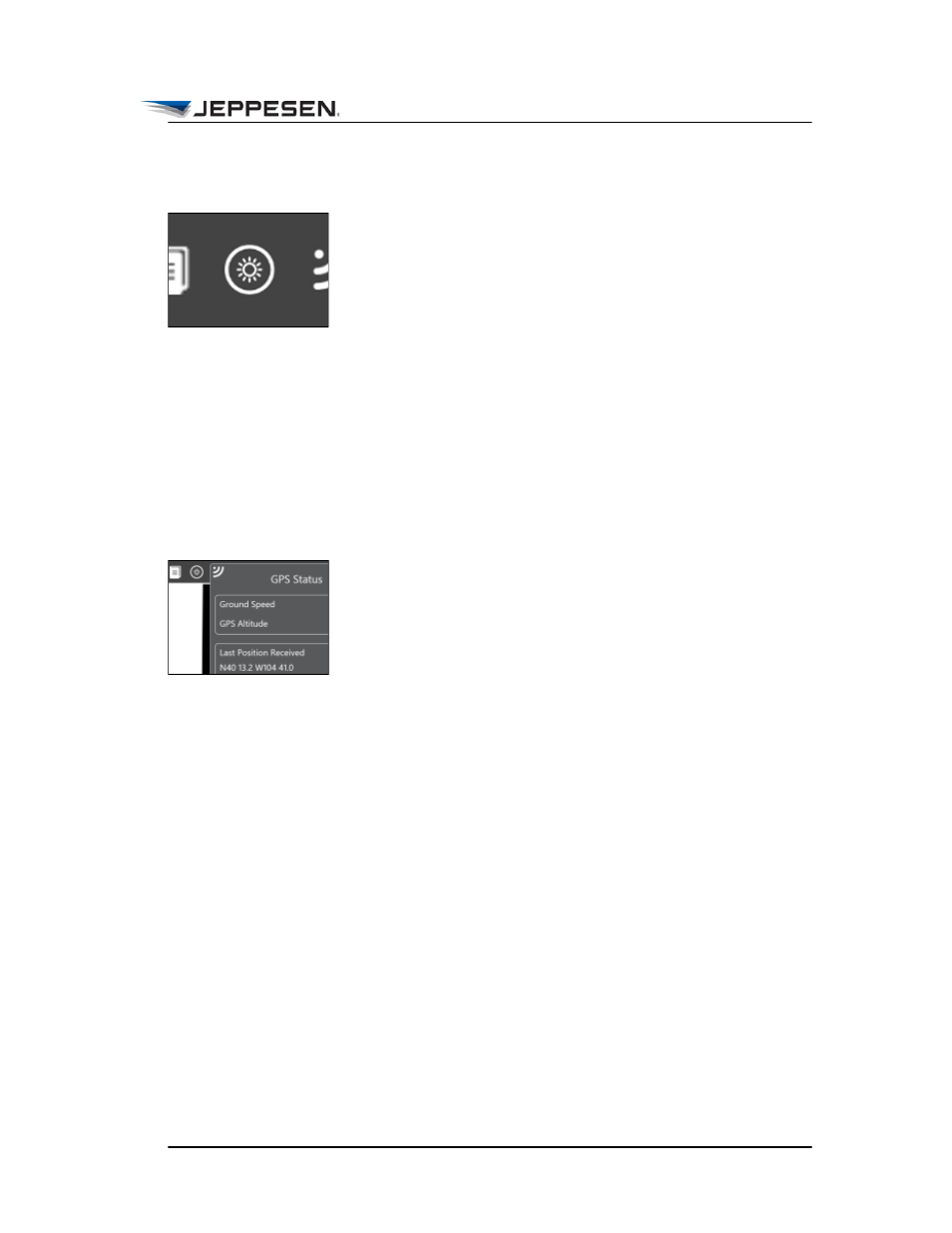
The Toolbar
Adjusting Brightness and Night Theme
August 2014
Jeppesen FliteDeck Pro User Guide
Copyright © 2014 Jeppesen. All rights reserved.
7
Adjusting Brightness and Night Theme
To adjust the display brightness:
1. Tap the Brightness button on the FliteDeck Pro toolbar.
2. Tap Adjust Screen Brightness.
The Settings flyout appears.
3. Tap Screen.
4. Slide the brightness control to decrease or increase the
display brightness.
To adjust for optimal viewing in low-light conditions, switch the
Night Theme to On.
Identifying GPS Status
The GPS Status button appears on the FliteDeck Pro toolbar if
your device has GPS functionality and either the Enable Moving
Map or the Display Ownship on Airport Diagram setting is set to
On in app settings.
Tap the GPS Status button to view the current ground speed,
GPS altitude, last position received, and accuracy status.
A badge appears over the GPS Status button if the GPS signal
does not meet the minimum accuracy requirement. Jeppesen
FliteDeck Pro displays the ownship symbol when the GPS signal
is within:
• 200 meters of the aircraft’s current position for the enroute
map.
• 17 meters of the aircraft’s current position for a terminal
chart.
