Adding a sid and a star – Jeppesen FliteDeck Pro 8 (Windows 8.1) User Manual
Page 20
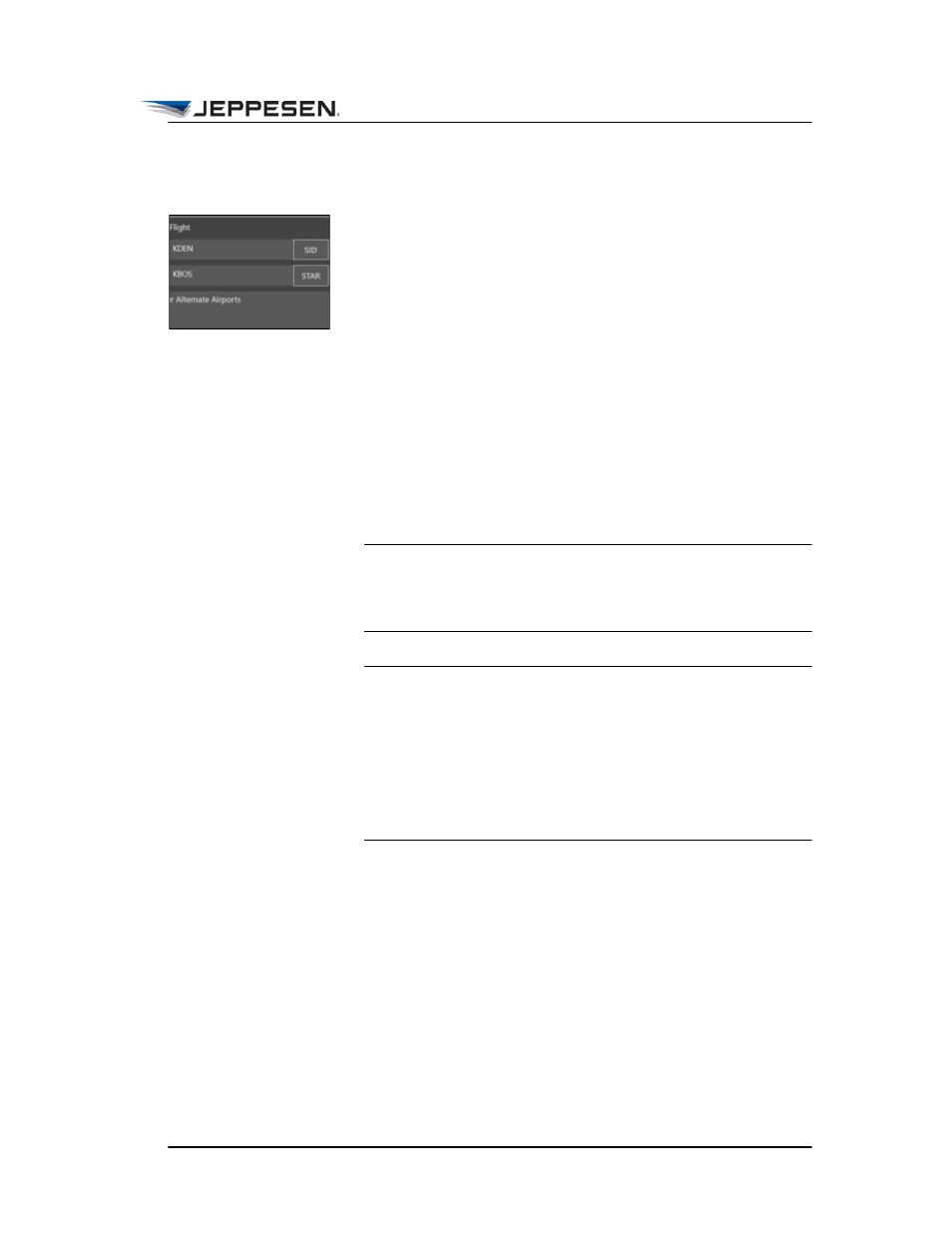
Enroute View
Adding a SID and a STAR
August 2014
Jeppesen FliteDeck Pro User Guide
Copyright © 2014 Jeppesen. All rights reserved.
15
Adding a SID and a STAR
You can add a SID and a STAR to your route. Departure and
arrival procedures are depicted as a dotted line on the enroute
map. Before you can enter a SID or a STAR, you must first enter
the corresponding origin and destination airports.
To enter a SID or a STAR:
1. Open the Route Drawer.
2. Tap either SID or STAR, and then follow the prompts to
enter runways, procedures, and transitions.
• For SIDs, FliteDeck Pro prompts you to select
a runway, a procedure, and a transition.
• For STARs, FliteDeck Pro prompts you to
select a procedure and a transition.
NOTE For some procedures, FliteDeck Pro might prompt you
for different information. Note also that FliteDeck Pro
depicts only transition points of a SID or STAR on the
enroute map.
IMPORTANT The depiction of a SID or a STAR on the
enroute map is intended for situational
awareness only. Always refer to the appropriate
terminal chart for detailed guidance when
carrying out departure and arrival procedures.
Note that at certain zoom levels, the enroute
map includes a reminder to refer to the terminal
chart. The reminder appears along the
procedure’s dotted route line.
