Canon mp495 User Manual
Page 740
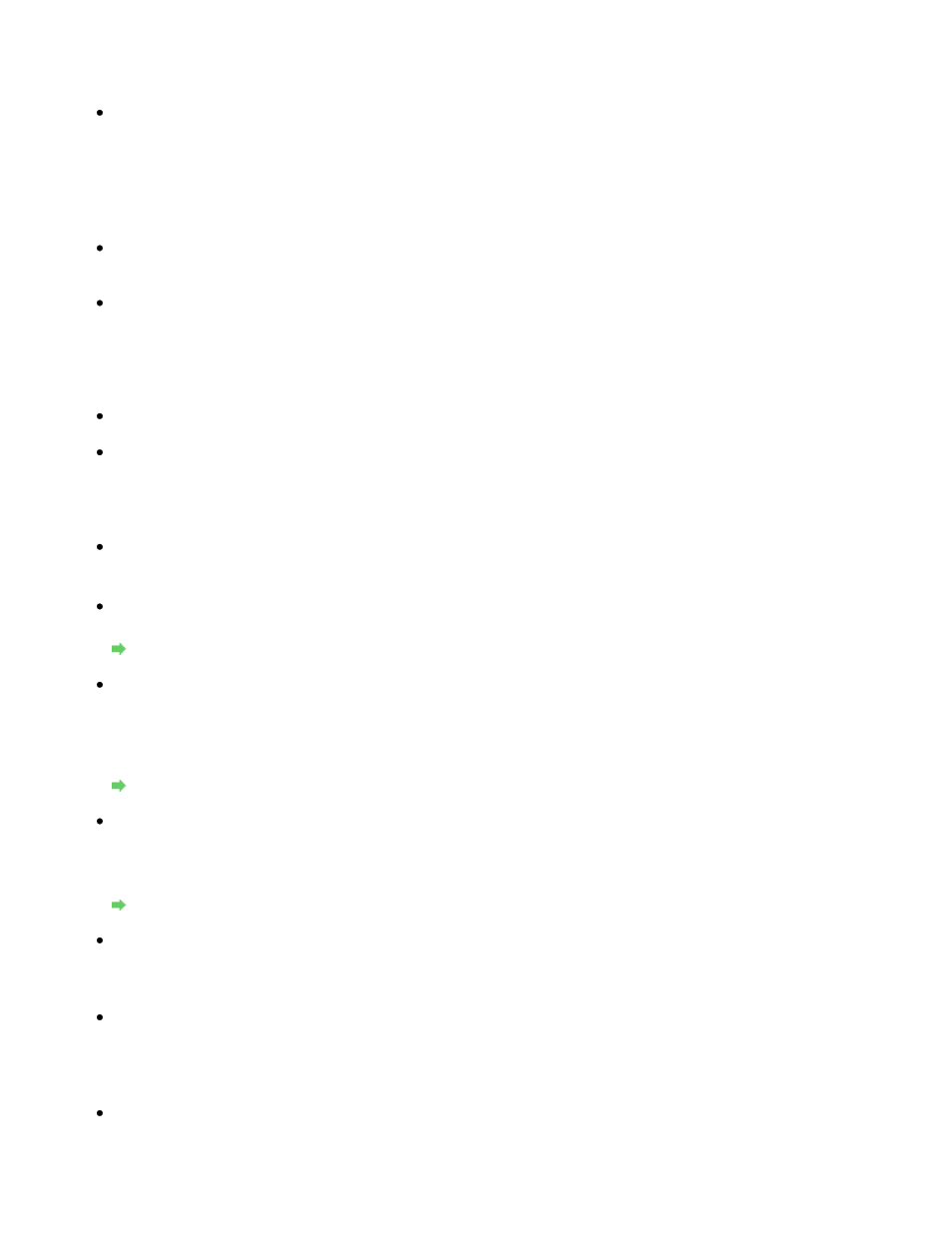
communicate with the computer, confirmed in Check 9.
If not, change the channel set to the access point.
Check 11: Make sure that the firewall of the security software is disabled.
If the firewall function of your security software is turned on, a message may appear warning
that Canon software is attempting to access the network. If the warning message appears,
set the security software to always allow access.
If using any programs that switch the network environment, check their settings. Some
programs will enable a firewall by default.
Check 12: When using a router, connect the printer and computer to the LAN
side (same network segment).
For placement:
Make sure that there is no barrier or obstacle between the access point and the machine.
The Machine Cannot Be Detected in the Network
Check 1: Make sure that the machine is turned on.
Check 2: Make sure that the USB cable is connected properly.
When the machine is connected to the computer temporarily using a USB cable to change the
wireless LAN settings, connect the machine and the computer securely referring to your setup
manual.
Check 3: Make sure that the machine setup is completed.
If not, refer to your setup manual of the machine to complete the machine setup.
Check 4: When using Canon IJ Network Tool, click Update to search for the
printer again.
Canon IJ Network Tool Dialog Box
Check 5: When searching for a printer over a network, make sure that the
machine is associated with the port driver.
When No Driver is displayed under Name in the Canon IJ Network Tool, there is no
association. Select Associate Port on the Settings menu, then associate the port with the
printer.
Canon IJ Network Tool Menus
Check 6: Make sure that the network settings in the printer are identical with
those of the access point.
Refer to the manual provided with the access point or contact its manufacturer to check the
access point settings, and then modify the machine settings.
How to Set a WEP/WPA/WPA2 Key
Check 7: Make sure that there is no obstruction.
Wireless communication between different rooms or floors is generally poor. Adjust the
location of the devices.
Check 8: Make sure that the machine is not place as far away from the access
point.
The access point is located indoors within the effective range for wireless communication.
Locate the machine within 50 m from the access point.
Check 9: Make sure that there is no source of radio wave interference in your
vicinity.
There may be a device such as a microwave oven using the same frequency bandwidth as
the wireless station. Place the wireless devices as far away from the interference source as
Page 740 of 759 pages
Cannot Communicate With the Machine/Cannot Print from the Machine
