Canon mp495 User Manual
Page 661
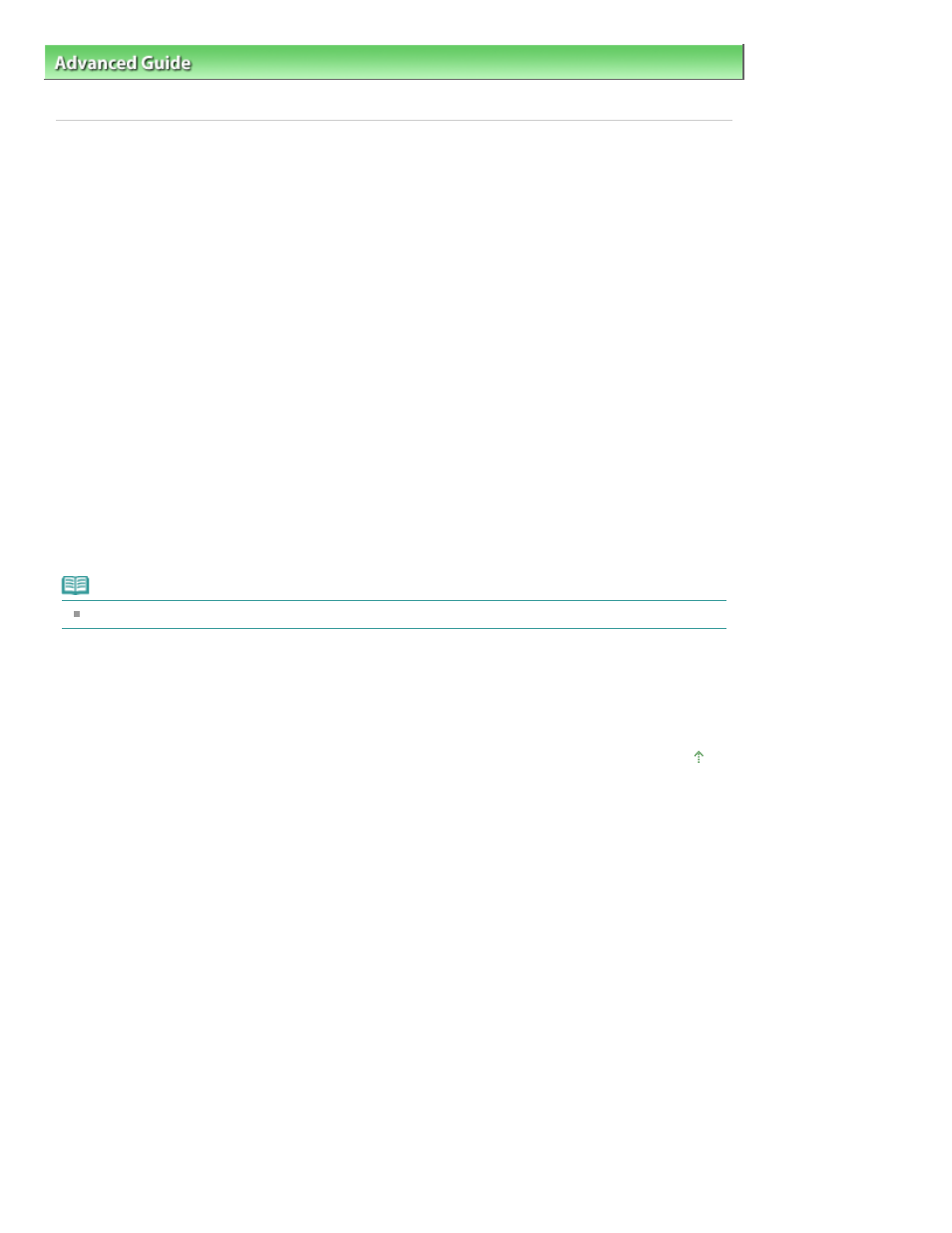
Advanced Guide
>
Troubleshooting
>
Problems with Scanning
> Error Message Appears and the ScanGear (Scanner
Driver) Screen Does Not Appear
S904
Error Message Appears and the ScanGear (Scanner Driver)
Screen Does Not Appear
Check 1: Make sure that the machine is turned on.
Check 2: Turn off the machine, then reconnect the USB cable and replug
the power cord.
Check 3: Connect the USB cable to a different USB port on the computer.
Check 4: If the USB cable is connected to a USB hub, remove it from the
USB hub and connect it to a USB port on the computer.
Check 5: Make sure that the MP Drivers is installed.
If it is not installed, insert the
Setup CD-ROM
into the computer's disc drive, then select Custom Install
and install MP Drivers.
Check 6: On the File menu of the application, select Select Source and
select the machine.
Note
The operation may differ depending on the application.
Check 7: Make sure that the application is TWAIN-compliant.
You cannot open ScanGear (scanner driver) from applications not supporting TWAIN.
Check 8: Exit ScanGear if it is running on another application.
Page top
Page 661 of 759 pages
Error Message Appears and the ScanGear (Scanner Driver) Screen Does Not ...
