Canon ij network tool dialog box – Canon mp495 User Manual
Page 716
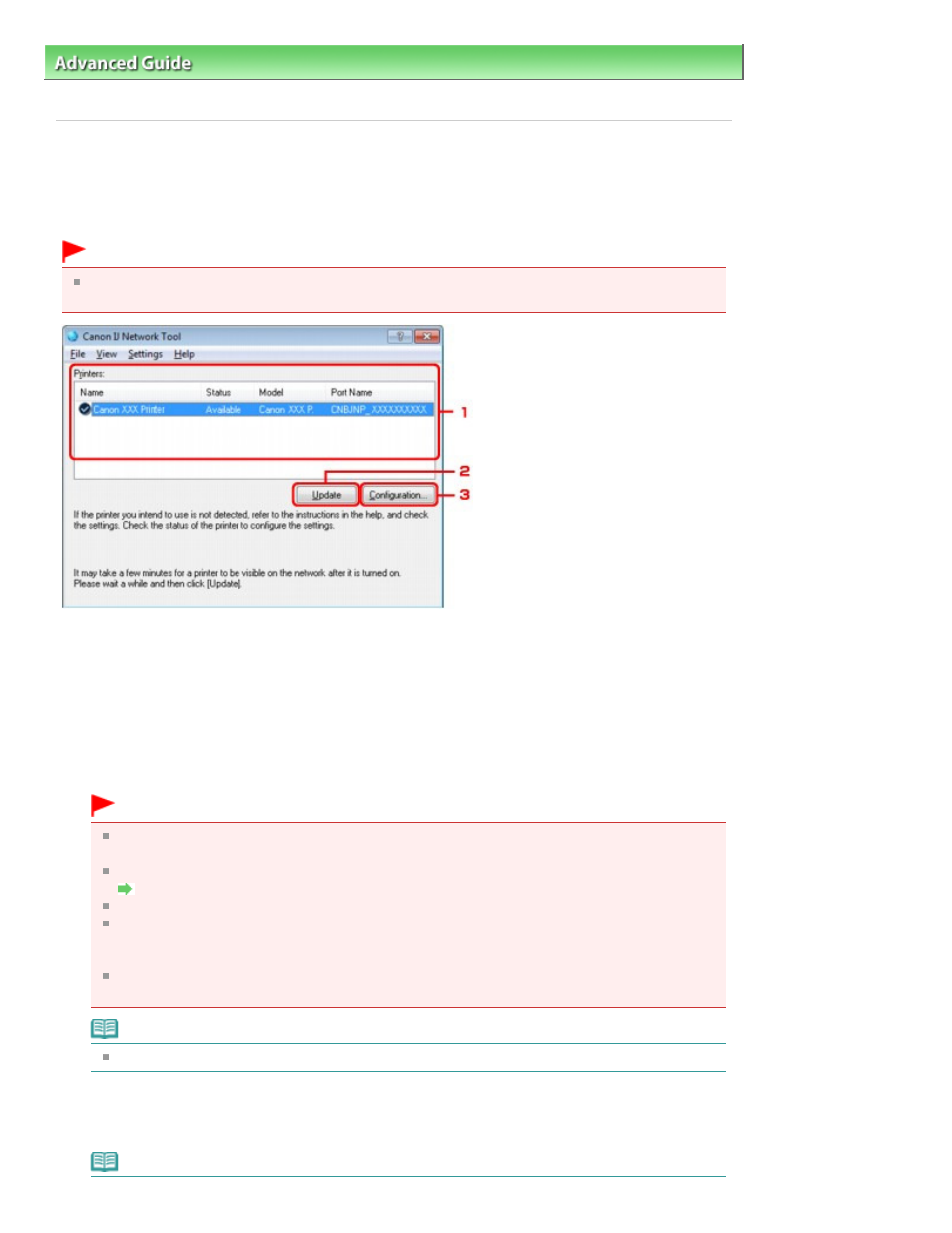
Advanced Guide
>
About Network Communication
>
Changing and Confirming Network Settings
> Canon IJ Network Tool
Dialog Box
N011
Canon IJ Network Tool Dialog Box
This section describes the items displayed on the Canon IJ Network Tool dialog box.
Important
To use the machine over LAN, make sure you have the equipment necessary for the connection
type, such as an access point.
1.
Printers
The printer name, status, printer model name, and port name are displayed.
A check mark next to the printer in the Name list indicates it is set as the default printer.
Configuration changes are applied to the selected printer.
2.
Update
Performs printer detection again. Click this button if the target printer is not displayed.
Important
To change the printer's network settings using the Canon IJ Network Tool, it must be
connected via a LAN.
If No Driver is displayed for the name, associate the port with the printer.
Canon IJ Network Tool Menus
If Not Found is displayed for the status, make sure that the access point is turned on.
If the printer on a network is not detected, make sure that the printer is turned on, then click
Update. It may take several minutes to detect printers. If the printer is not yet detected, connect
the machine and the computer with a USB cable, then click Update.
If the printer is being used from another computer, a dialog box is displayed informing you of
this condition.
Note
This item has the same function as Refresh in the View menu.
3.
Configuration
Click to configure settings of the selected printer.
Note
Page 716 of 759 pages
Canon IJ Network Tool Dialog Box
