Canon mp495 User Manual
Page 535
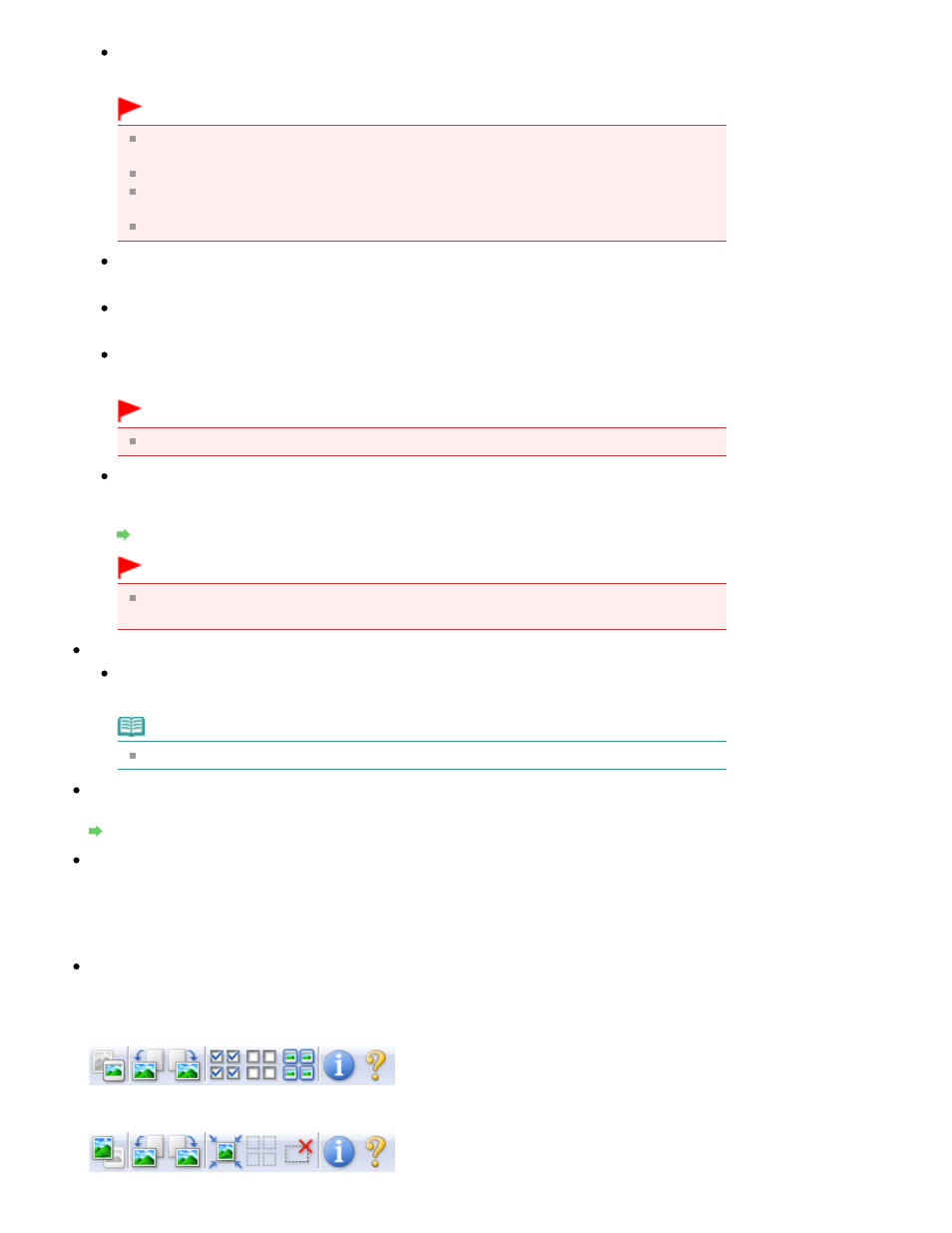
Auto Document Fix
Sharpens text in a document or magazine for better readability.
Important
When this checkbox is selected in ScanGear (scanner driver) started from MP Navigator
EX, the files can be saved in JPEG/Exif or PDF format only.
Scanning may take longer than usual when this checkbox is selected.
The color tone may change from the source image due to corrections. In that case,
deselect the checkbox and scan.
Auto Document Fix may not be effective if the scan area is too small.
Fading correction
Corrects and scans photos that have faded with time or have a colorcast.
Backlight correction
Corrects photos that have been shot against light.
Gutter shadow correction
Corrects shadows that appear between pages when scanning open booklets.
Important
For precautions on using this function, see "
Gutter Shadow Correction
."
Color Pattern...
Allows you to adjust the image's overall color. You can correct colors that have faded due to
colorcast, etc. and reproduce natural colors while previewing color changes.
Adjusting Colors Using a Color Pattern
Important
This setting is not available when you select Color Matching on the Color Settings tab of
the Preferences dialog box.
Perform Scan
Scan
Scanning starts.
Note
When scanning starts, the progress will be displayed. Click Cancel to cancel the scan.
Preferences...
The Preferences dialog box opens and you can make scan/preview settings.
Preferences Dialog Box
Close
Closes ScanGear.
Toolbar
Toolbar
You can adjust or rotate preview images. The buttons displayed on the Toolbar vary by view.
In thumbnail view
In whole image view
Page 535 of 759 pages
Basic Mode Tab
