Canon mp495 User Manual
Page 570
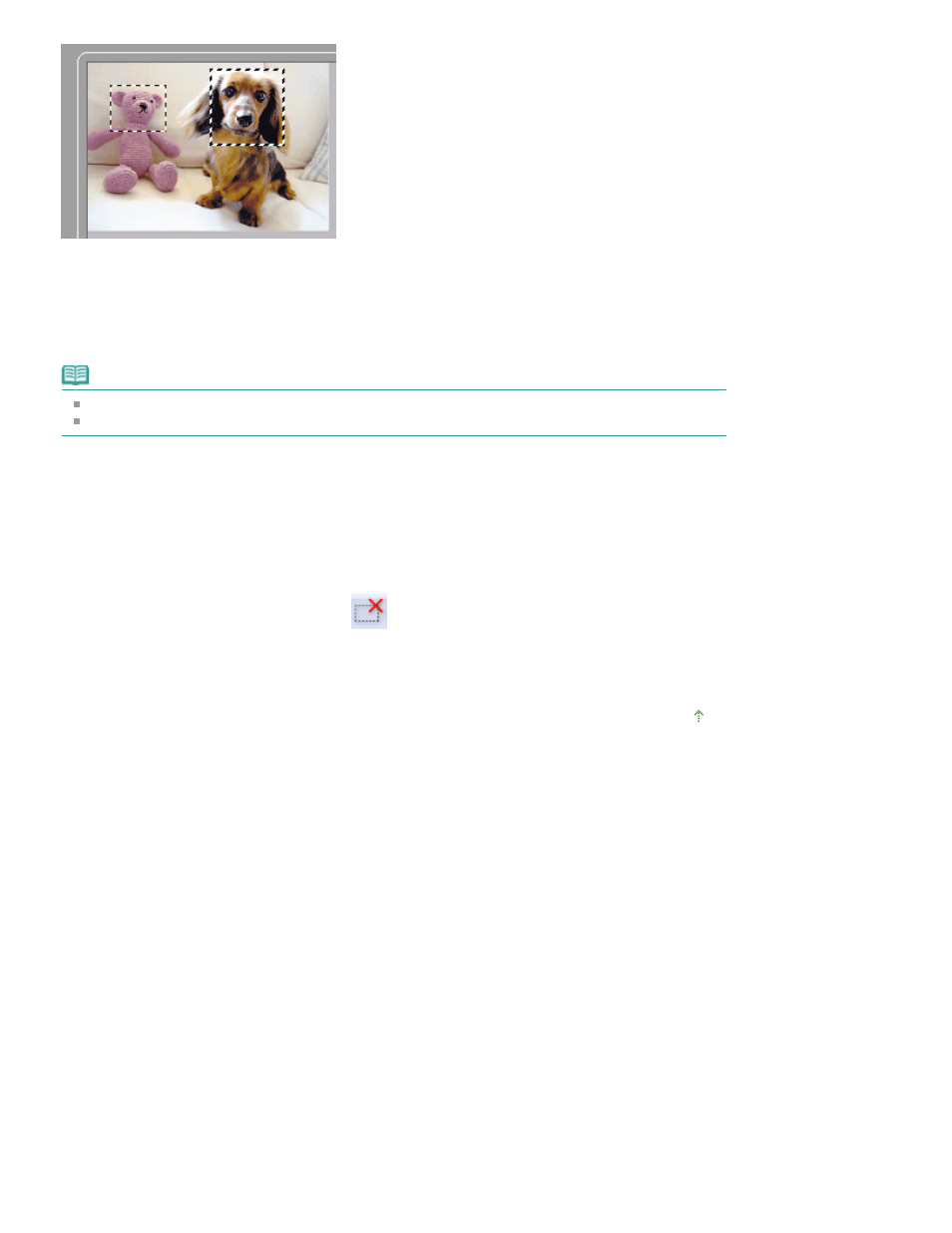
You can create multiple cropping frames and apply different scan settings to each cropping frame.
You can also select multiple cropping frames by clicking them while pressing the Ctrl key.
If you select multiple cropping frames and change the settings on a tab at the right of ScanGear, the
settings will be applied to all the selected cropping frames.
When you create a new cropping frame, it retains the settings of the latest cropping frame.
Note
Create up to 12 cropping frames.
Scanning takes longer than usual when multiple cropping frames are selected.
Deleting Cropping Frames
In thumbnail view
To delete a cropping frame, click an area outside the cropping frame on an image.
In whole image view
To delete a cropping frame, select it and click
(Remove Cropping Frame) on the Toolbar.
Alternatively, press the Delete key.
When there are multiple cropping frames, all the selected cropping frames (Active Cropping Frame and
Selected Cropping Frames) are deleted simultaneously.
Page top
Page 570 of 759 pages
Adjusting Cropping Frames
