3protecting images – Canon EOS 40D User Manual
Page 123
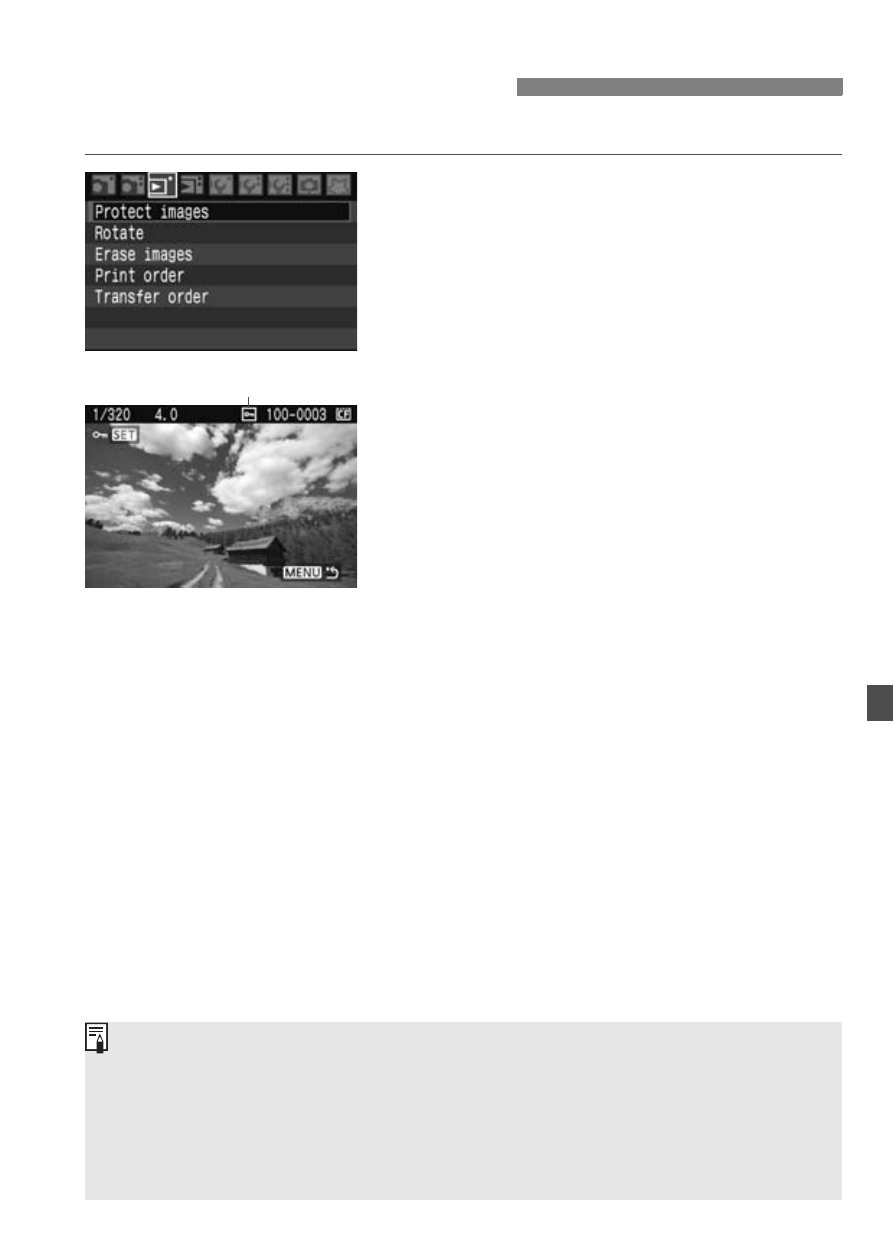
123
This prevents the image from being erased accidentally.
1
Select [Protect images].
Under the [3] tab, select [Protect
images], then press <0>.
X
The protect setting screen will
appear.
2
Protect the image.
Turn the <5> dial to select the
image to be protected, then press
<0>.
X
When an image is protected, the
To cancel the image protection, press
<0> again. The
disappear.
To protect another image, repeat step
2.
To exit the image protection, press
the
reappear.
3
Protecting Images
Image protect
Once an image is protected, it cannot be erased by the camera’s erase
function. To erase a protected image, you must first cancel the
protection.
If you erase all the images (p.124), only the protected images will
remain. This is convenient when you want to erase unnecessary images
all at once.
- EOS rebel xs (196 pages)
- EOS Rebel XT (172 pages)
- ds6041 (140 pages)
- EOS Rebel XTI (180 pages)
- EOS Rebel xsi (196 pages)
- eos rebel t1i (228 pages)
- eos rebel T2i (260 pages)
- eos rebel T2i (2 pages)
- EOS Rebel 2000 (76 pages)
- PowerShot S95 (196 pages)
- EOS 20D (168 pages)
- PowerShot G12 (214 pages)
- PowerShot G11 (196 pages)
- EOS 30D (200 pages)
- EOS 5D (184 pages)
- PowerShot G9 (275 pages)
- EOS 50D (228 pages)
- EOS 60D (320 pages)
- AE-1 (138 pages)
- AE-1 (80 pages)
- EOS 7D (292 pages)
- PowerShot SX30 IS (196 pages)
- PowerShot G10 (306 pages)
- t70 (77 pages)
- eos rebel g (68 pages)
- EOS 600D (328 pages)
- A590 IS (207 pages)
- EOS D60 (151 pages)
- PowerShot S30 (163 pages)
- EOS 5000 (64 pages)
- 540EZ (58 pages)
- EOS 3 (37 pages)
- 380EX (48 pages)
- EOS 350D (16 pages)
- IXUS 107 (142 pages)
- EOS 100 (34 pages)
- PowerShot A490 (131 pages)
- EOS 3000 QD (72 pages)
- EOS 400D (16 pages)
- EOS 10D (183 pages)
- EOS 1D (276 pages)
- IXUS 130 (176 pages)
- IXUS 50 (196 pages)
- IXUS 60 (131 pages)
