Attach the drive rails, Step 8 – Dell OptiPlex GX620 User Manual
Page 207
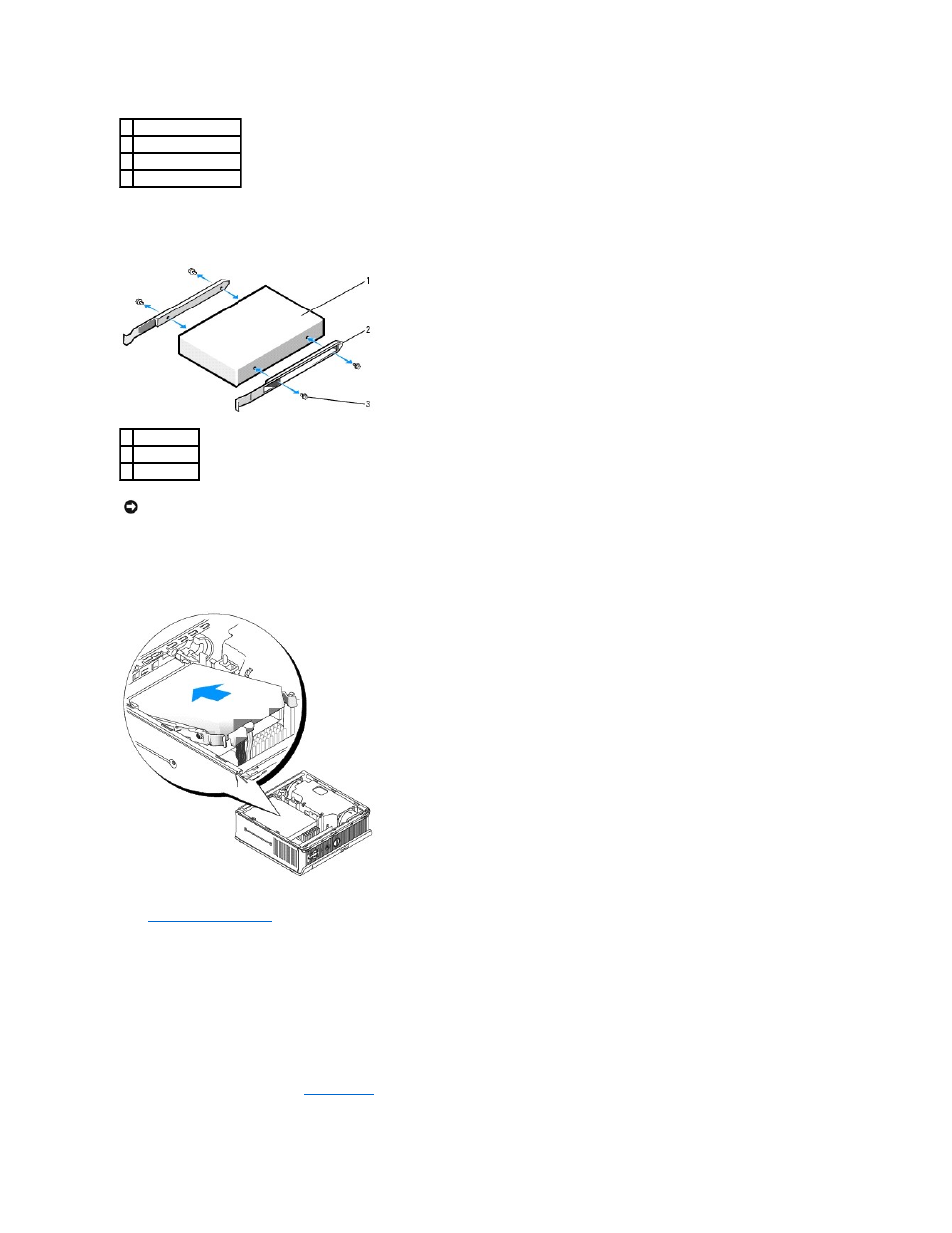
6.
Remove the data and power cables from the drive connectors.
7.
Remove the drive rails from the existing hard drive, and attach the drive rails to the replacement hard drive.
8.
Attach the data and power cables to the hard drive connectors, ensuring that the connectors are properly oriented before connecting them.
9.
Slide the hard drive into the bracket.
10.
Replace the computer cover
.
11.
Replace the cable cover, if used.
See the documentation that came with the drive for instructions on installing any software required for drive operation.
12.
Reboot the computer.
13.
Partition and logically format your drive before you proceed to the next step.
For instructions, see the documentation that came with your operating system.
14.
Test the hard drive by running the
Dell Diagnostics
.
1 hard drive
2 drive rails (2)
3 power cable connector
4 data cable connector
1 drive
2 drive rails (2)
3 screws (4)
NOTICE:
Serial ATA data and power connectors are keyed for correct insertion; that is, a notch or a missing pin on one connector matches a tab or a
filled-in hole on the other connector. When connecting cables to a drive, ensure that the connectors are oriented properly before you attach the cables
to the drive.
