The computer does not start up, The computer stops responding, A program stops responding – Dell OptiPlex GX620 User Manual
Page 177: A program crashes repeatedly, A solid blue screen appears, Other software problems
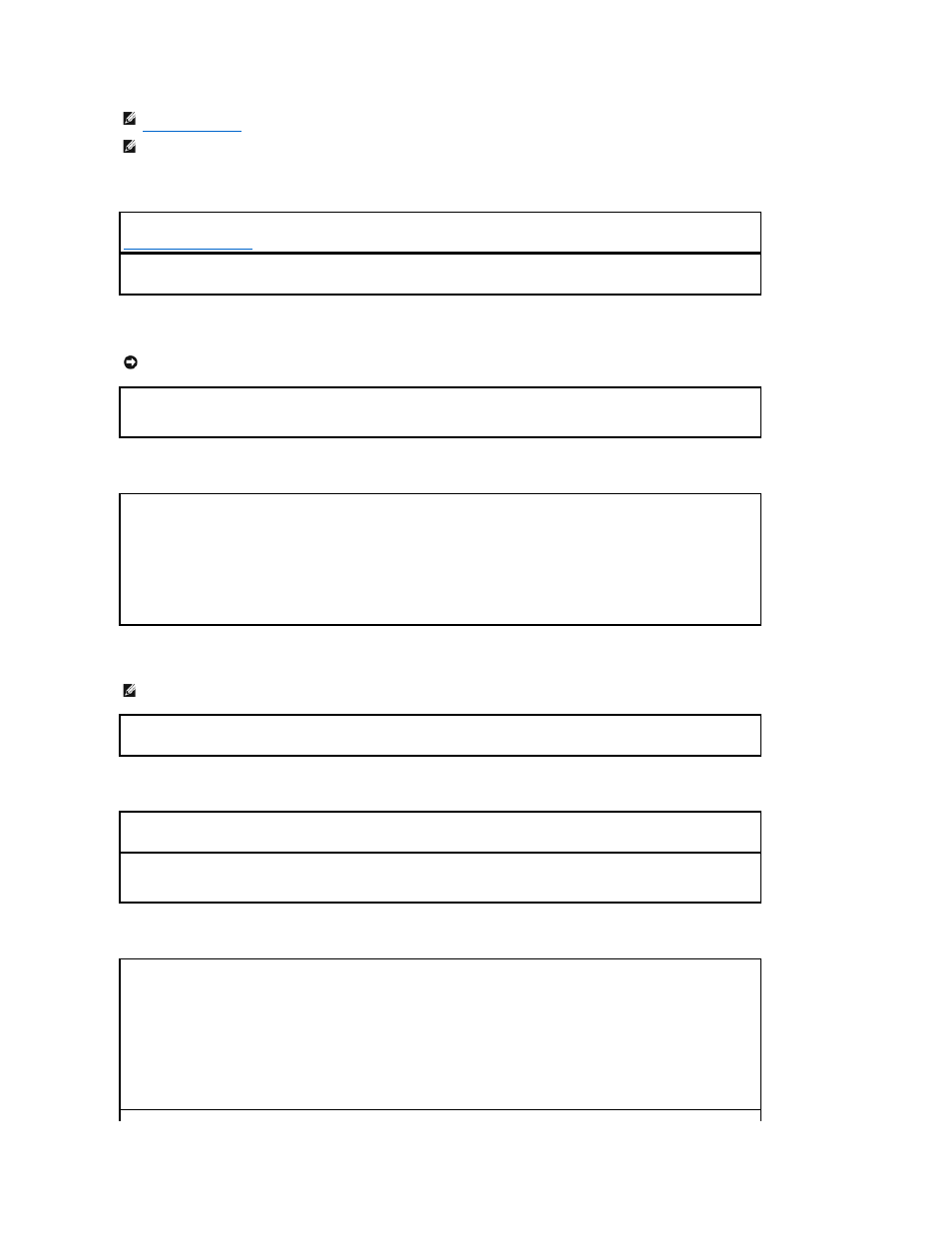
The computer does not start up
The computer stops responding
A program stops responding
A program crashes repeatedly
A solid blue screen appears
Other software problems
NOTE:
If you installed a unique image on your computer or if you had to reinstall your operating system, run the DSS utility. DSS is available on your
Drivers and Utilities CD
and at support.dell.com.
NOTE:
You must use Microsoft
®
Windows
®
XP Service Pack 1 or later when you reinstall Windows XP.
Check the Diagnostic Lights
Ensure that the power cable is firmly connected to the computer and to the electrical outlet
NOTICE:
You might lose data if you are unable to perform an operating system shutdown.
Turn the computer off —
If you are unable to get a response by pressing a key on your keyboard or moving your mouse, press and hold
the power button for at least 8 to 10 seconds until the computer turns off. Then restart your computer.
End the program —
1.
Press
2.
Click Applications.
3.
Click the program that is no longer responding.
4.
Click End Task.
NOTE:
Software usually includes installation instructions in its documentation or on a floppy disk or CD.
Check the software documentation —
If necessary, uninstall and then reinstall the program.
Ensure that the original installed version of Windows XP is installed on your computer
Turn the computer off —
If you are unable to get a response by pressing a key on your keyboard or moving your mouse, press and hold
the power button for at least 8 to 10 seconds until the computer turns off. Then restart your computer.
Check the software documentation or contact the software manufacturer for troubleshooting information —
l
Ensure that the program is compatible with the operating system installed on your computer.
l
Ensure that your computer meets the minimum hardware requirements needed to run the software. See the software documentation
for information.
l
Ensure that the program is installed and configured properly.
l
Verify that the device drivers do not conflict with the program.
l
If necessary, uninstall and then reinstall the program.
