Printer problems, Restoring default settings – Dell OptiPlex GX620 User Manual
Page 180
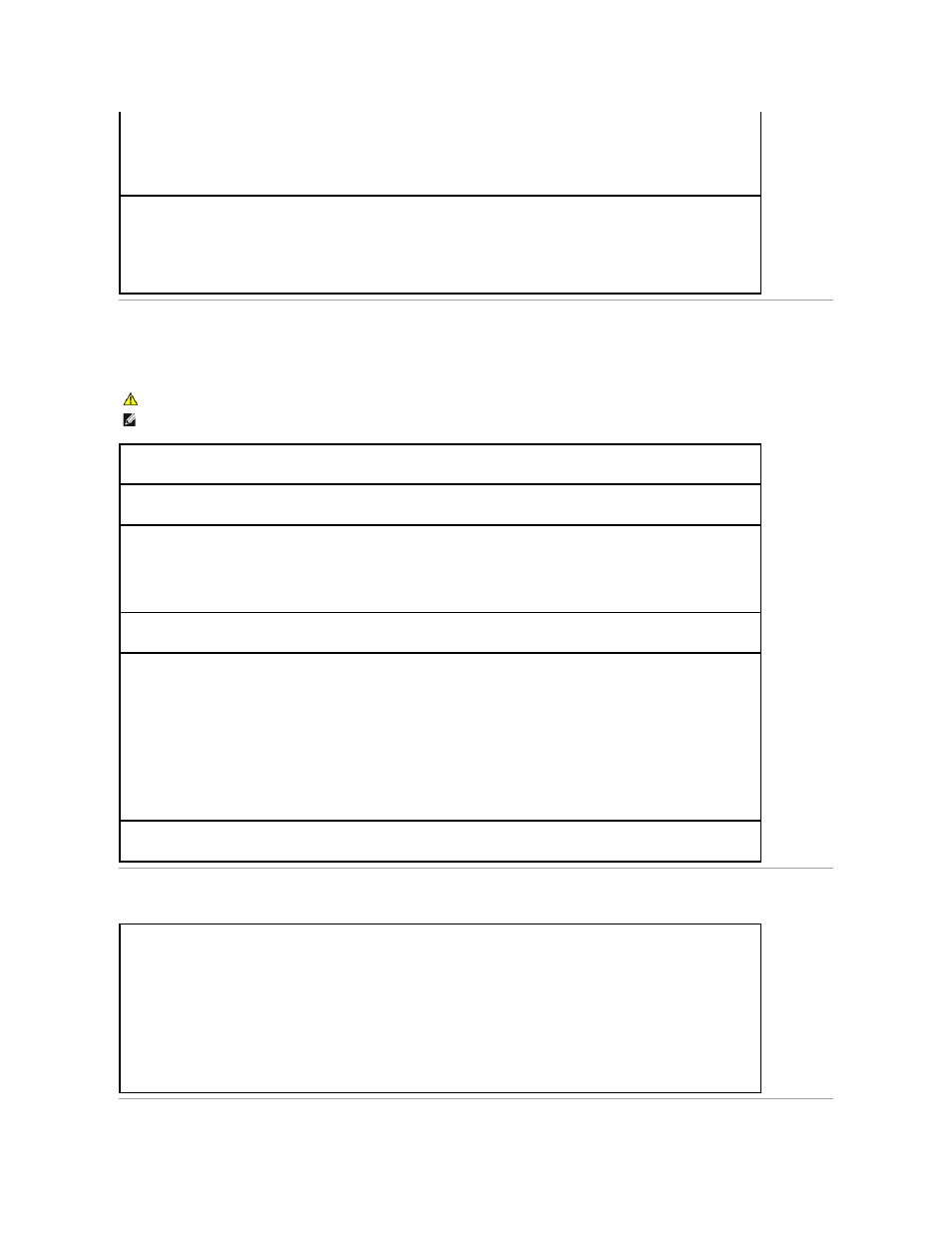
Printer Problems
Fill out the Diagnostics Checklist as you complete these checks.
Restoring Default Settings
If the power light is blinking amber —
The computer is receiving electrical power, but an internal power problem might exist.
l
Ensure that the voltage selection switch is set to match the AC power at your location (if applicable).
l
Ensure that the processor power cable is securely connected to the system board.
Eliminate interference —
Some possible causes of interference are:
l
Power, keyboard, and mouse extension cables
l
Too many devices on a power strip
l
Multiple power strips connected to the same electrical outlet
CAUTION:
Before you begin any of the procedures in this section, follow the safety instructions located in the Product Information Guide.
NOTE:
If you need technical assistance for your printer, contact the printer's manufacturer.
Check the printer documentation —
See the printer documentation for setup and troubleshooting information.
Ensure that the printer is turned on
Check the printer cable connections —
l
See the printer documentation for cable connection information.
l
Ensure that the printer cables are securely connected to the printer and the computer.
Test the electrical outlet —
Ensure that the electrical outlet is working by testing it with another device, such as a lamp.
Verify that the printer is recognized by Windows —
1.
Click the Start button, click Control Panel, and then click Printers and Other Hardware.
2.
Click View installed printers or fax printers.
If the printer is listed, right-click the printer icon.
3.
Click Properties and click the Ports tab. For a parallel printer, ensure that the Print to the following port(s): setting is LPT1 (Printer
Port). For a USB printer, ensure that the Print to the following port(s): setting is USB.
Reinstall the printer driver —
See the printer documentation for instructions
To restore the computer's system settings to their default values —
1.
Turn on or restart your computer.
2.
When Press
If you wait too long and the Microsoft® Windows® logo appears, continue to wait until you see the Windows desktop. Then shut
down your computer through the Start menu and try again.
3.
Under System Management, select the Maintenance option and follow the directions on the screen.
