Dell OptiPlex GX620 User Manual
Page 194
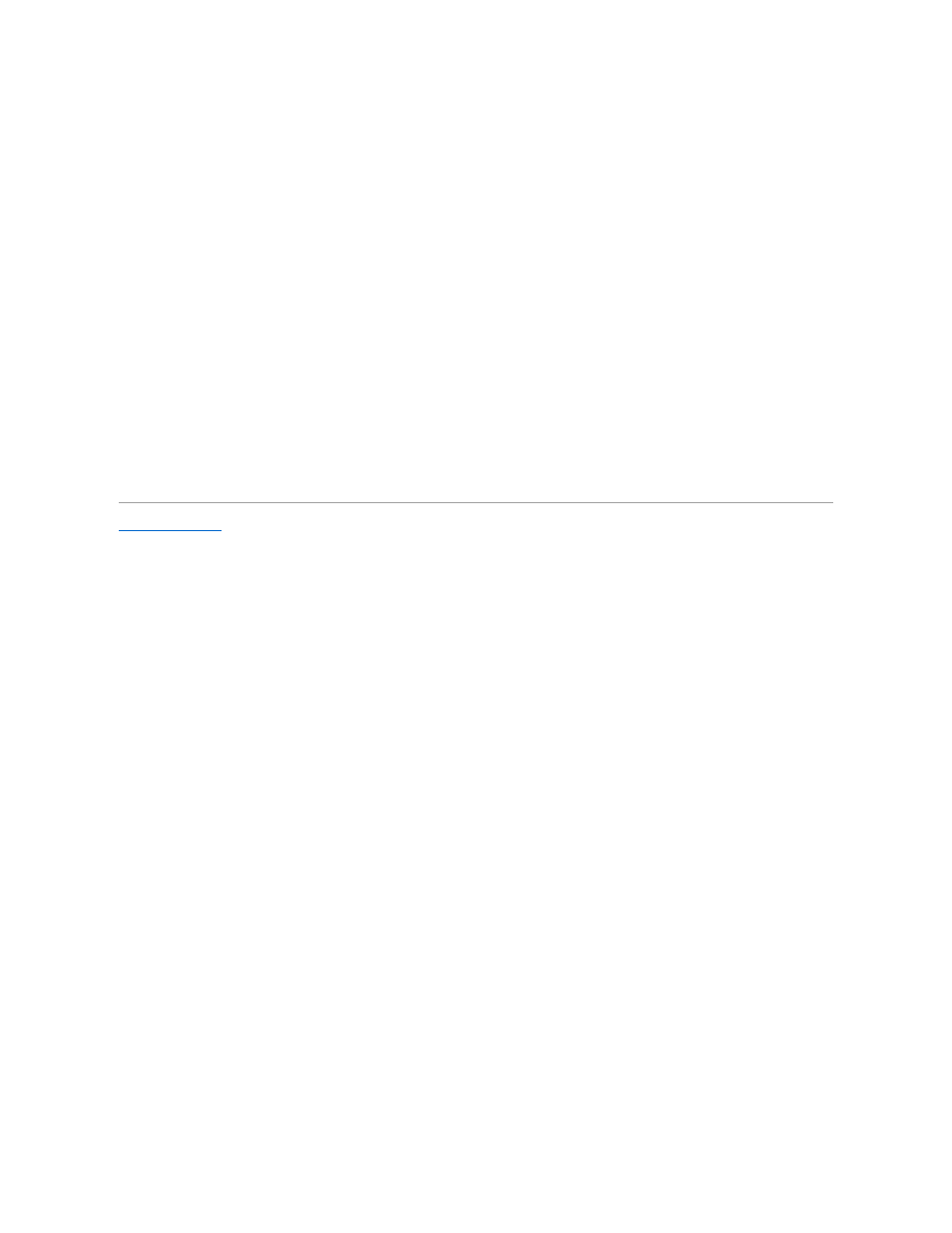
1.
Click the Start button and click Control Panel.
2.
Click Performance and Maintenance and click System.
3.
Click the Hardware tab and click Device Manager.
4.
In the Device Manager list, check for devices that are incorrectly configured.
Incorrectly configured devices are indicated by a yellow exclamation point (!) or a red X if the device has been disabled.
5.
Double-click any device marked with an exclamation point to display the Properties window.
The Device status area in the Properties window reports the devices that need to be re-configured.
6.
Reconfigure the devices or remove the devices from the Device Manager. See the documentation that came with the device for information on
configuring the device.
To resolve incompatibilities using the Windows XP Hardware Troubleshooter:
1.
Click the Start button and click Help and Support.
2.
Type hardware troubleshooter in the Search field and click the arrow to start the search.
3.
Click Hardware Troubleshooter in the Search Results list.
4.
In the Hardware Troubleshooter list, click I need to resolve a hardware conflict on my computer, and click Next.
Back to Contents Page
