Rebuilding a degraded raid 1 volume, Transferring information to a new computer, Microsoft® windows® xp – Dell Inspiron 530 User Manual
Page 54: Microsoft
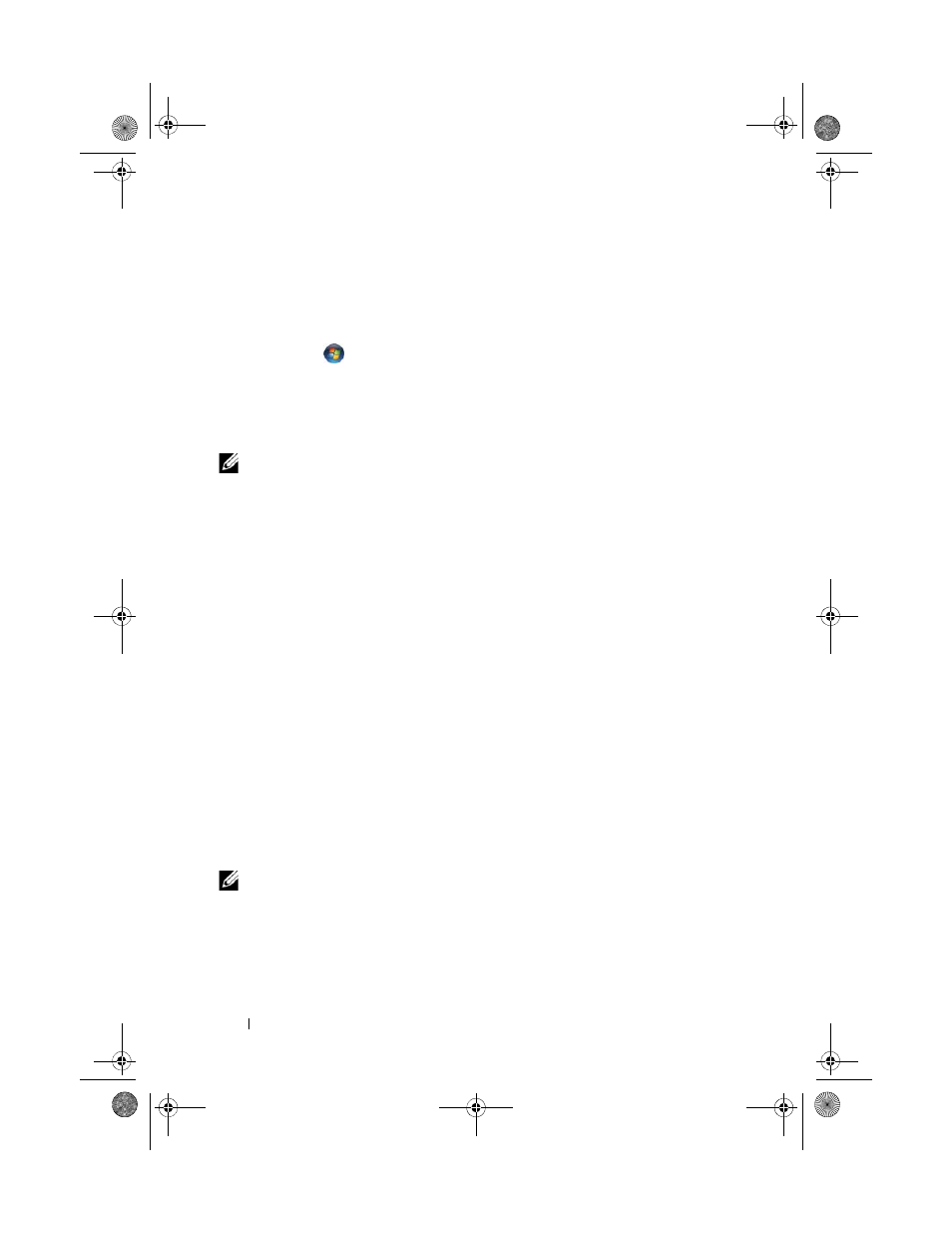
54
Setting Up and Using Your Computer
Rebuilding a Degraded RAID 1 Volume
If your computer does not have a spare hard drive, and the computer has
reported a degraded RAID 1 volume, you can manually rebuild the computer’s
redundancy mirror to a new hard drive by performing the following steps:
1 Click Start
and point to All Programs
→ Intel
®
Matrix Storage
Manager
→ Intel Matrix Storage Console to launch the Intel
®
Matrix
Storage Manager.
2 Right-click the available hard drive to which you want to rebuild the
RAID 1 volume, and click Rebuild to this Disk.
NOTE:
You can use your computer while the computer is rebuilding the RAID 1 volume.
Transferring Information to a New Computer
You can use your operating system "wizards" to help you transfer files and
other data from one computer to another—for example, from an old
computer to a new computer. For instructions, see the following section that
corresponds to the operating system that your computer is running.
Microsoft
®
Windows
®
XP
The Microsoft
Windows XP operating system provides the Files and Settings
Transfer Wizard to move data from a source computer to a new computer.
You can transfer data, such as:
•
E-mail messages
•
Toolbar settings
•
Window sizes
•
Internet bookmarks
You can transfer the data to the new computer over a network or serial
connection, or you can store it on removable media, such as a writable CD,
for transfer to the new computer.
NOTE:
You can transfer information from an old computer to a new computer by
directly connecting a serial cable to the input/output (I/O) ports of the two
computers. To transfer data over a serial connection, you must access the Network
Connections utility from the Control Panel and perform additional configuration
steps, such as setting up an advanced connection and designating the host
computer and the guest computer.
book.book Page 54 Monday, October 6, 2008 11:28 AM
