Deleting a raid volume, Migrating to a raid 1 volume – Dell Inspiron 530 User Manual
Page 52
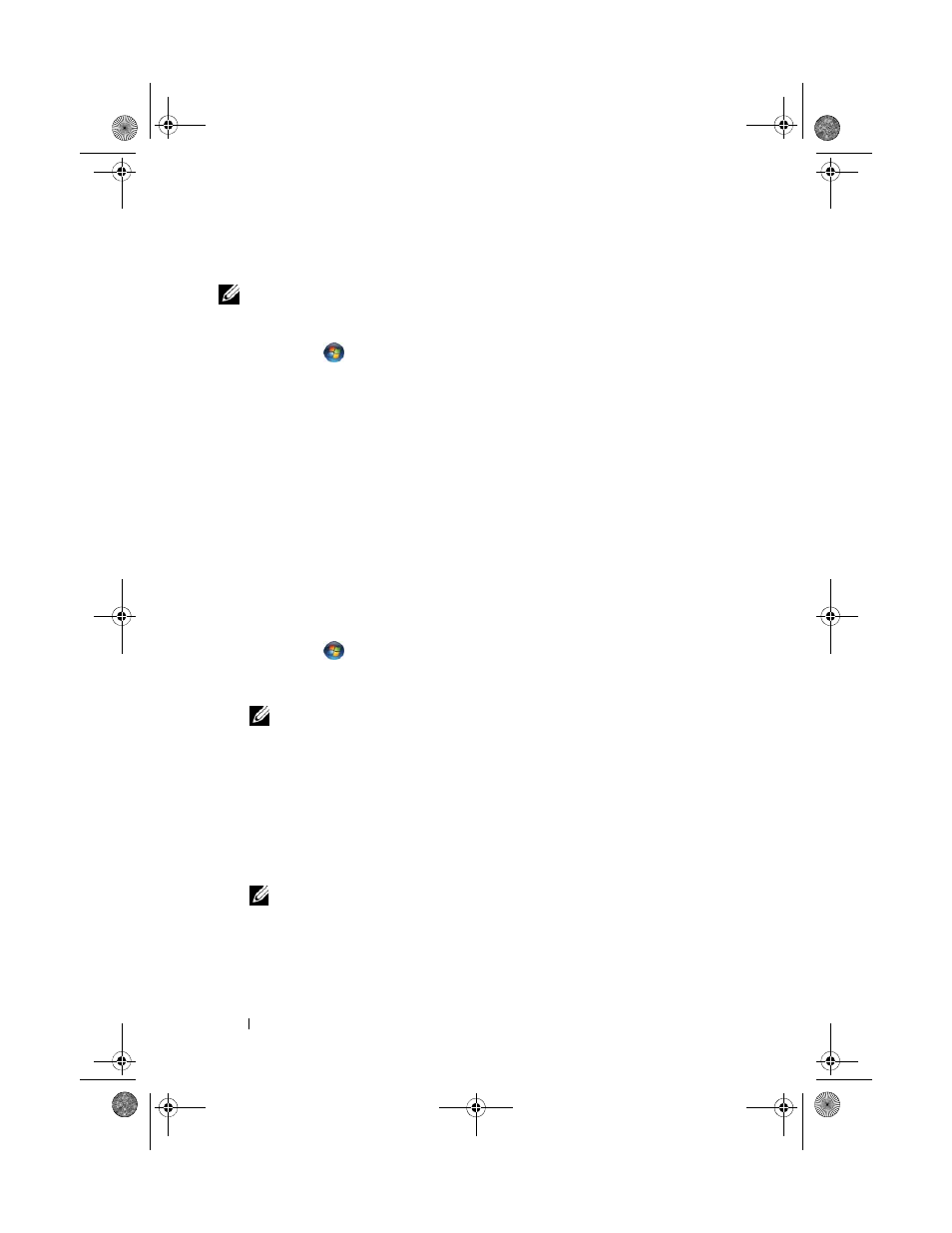
52
Setting Up and Using Your Computer
Deleting a RAID Volume
NOTE:
While this procedure deletes the RAID 1 volume, it also splits the RAID 1
volume into two non-RAID hard drives with a partition, and leaves any existing data
files intact.
1 Click Start
and point to All Programs
→ Intel
®
Matrix Storage
Manager
→ Intel Matrix Storage Console to launch the Intel
®
Matrix
Storage Manager.
2 Right-click the Volume icon of the RAID volume you want to delete, and
select Delete Volume.
3 On the Delete RAID Volume Wizard screen, click Next.
4 Highlight the RAID volume you want to delete in the Available box, click
the right-arrow button to move the highlighted RAID volume into the
Selected box, and then click Next.
5 Click Finish to delete the volume.
Migrating to a RAID 1 Volume
1 Set your computer to RAID-enabled mode (see "Setting Your Computer to
RAID-Enabled Mode" on page 49).
2 Click Start
and point to All Programs
→ Intel
®
Matrix Storage
Manager
→ Intel Matrix Storage Console to launch the Intel
®
Matrix
Storage Manager.
NOTE:
If you do not see an
Actions menu option, you have not yet set your
computer to RAID-enabled mode (see "Setting Your Computer to RAID-
Enabled Mode" on page 49).
3 On the Actions menu, click Create RAID Volume From Existing Hard
Drive to launch the Migration Wizard.
4 Click Next on the first Migration Wizard screen.
5 Enter a RAID volume name or accept the default.
6 From the drop-down box, select RAID 1 as the RAID level.
NOTE:
Select the hard drive that already has the data or operating system
files that you want to maintain on the RAID volume as your source hard drive.
7 On the Select Source Hard Drive screen, double-click the hard drive from
which you want to migrate, and click Next.
book.book Page 52 Monday, October 6, 2008 11:28 AM
