Changing the display settings, Power management, Power management options in microsoft® windows® xp – Dell Inspiron 530 User Manual
Page 40: Standby mode, Power management options in microsoft
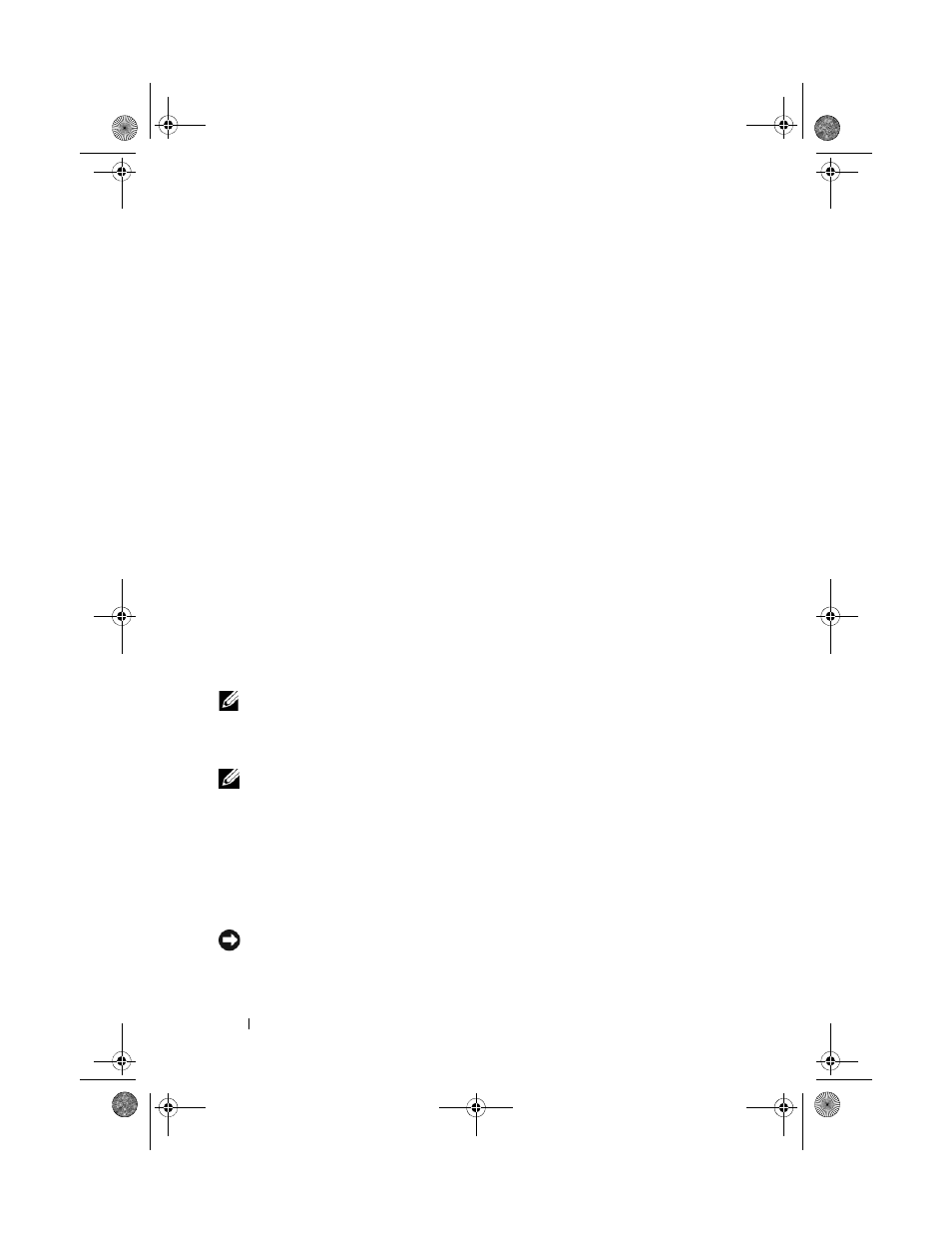
40
Setting Up and Using Your Computer
3 Connect the other end of the S-video cable to the S-video input connector
on your TV.
4 Connect the VGA or DVI monitor.
Changing the Display Settings
1 After you connect the monitor(s) or TV, turn on the computer.
The Microsoft
®
Windows
®
desktop displays on the primary monitor.
2 Enable extended desktop mode in the display settings. In extended
desktop mode, you can drag objects from one screen to the other,
effectively doubling the amount of viewable work space.
Power Management
Power Management Options in Microsoft
®
Windows
®
XP
The Microsoft
®
Windows
®
XP power management features can reduce the
amount of electricity your computer uses when it is on and you are not using
it. You can reduce power to just the monitor or the hard drive, or you can use
standby mode or hibernate mode to reduce power to the entire computer.
When the computer exits from a power conservation mode, it returns to the
operating state it was in prior to entering the mode.
NOTE:
Windows XP Professional includes security and networking features not
available in Windows XP Home Edition. When a Windows XP Professional
computer is connected to a network, different options related to security and
networking appear in certain windows.
NOTE:
The procedures to activate the standby and hibernate modes may vary
according to your operating system.
Standby Mode
Standby mode conserves power by turning off the display and the hard drive
after a designated period of time, known as a time-out. When the computer
exits from standby mode, it returns to the operating state it was in prior to
entering standby mode.
NOTICE:
If your computer loses power while in standby mode, it may lose data.
book.book Page 40 Monday, October 6, 2008 11:28 AM
