Remote phone book – Yealink W52P User Manual
Page 45
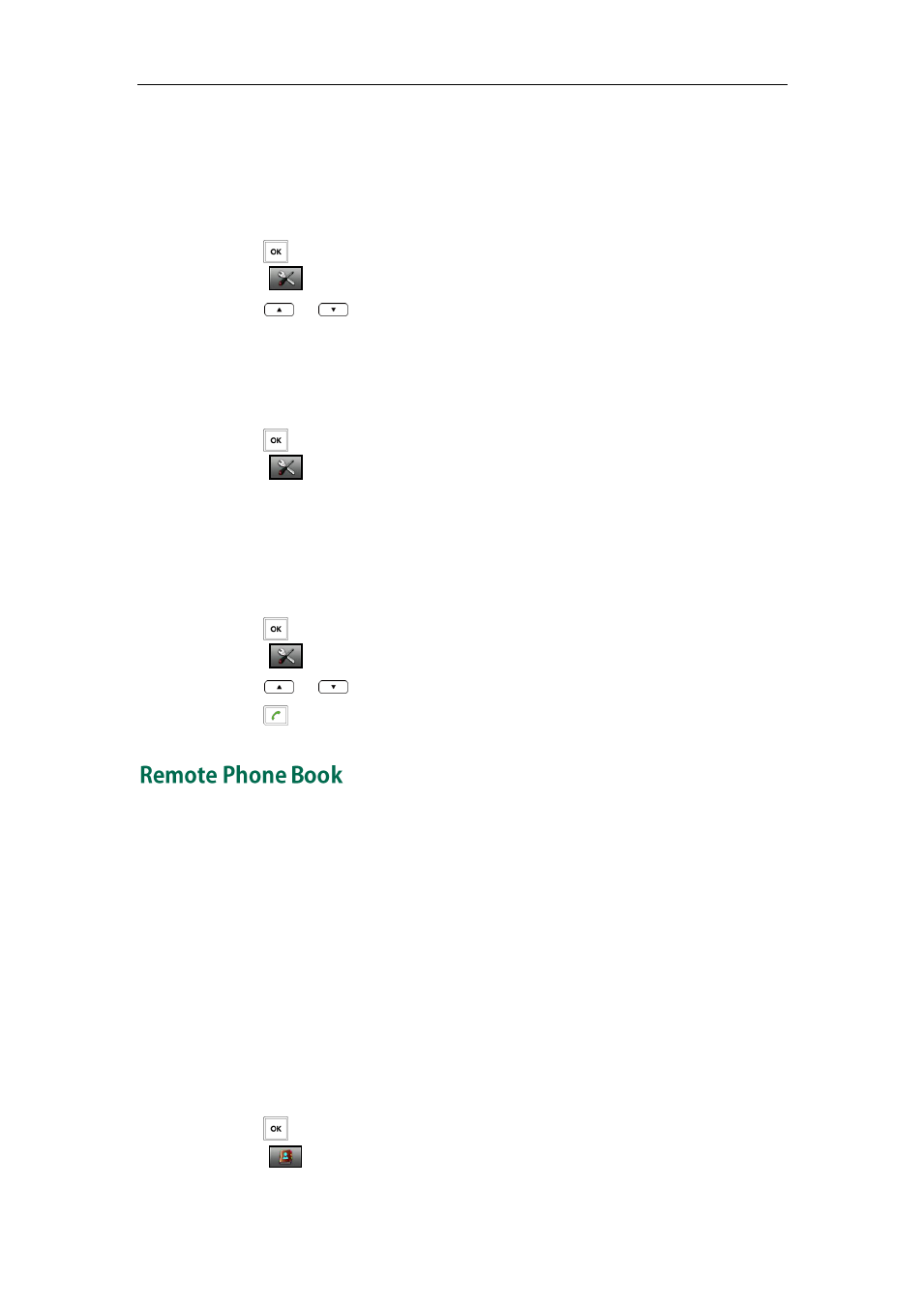
Phone Settings
33
5. Press the Save soft key to accept the change or the Back soft key to cancel.
You can also add an entry to the blacklist from the call history. For more information,
refer to
on page
To delete an entry from the blacklist:
1. Press to enter the main menu.
2. Select ->Telephony->Caller Blacklist.
3. Press
or
to highlight the desired entry.
4. Press the Options soft key, and select Delete.
The selected entry will be deleted successfully.
To delete all entries from the blacklist:
1. Press to enter the main menu.
2. Select ->Telephony->Caller Blacklist.
3. Press the Options soft key, and select Delete All.
The LCD screen prompts “Delete All?”.
4. Press the Yes soft key to delete all entries or the No soft key to cancel.
To place a call from the blacklist:
1. Press to enter the main menu.
2. Select ->Telephony->Caller Blacklist.
3. Press
or
to highlight the desired entry.
4. Press to dial out.
You can access your corporate directory on your handset. You can add contacts to the
local directory from the corporate directory. You can also dial a contact from the
corporate directory. Contact your system administrator for the access URL of the
corporate directory.
To configure the access URL of the corporate directory via web user interface:
1. Click on Contacts->Remote Phone Book.
2. Enter the access URL in the RemoteURL field.
3. Enter the name in the Display Name field.
4. Click Confirm to accept the change.
To access your corporate directory:
1. Press to enter the main menu.
2. Select .
