Advisory tones, Backlight, Advisory tones backlight – Yealink W52P User Manual
Page 37
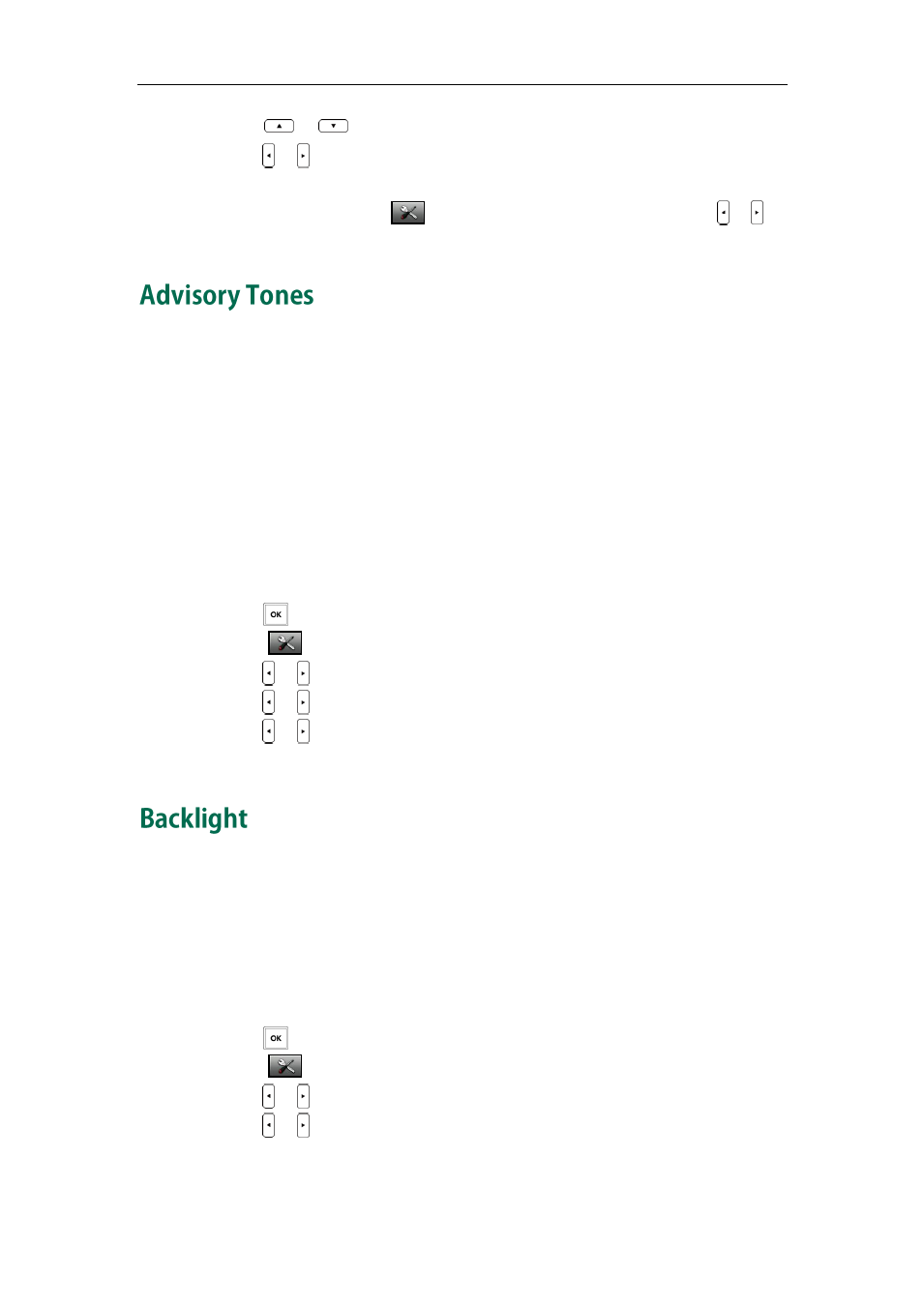
Phone Settings
25
3. Press
or
to highlight the Intercom Call option or the desired line.
4. Press
or
to select and listen to the desired ring tone.
5. Press the Save soft key to accept the change or the Back soft key to cancel.
You can also enter the menu ->Audio->Ring Tones->Volume, and press
or
to
decrease/increase the ringer volume.
Advisory tones are acoustic signals of your handset, which inform you of different
actions and states. The following advisory tones can be configured independently of
each other:
Keypad Tone: plays when a user presses any key of the keypad.
Confirmation: plays when a user saves settings or places the handset in the
charger cradle.
Low Battery: plays when the capacity of the batteries is low and the handset
requires charging.
To configure advisory tones:
1. Press to enter the main menu.
2. Select ->Audio->Advisory Tones.
3. Press
or
to select the desired value from the Keypad Tone field.
4. Press
or
to select the desired value from the Confirmation field.
5. Press
or
to select the desired value from the Low Battery field.
6. Press the Save soft key to accept the change or the Back soft key to cancel.
Handset backlight status in the charging state or out of the charging state can be
configured independently of each other. If enabled, the backlight is always on.
Otherwise, the backlight is turned off after the handset is idle for a period of time. But
the backlight is automatically turned on when an incoming call arrives, a key is pressed
or the status of handset changes. You can disable the backlight to save power.
To configure backlight:
1. Press to enter the main menu.
2. Select ->Display->Display Backlight.
3. Press
or
to select the desired value from the In Charger field.
4. Press
or
to select the desired value from the Out Of Charger field.
5. Press the Save soft key to accept the change or the Back soft key to cancel.
