Date and time – Yealink W52P User Manual
Page 39
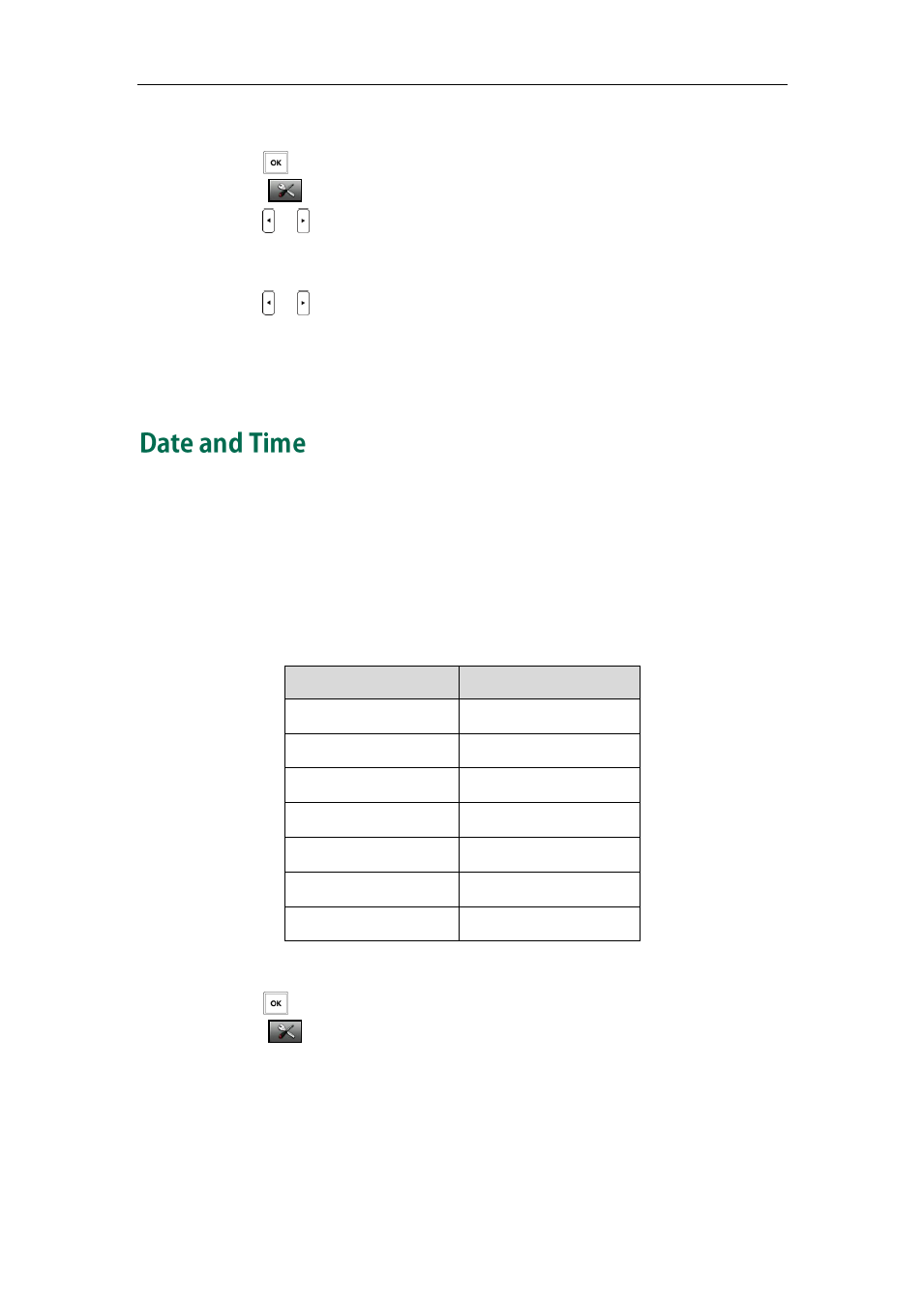
Phone Settings
27
To configure notification light:
1. Press to enter the main menu.
2. Select ->Display->Notification Light.
3. Press
or
to select the desired value from the Voice Mail field.
If Enabled is selected, the message key LED flashes red when the handset receives
a voice mail.
4. Press
or
to select the desired value from the Missed Call field.
If Enabled is selected, the message key LED flashes red when the handset misses a
call.
5. Press the Save soft key to accept the change or the Back soft key to cancel.
Date and time are displayed on the idle screen of your handset. The handset obtains
the date and time from the Simple Network Time Protocol (SNTP) server by default. If
your handset cannot obtain the date and time from the SNTP server, you need to
configure the date and time manually.
You can configure the time format and date format respectively. The handset supports
two time formats (12 Hour or 24 Hour) and seven date formats. The available date
formats are listed in the following table:
Date Format
Example(2011-8-17)
WWW MMM DD
Wed. Aug 17
DD-MMM-YY
17-Aug-11
YYYY-MM-DD
2011-08-17
DD/MM/YYYY
17/08/2011
MM/DD/YY
08/17/11
DD MMM YYYY
17 Aug 2011
WWW DD MMM
Wed. 17 Aug
To configure date and time manually:
1. Press to enter the main menu.
2. Select ->Date & Time.
3. Edit the current values in the Date and Time fields respectively.
4. Press the Save soft key to accept the change.
The date and time displayed on the LCD screen will change accordingly.
