Conference, Local conference – Yealink SIP-T41P User Manual
Page 98
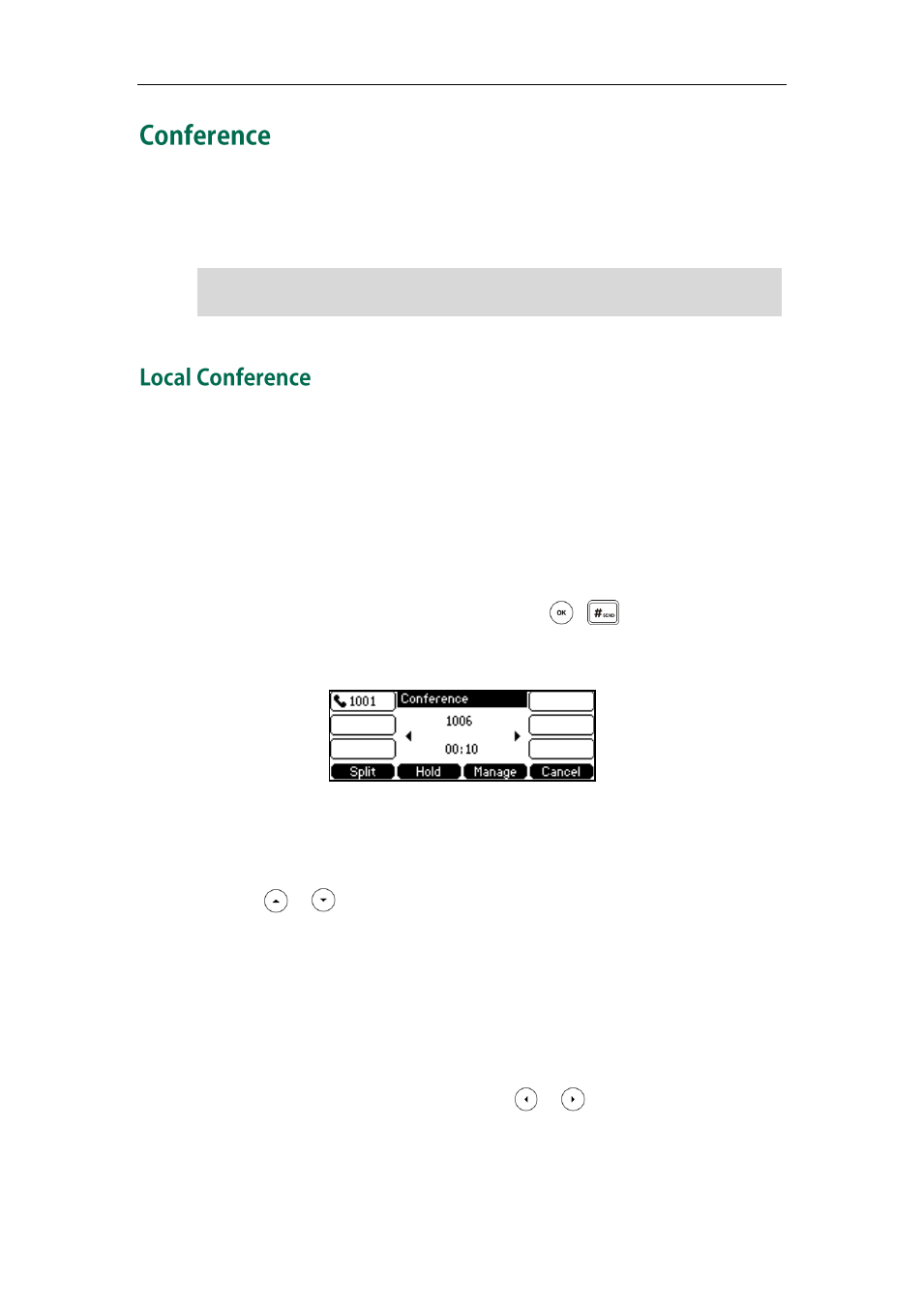
User Guide for the SIP-T41P IP Phone
88
You can create a conference with two parties using the phone’s local conference. You
can create a conference between an active call and a call on hold by pressing the Conf
soft key. The SIP-T41P IP phone also supports network conference.
Note
The SIP-T41P IP phone supports up to 3 parties (including yourself) in a conference call.
This is the default method of conference called Local Conference.
To set up a local conference call:
1. Place a call to the first party.
2. When the first party answers the call, press the Conf soft key to place a new call.
The active call is placed on hold.
3. Enter the number of the second party and press , , or the Send soft key.
4. When the second party answers the call, press the Conf soft key again to join all
parties in the conference.
To join two calls in a conference:
1. Place two calls using two different accounts on the phone (for example, place the
first call using account 1, and then place the second call using account 2).
2. Press or to select the call for conference and make sure the call is active
(for example, select the call on account 1).
3. Press the Conf soft key to join the two calls in the conference on account 1.
During the conference call, you can do the following:
-
Press the Hold soft key to place the conference on hold.
-
Press the Split soft key to split the conference call into two individual calls.
-
Press the Manage soft key, and then press or to select the desired party:
-
Press the Far Mute soft key to forbid the party from speaking.
-
Press the Remove soft key to remove the party from the conference call.
-
Press the New Call soft key to place a new call.
Network conference is not available on all servers. For more information, contact your
system administrator.
