Yealink SIP-T41P User Manual
Page 92
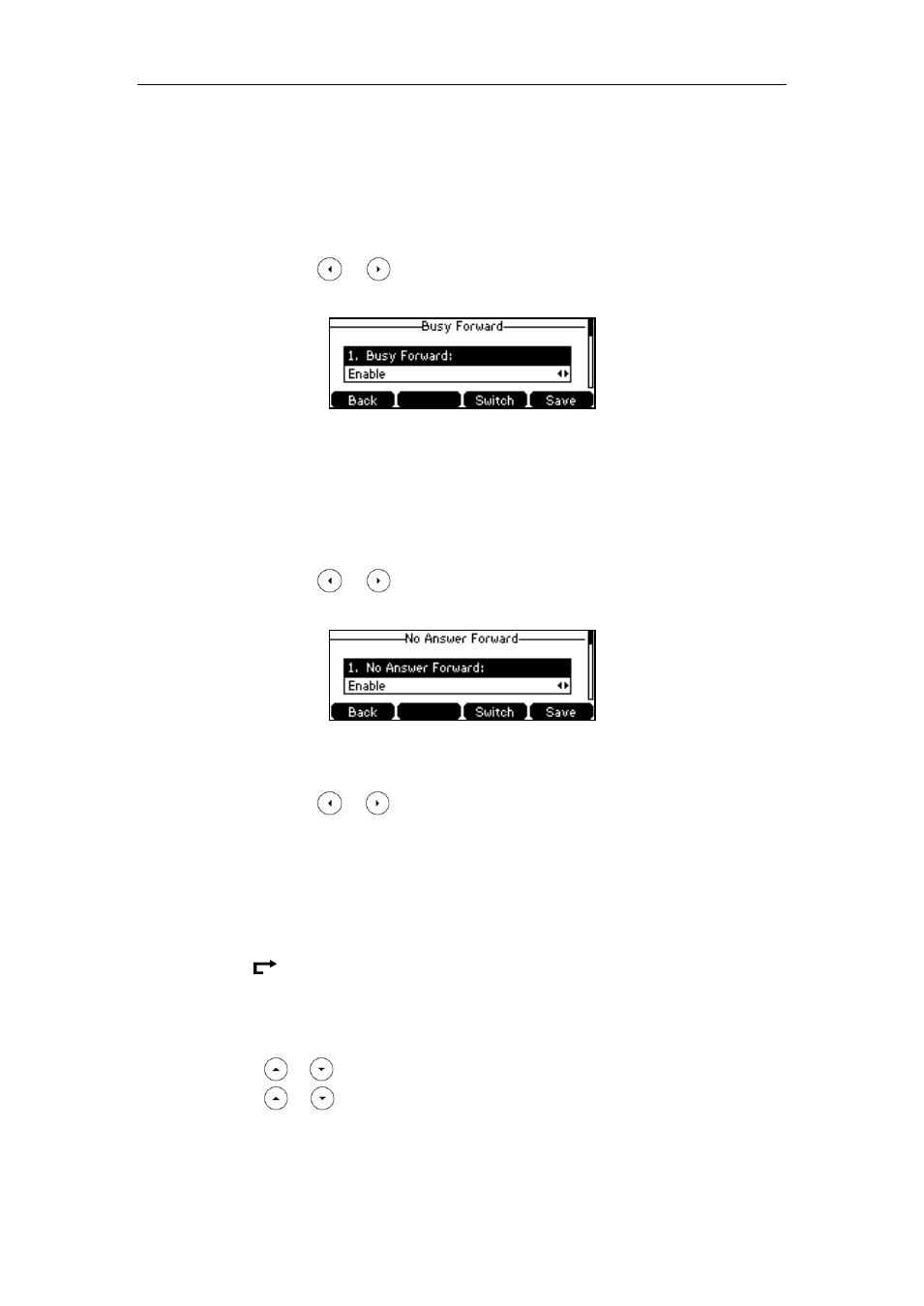
User Guide for the SIP-T41P IP Phone
82
2) Enter the destination number you want to forward all incoming calls to in
the Forward to field.
3) (Optional.) Enter the always forward on code or off code respectively in the
On Code or Off Code field.
b.) If you select Busy Forward:
1) Press or , or the Switch soft key to select Enable from the Busy
Forward field.
2) Enter the destination number you want to forward all incoming calls to
when the phone is busy in the Forward to field.
3) (Optional.) Enter the busy forward on code or off code respectively in the
On Code or Off Code field.
c.) If you select No Answer Forward:
1) Press or , or the Switch soft key to select Enable from the No
Answer Forward field.
2) Enter the destination number you want to forward all unanswered incoming
calls to in the Forward to field.
3) Press or , or the Switch soft key to select the ring time to wait
before forwarding from the After Ring Time field.
The default ring time is 12 seconds.
4) (Optional.) Enter the no answer forward on code or off code respectively in
the On Code or Off Code field.
4. Press the Save soft key to accept the change or the Back soft key to cancel.
The icon on the idle screen indicates the call forward is enabled.
To enable call forward in custom mode:
1. Press Menu->Features->Call Forward.
2. Press or to select the desired account, and then press the Enter soft key.
3. Press or to select the desired forwarding type, and then press the Enter
soft key.
