Phone user interface, Web user interface, Phone user interface web user interface – Yealink SIP-T41P User Manual
Page 16
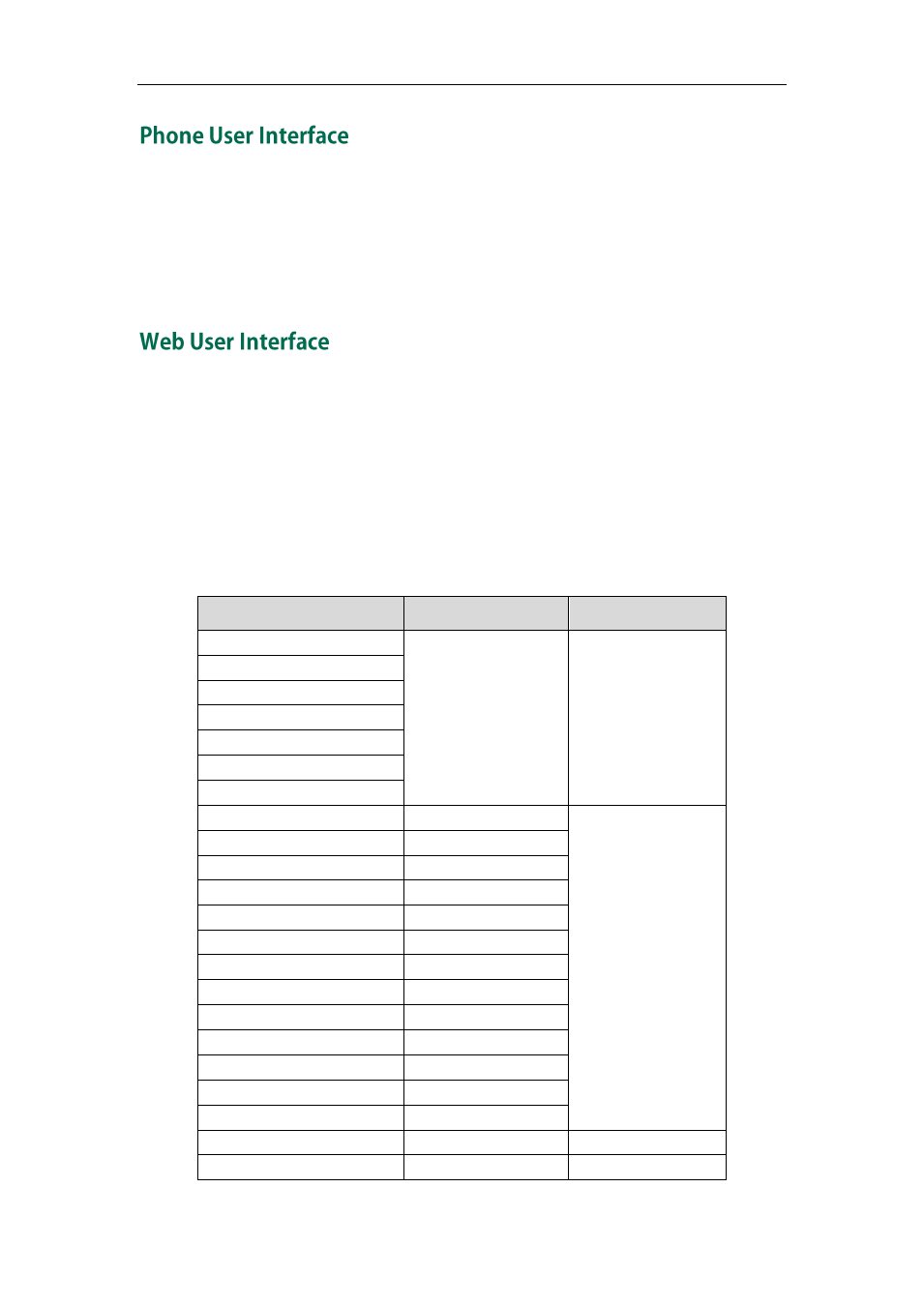
User Guide for the SIP-T41P IP Phone
6
You can customize your phone by pressing the Menu soft key to access the phone user
interface. The Advanced Settings option is only accessible to the administrator, and the
default administrator password is “admin” (case-sensitive). For more information on
customizing your phone with the available options from the phone user interface, refer
to
on page
In addition to the phone user interface, you can also customize your phone via web user
interface. In order to access the web user interface, you need to know the IP address of
your new phone. To obtain the IP address, press the OK key on the phone. Enter the IP
address (e.g., http://192.168.0.10 or 192.168.0.10) in the address bar of web browser on
your computer. The default administrator user name and password are both “admin”
(case-sensitive).
The options you can use to customize the IP phone via phone user interface and/or via
web user interface are listed in the following table:
Options
Phone User Interface
Web User Interface
Status
√
√
--IPv4
--MAC
--Firmware
--Network
--Phone
--Accounts
Basic Call Features
√
--Auto Answer
√
--Auto Redial
√
--Call Completion
--Call Forward
√
--Call Waiting
√
--Call Park
√
--Call Pickup
√
--Call Return
√
--Conference
--Anonymous Call
√
--Anonymous Call Rejection
√
--DND
√
Basic Phone Settings
--Language
√
√
