Programmable keys – Yealink SIP-T41P User Manual
Page 66
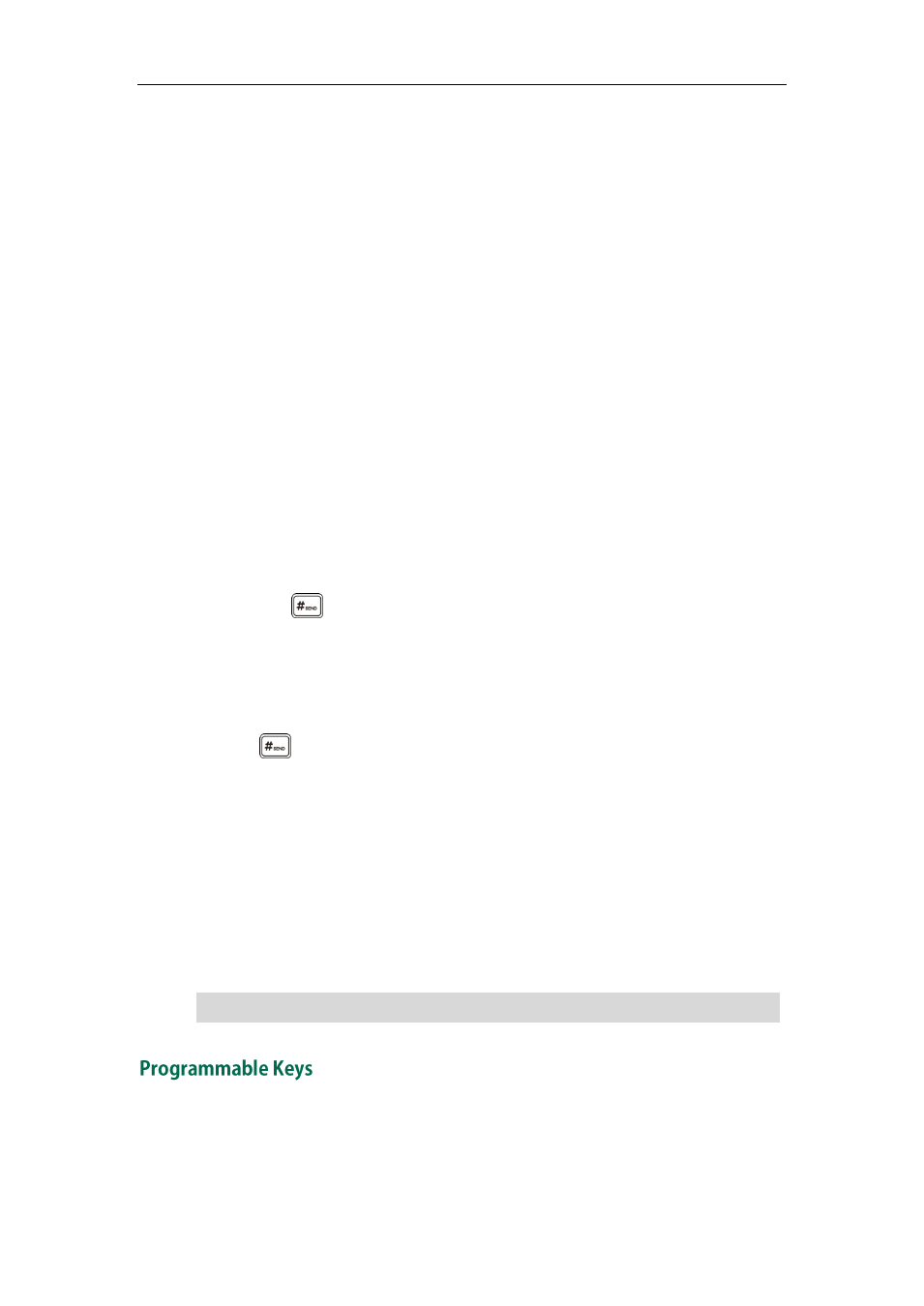
User Guide for the SIP-T41P IP Phone
56
2. Press the OK soft key within a few seconds.
3. Configure the network parameters in the corresponding fields.
4. Press the Next soft key.
5. Configure the auto provision parameters in the corresponding fields.
6. Press the OK soft key.
The phone will reboot to update configurations.
URL
You can use this key feature to trigger the phone to send an HTTP GET request
containing a specific URL.
Dependencies:
Type (URL)
Label (key label displayed on the LCD screen)
Value (the URL contained in the HTTP GET request)
Usage: Press the DSS key to trigger the phone to send an HTTP GET request containing
the URL specified in the Value field.
Keypad Lock
You can use this key feature to immediately lock the keypad of your phone instead of
long pressing . For more information, refer to
on page
Dependencies:
Type (Key Event)
Key Type (Keypad Lock)
Label (key label displayed on the LCD screen)
Usage: Press the DSS key to immediately lock the keypad of your phone instead of long
pressing .
Directory
You can use this key feature to easily access frequently used lists. For more information,
refer to
on page
Dependencies:
Type (Key Event)
Key Type (Directory)
Label (key label displayed on the LCD screen)
Usage: Press the DSS key to immediately access frequently used lists.
Note
You can customize the soft keys, navigation keys and function keys.
To customize the programmable keys via web user interface:
1. Click on DSSKey->Programmable Key.
The DSS key performs the same function as the Directory soft key when the phone is idle.
