Yealink SIP-T41P User Manual
Page 132
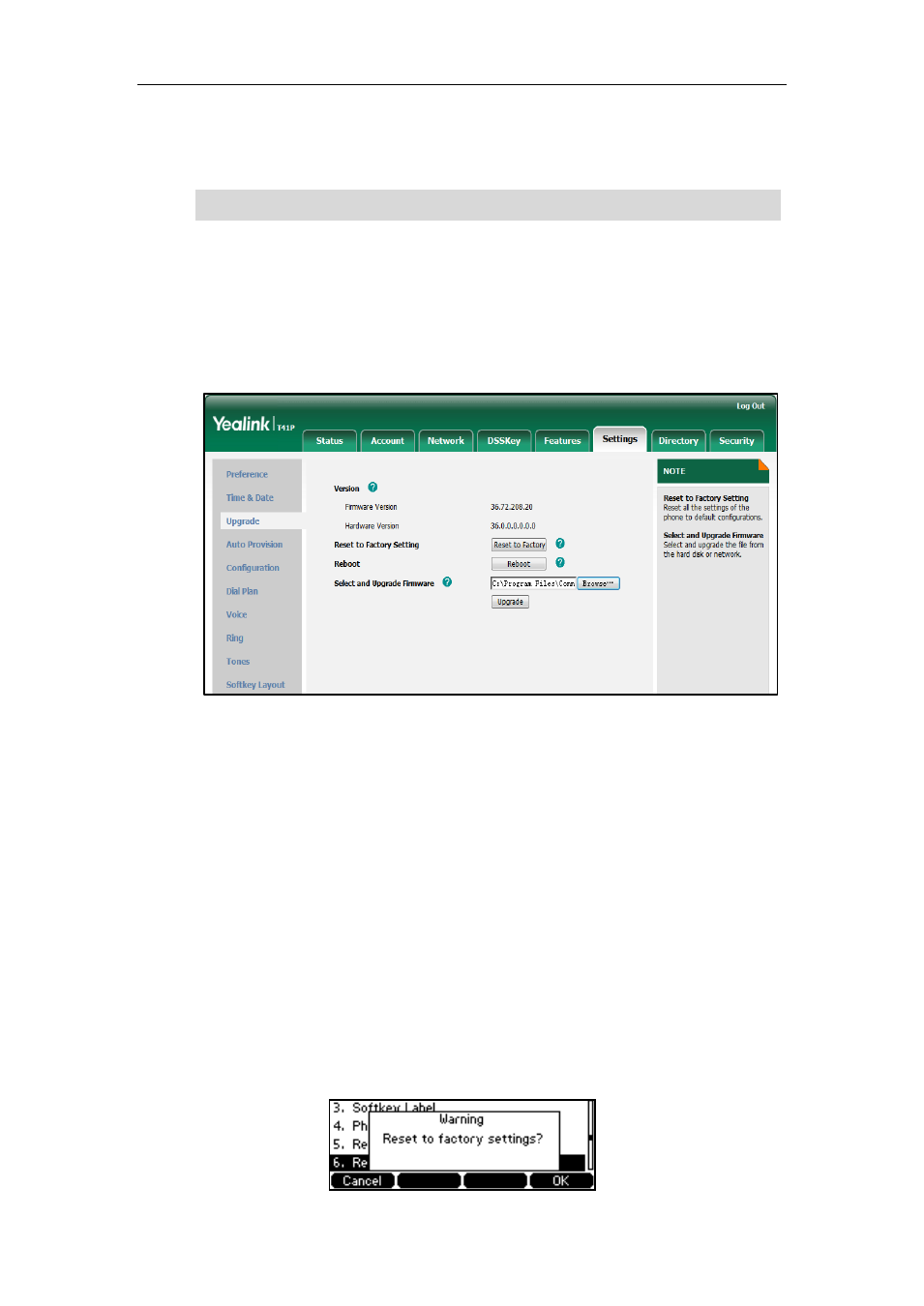
User Guide for the SIP-T41P IP Phone
122
2. Click Browse to locate a configuration file from your local system.
3. Click Import to import the configuration file.
Note
How to upgrade firmware?
To upgrade firmware via web user interface:
1. Click on Settings->Upgrade.
2. Click Browse to locate the firmware from your local system.
3. Click Upgrade to upgrade the firmware.
The web user interface prompts “Firmware of the SIP Phone will be updated. It will
take 5 minutes to complete. Please don't power off!”.
4. Click OK to confirm upgrading.
How to reset the phone?
Reset the phone to factory configurations after you have tried almost all troubleshooting
suggestions but do not solve the problem. You need to note that all customized settings
will be overwritten after reset.
To reset the phone via phone user interface:
1. Press Menu->Settings->Advanced Settings (password: admin) ->Reset to Factory.
2. Press the Enter soft key.
The LCD screen prompts the following warning:
The file format of configuration file must be *.bin.
