Editing contacts – Yealink SIP-T41P User Manual
Page 44
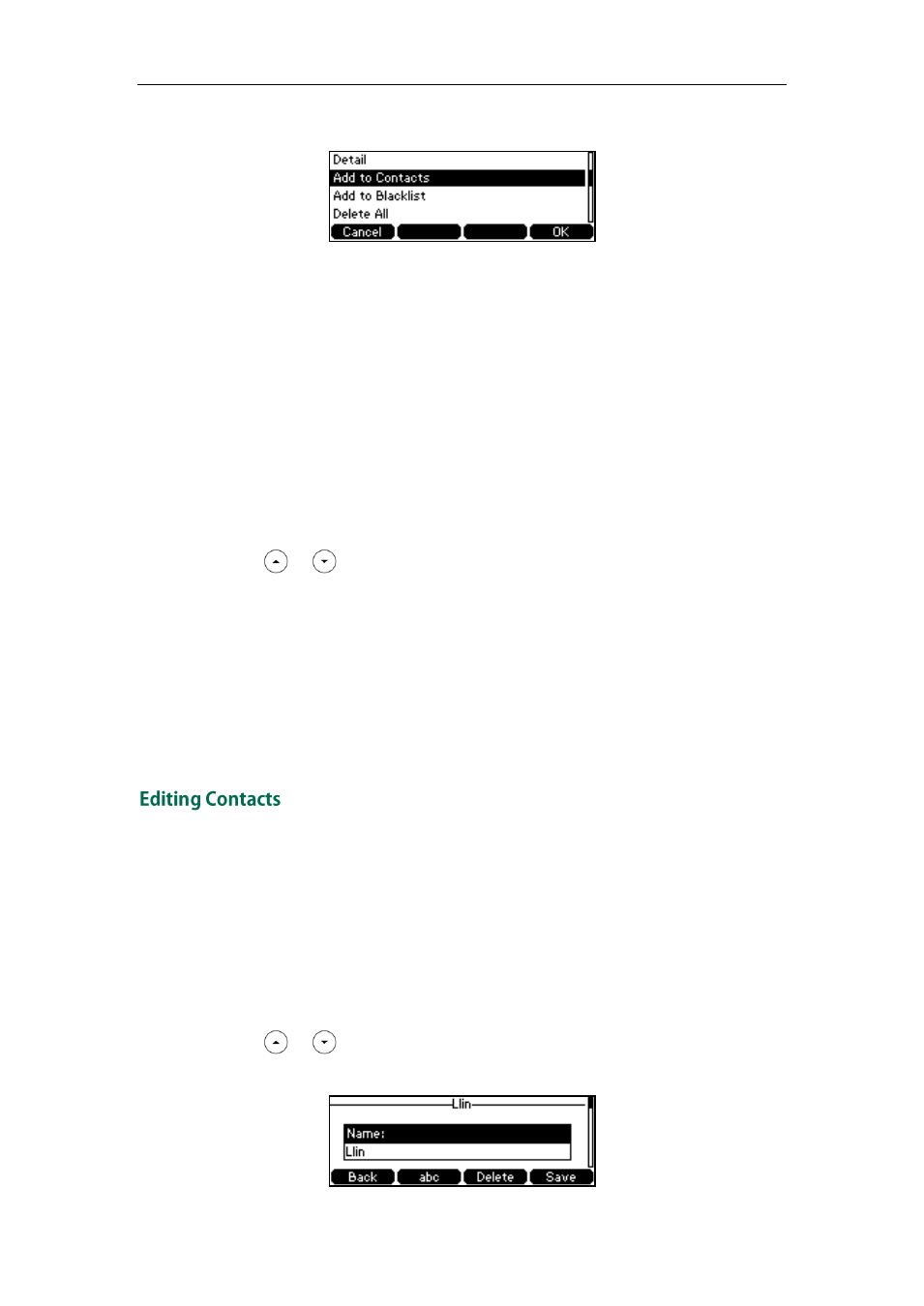
User Guide for the SIP-T41P IP Phone
34
3. Press the Option soft key, and then select Add to Contacts from the prompt list.
4. Enter the contact name.
5. Press the Save soft key to accept the change.
The entry is successfully saved to the local directory.
Adding Contacts from Remote Phone Book
To add a contact to the local directory from the remote phone book:
1. Press Directory->Remote Phone Book.
If Remote Phone Book is removed from the directory, press
Menu->Directory->Remote Phonebook to enter remote phone book.
2. Select the desired remote group and press the Enter soft key.
3. Press or to highlight the desired entry.
4. Press the Option soft key, and then select Add to Contacts from the prompt list.
5. Press the Save soft key to save the contact to the local directory.
If the contact has already existed in the local directory, the LCD screen will prompt
"Overwrite the original contact?". Press the OK soft key to overwrite the original
contact in the local directory or the Cancel soft key to cancel.
For more information on remote phone book operating, refer to
To edit a contact in the local directory:
1. Press the Directory soft key.
The IP phone enters the local directory directly as there is only Local Directory in the
directory by default.
If Local Directory is removed from the directory, press Menu->Directory->Local
Directory to enter the local directory.
2. Select the desired contact group and press the Enter soft key.
3. Press or to highlight the desired contact.
4. Press the Option soft key, and then select Detail from the prompt list.
