Bio-Rad BioLogic QuadTec™ Detector and Components User Manual
Page 19
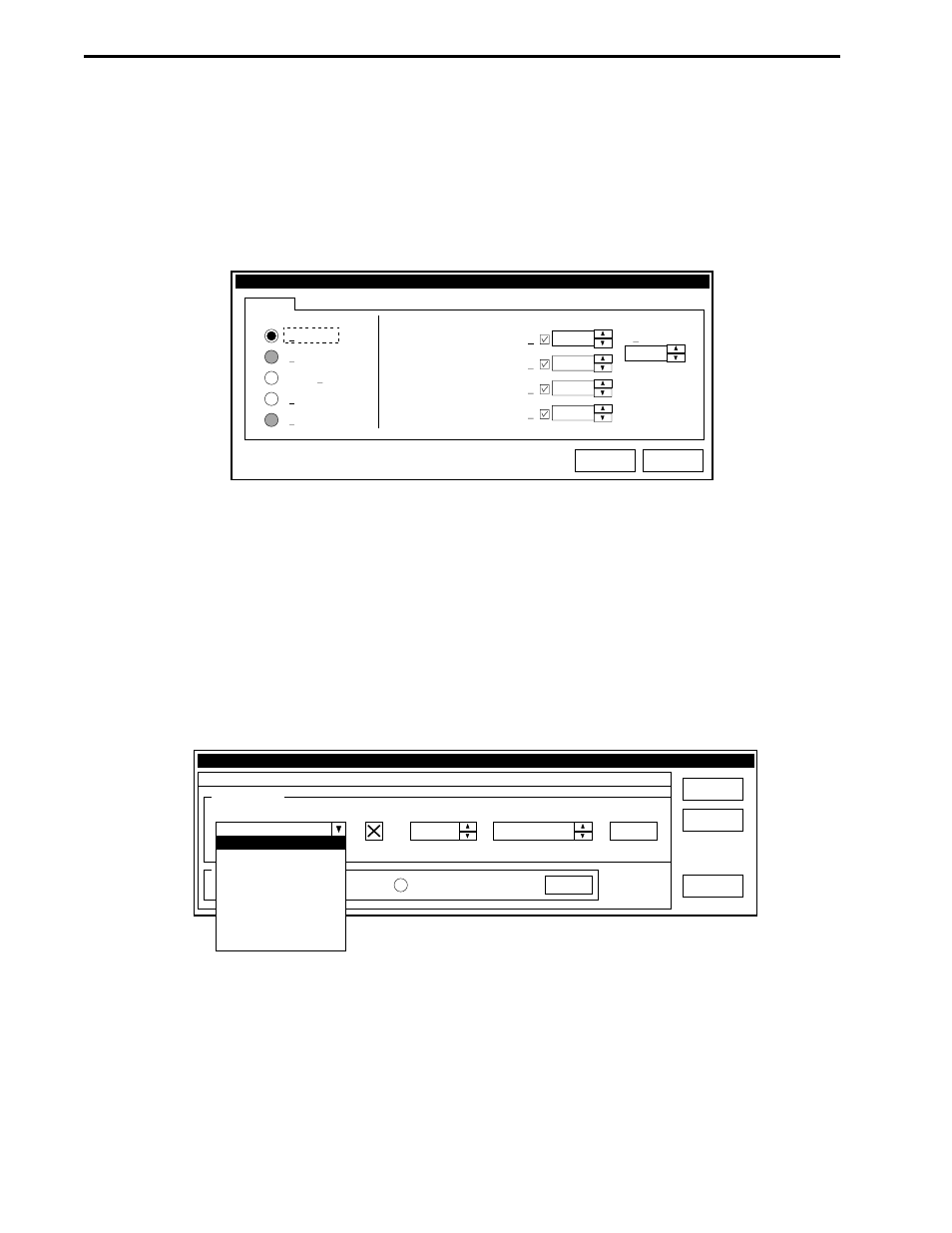
2.5.2 Setup Editor Screen
The Setup screen selects devices to be included in a method. BioLogic DuoFlow software versions 3.0 and
later includes the QuadTec Detector. Use the Detectors button in the Setup screen to display the Edit
Detector window. Select the QuadTec button and enter the desired wavelengths for your method. The Time
Constant value smooths the signal with a time filter. For most routine applications, a Time Constant value of
1.0 seconds is recommended.
Figure 2-8. Edit Detector Window
2.5.3 Run Screen and Chromatogram Settings
The Run screen, shown in Figure 2-10, reflects the real-time sample run. The traces shown on the Run
screen are chosen in the Chromatogram Settings window. From the system toolbar, select the Settings
button to display the Run Screen Chromatogram Settings, shown in Figure 2-9. Select the traces displayed,
depending on the instruments being used, select up to eight traces from the following: Conductivity, standard
optics module UV, GP-pressure, four QuadTec traces, two SIM traces, or two pH trace, by the Trace Device
drop-down menu in this window. Select the Visible checkbox to indicate whether or not the trace is to be
visible on the screen.
Figure 2-9. Run Screen Chromatogram Settings
USE WITH THE BIOLOGIC DUO-FLOW SYSTEM
SYSTEM INSTALLATION AND SETUP
2-8
Ok
Cancel
Detector
280
1
1.0
Time Constant
Edit Detector
QuadTec
UV Detector
SIM/pH
Set wavelength(s)
Range 190 to 740 nm
SIM Signal
260
2
214
3
405
4
UV Detector
Ok
Cancel
Default
AU
-0.000
Settings for the Run Mode
Y-axis settings
Trace Device
Visible
to-Scroll
Scrolling Time (min):
3
Units
Baseline
2.000
Axis Max
QuadTec-1 (214 nm)
QuadTec-2 (260 nm)
QuadTec-3 (280 nm)
QuadTec-4 (405 nm)
SIM1/pH
Conductivity
GP-pressure
%Buffer B
x
x
x
x
x
x
x
Chromatogram Settings
QuadTec-1 (214 nm)
x
