Cabletron Systems Lancast Media Converter 7000 User Manual
Page 72
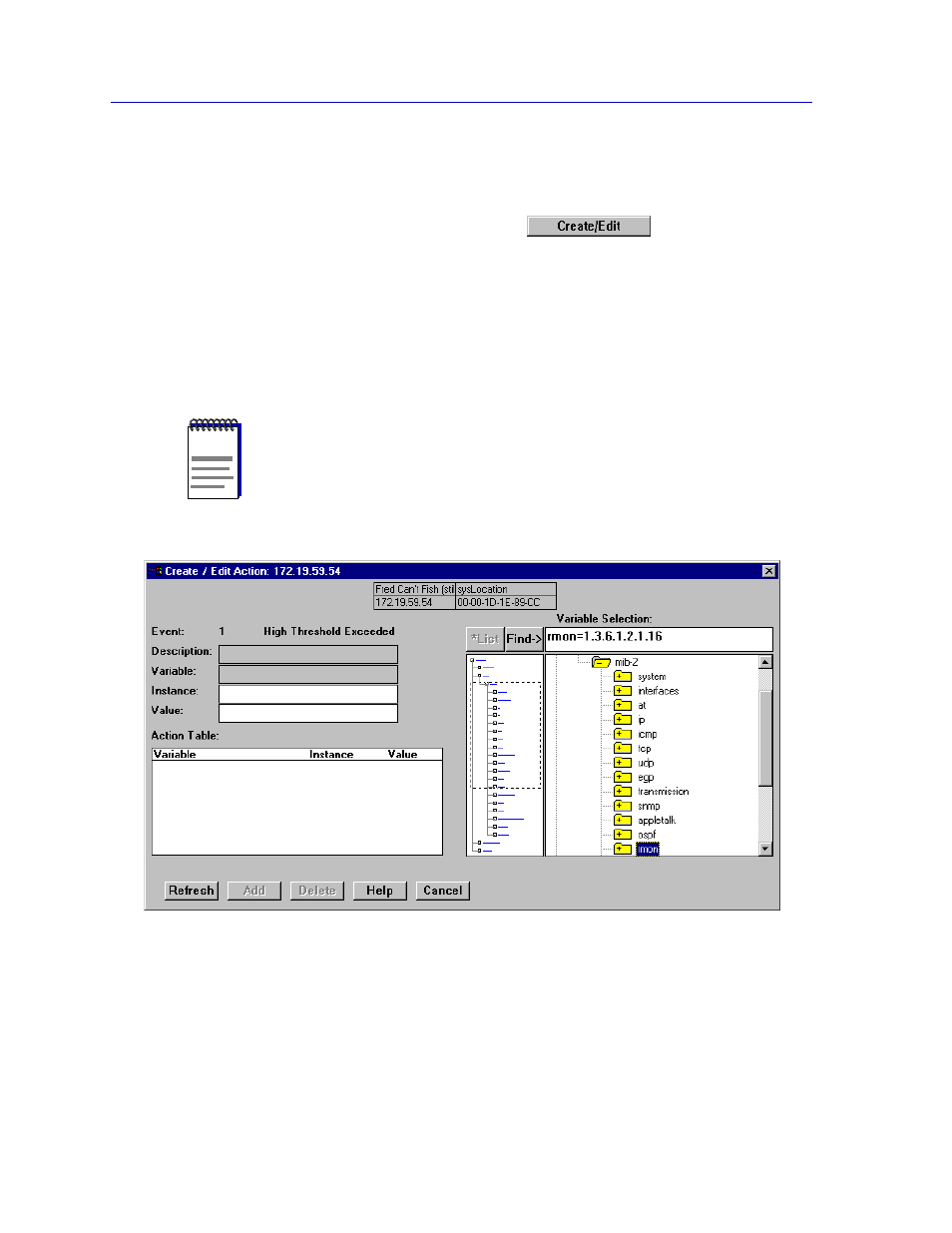
Alarm Configuration
4-14
Advanced Alarm Configuration
To conÞgure an alarm:
1.
If you wish to modify an existing alarm or create a new alarm based on the
parameters of an existing one, be sure the alarm of interest is highlighted in
the Alarms Watch list, then click on
at the top of the
Alarms Watch portion of the RMON Advanced Alarm/Event List. The
Create/Edit Alarms window,
, will appear.
If you wish to create an entirely new alarm, it doesn’t matter which existing
alarm (if any) is highlighted when you open the Create/Edit Alarms window;
although the window will, by default, display the parameters of whichever
alarm is currently selected, all parameters are editable and can be configured
as desired.
Figure 4-4. The RMON Create/Edit Alarms Window
2.
In the Owner text box, enter some appropriate text designation for this alarm,
if desired; you may want to use the network manager’s name or phone
number, or the IP or MAC address of the management workstation, to identify
the creator of the alarm. Since any workstation can access and change the
alarms you are setting in your SmartSwitch 7000, some owner identification
can prevent alarms from being altered or deleted accidentally. The default
NOTE
Whether you are modifying an existing alarm or creating a new one is determined solely
by the assignment of the Index number: if you assign a previously unused index number,
a new alarm instance will be created; if you use an existing index number, its associated
alarm will be modiÞed.
