Making sense of detail statistics, Viewing fddi statistics, Making sense of detail statistics -20 – Cabletron Systems Lancast Media Converter 7000 User Manual
Page 36: Viewing fddi statistics -20
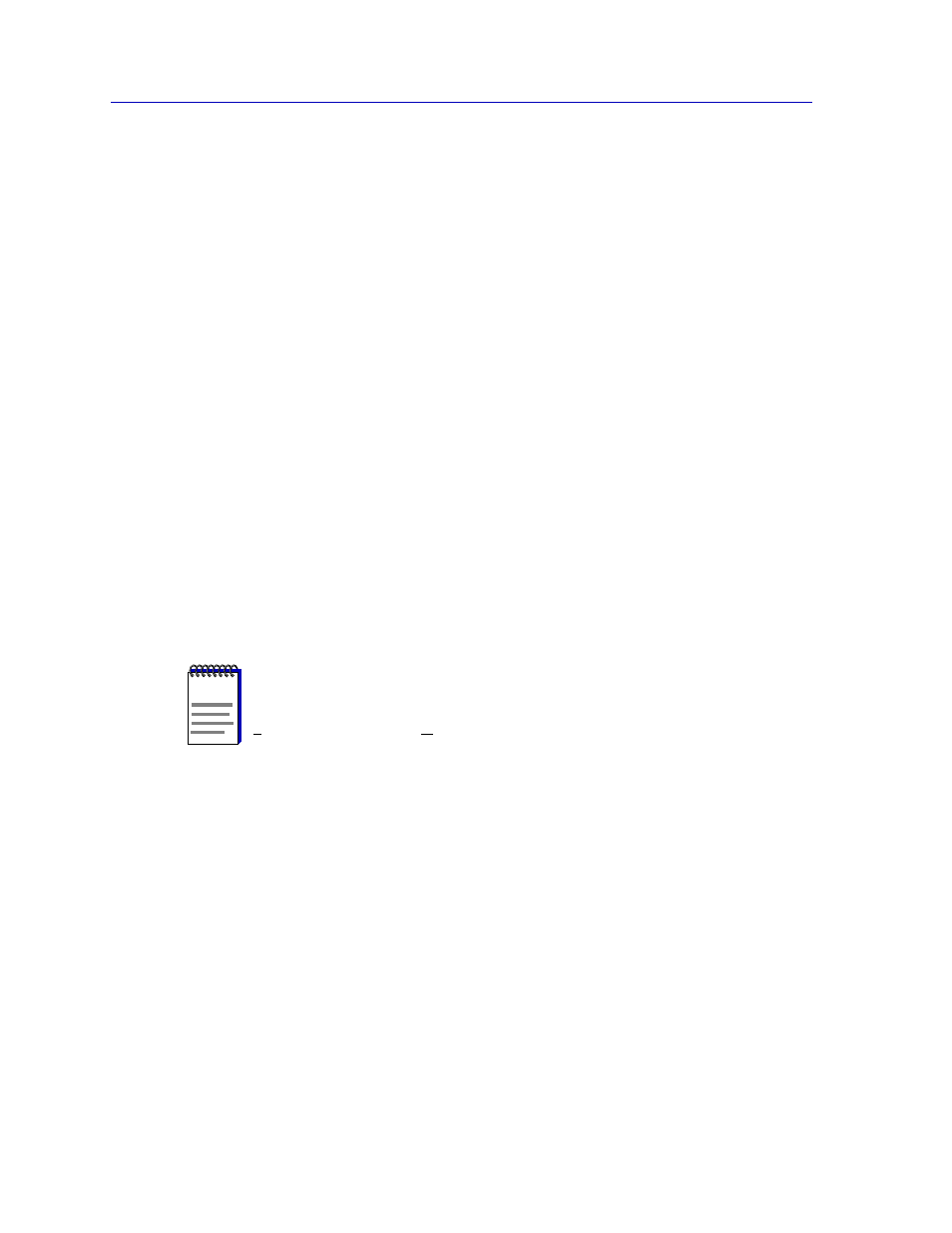
The SmartSwitch 7000 Chassis View
2-20
Viewing Chassis Information
Packets Transmitted
(Transmit only)
Displays the number of packets transmitted by this interface.
Making Sense of Detail Statistics
The statistics available in this window can give you an idea of how an interface is
performing; by using the statistics in a few simple calculations, itÕs also possible to
get a sense of an interfaceÕs activity level:
To calculate the percentage of input errors:
Received Errors /Packets Received
To calculate the percentage of output errors:
Transmitted Errors /Packets Transmitted
To calculate the total number of inbound and outbound discards:
Received Discards + Transmitted Discards
To calculate the percentage of inbound packets that were discarded:
Received Discards /Packets Received
To calculate the percentage of outbound packets that were discarded:
Transmit Discards /Packets Transmitted
Viewing FDDI Statistics
The FDDI Statistics window,
, provides basic information concerning
the ring networks supported by the SmartSwitch 7000Õs SMT entities Ñ including
bandwidth utilization expressed in terms of frames/second (current) and
kilobytes/second (both current and peak experienced since last reset), and
current utilization as a percentage of theoretical maximum.
A timer interval lets you set the interval at which you want the SmartSwitch
7000Õs installed FDDI NIMs polled for this information.
To access the FDDI Statistics window:
1.
In the Chassis View, click on Device.
2.
Drag down to FDDI Statistics... and release. The FDDI Statistics window will
appear.
NOTE
Unlike the Interface Detail window, which this window replaces, the Interface Statistics
window does not offer Disable or Test options. These options are available in the
Interface Group window, which can be accessed via the System Group window (select
System Group...
from the Device menu). Refer to your Generic SNMP UserÕs Guide
for further information on the System Group and Interface Group windows.
