Working with alerts & reports, Viewing on demand reports, Managing alert subscriptions for your users – Baseline Systems BaseManager 2.0 User Manual
Page 12: Managing alert subscriptions
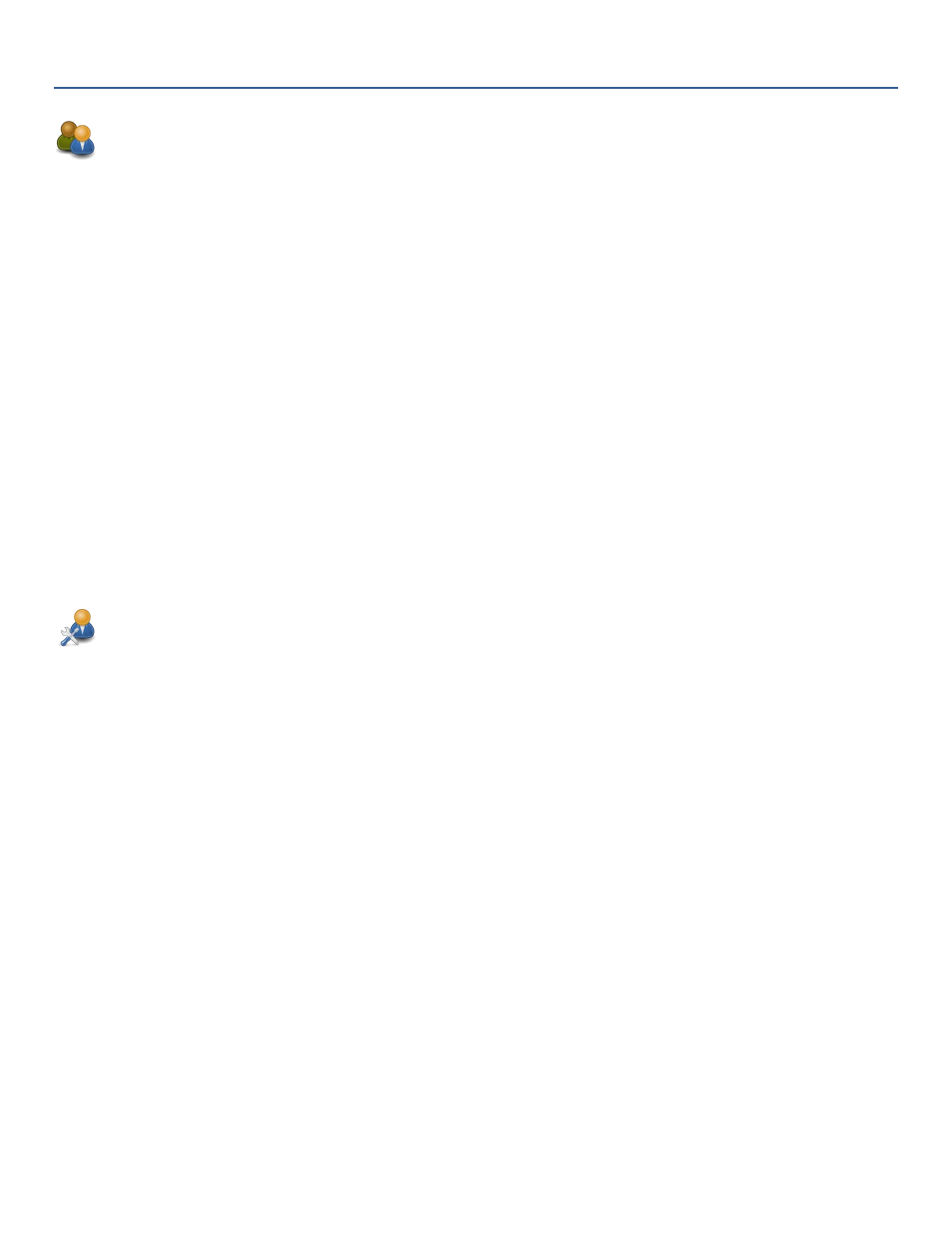
Working with Alerts & Reports
Viewing On Demand Reports
Use the Report Launcher in the Admin interface for on demand viewing of reports. The Report Launcher allows you
to choose whether the report will be delivered via email or it will be displayed in the browser.
Note: You can display PDF versions of some reports without opening the Report Launcher in the Admin interface.
On the main BaseManager page, click the Info and Reports button, and then click the Reports button. Fill in the
parameters for the report that you want to view, and then click the Go button. The report displays in a new
browser tab.
1. Depending on your access level in BaseManager, use one of the following methods to start the Report
Launcher:
• Company Admin: Click the Company Admin & Reports button in the upper-right corner of the page.
• Default User: Click the User Admin & Reports button in the upper-right corner of the page.
2. In the menu on the left side of the page, click Report Launcher. The list of available reports displays.
3. Click the link in the Report Name column for the report that you want to review.
4. On the next page, set the parameters for the report, including how you want the report to be delivered.
5. Click Save. Depending on the preference you set, the report will be delivered via email or it will be displayed in
the browser.
Managing Alert Subscriptions for Your Users
Default users can manage their own alert subscriptions, but as a company admin, you can also manage alert
subscriptions for your users.
1. In the My Company Admin menu on the left side of the page, position the cursor on Alerts & Reports
Subscriptions. In the list that displays, click Edit Alert Subscriptions. The Configure User’s Alert Subscriptions
page displays.
2. Find the controller that you want to manage the alert subscriptions for, and then find the row for the user
whose subscriptions you want to update.
3. Click the individual check boxes to turn the alerts on/off for the user, or click the buttons to change all settings
for users and controllers.
Note: A check mark in the box means that the subscription is active.
4. Click the SAVE User Alert Priority Assignments button.
Note: Keep in mind that there are additional alert settings on the User Information page. After you configure
the alert subscriptions, be sure to go to the user’s information page and confirm that alerts are allowed and
being delivered by the appropriate method and at the appropriate time.
