Getting help – Dymo ILP219 User Manual
Page 27
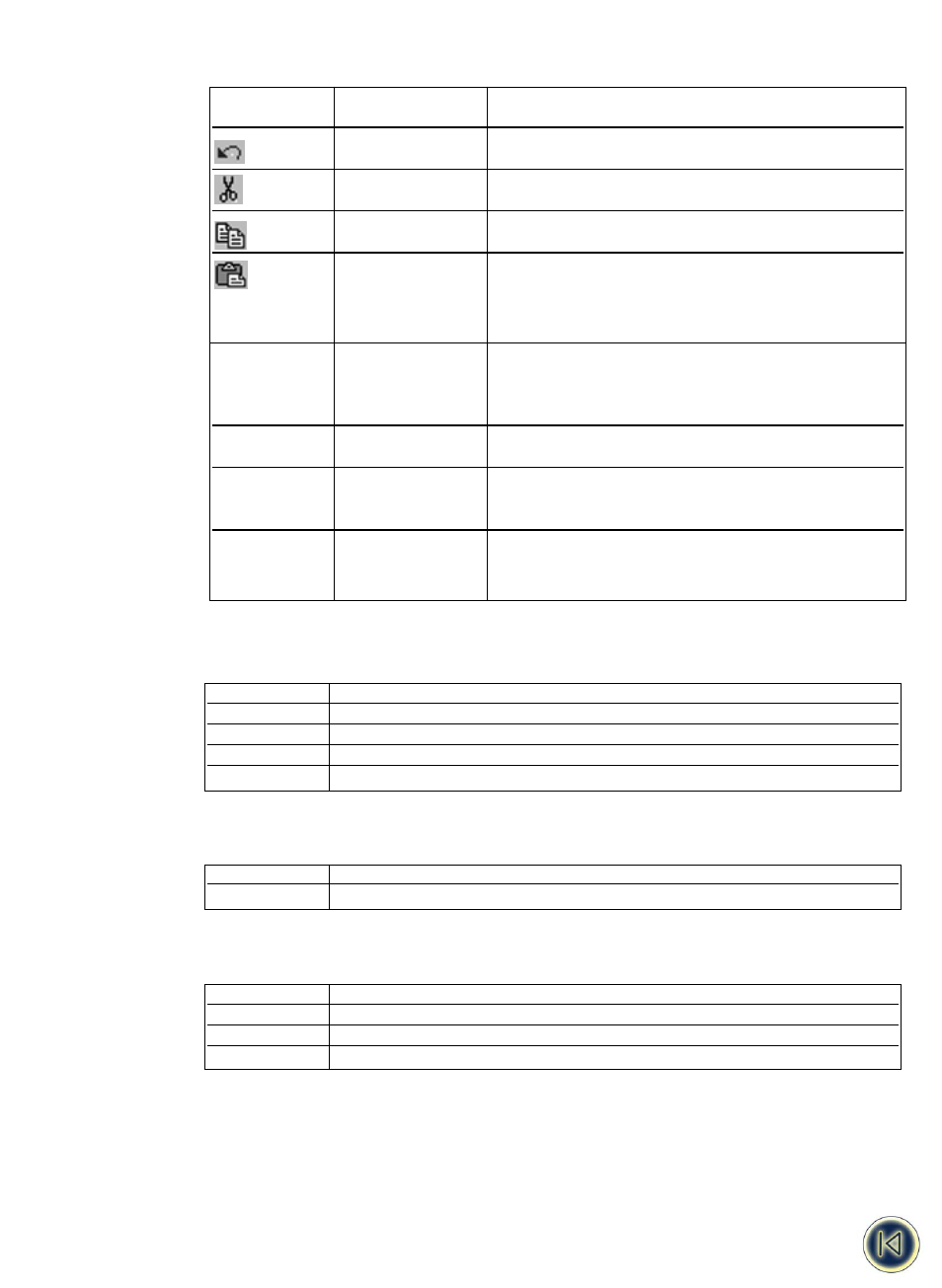
Edit Menu
The following commands are available from the Edit menu
View Menu
The following commands are available from the View menu.
Insert Menu
The following commands are available from the Insert menu.
Help Menu
The following commands are available from the Help menu.
Getting Help
The ILP219 Card Loader software includes extensive Help.
To access the Help
2 Select Contents or Help Index from the Help menu.
3 Select the topic you want to read about.
The Help can also be accessed by pressing F1 in most windows and dialog boxes to display context-sensitive help.
Menu Command
Description
Contents
Displays the Help Table of Contents.
Register
Displays the Electronic Registration page.
About
Displays the current version of the software.
Menu Command
Description
Picture
Allows you to insert a picture from a file. See “Using Pictures” on page 13.
Menu Command
Description
Groups
Displays the Groups view.
Labels
Displays the Labels view
Graphics
Displays the Graphics view
Label Preview
Opens a preview window which shows how the label will print.
25
Toolbar Icon
Menu Command
Description
Undo
Undoes the last action.
Cut
Cuts the selection to the clipboard.
Copy
Copies the selection to the clipboard.
Paste
If the clipboard contains text, pastes the clipboard
contents onto the current label. If the clipboard con-
tains a graphic, pastes the image into the graphics list.
Delete
Deletes the currently selected label, group, or image. If
a group is deleted, all of the labels within the group are
also deleted.
Select All
Selects all the labels.
Card ID
Displays the Card ID dialog box allowing you to assign
a card ID to the current label set.
Smart Paste
Performs a multi-label paste. See p. 34
