Adjusting print head temperature, Troubleshooting, Warranty registration – Dymo ILP219 User Manual
Page 22
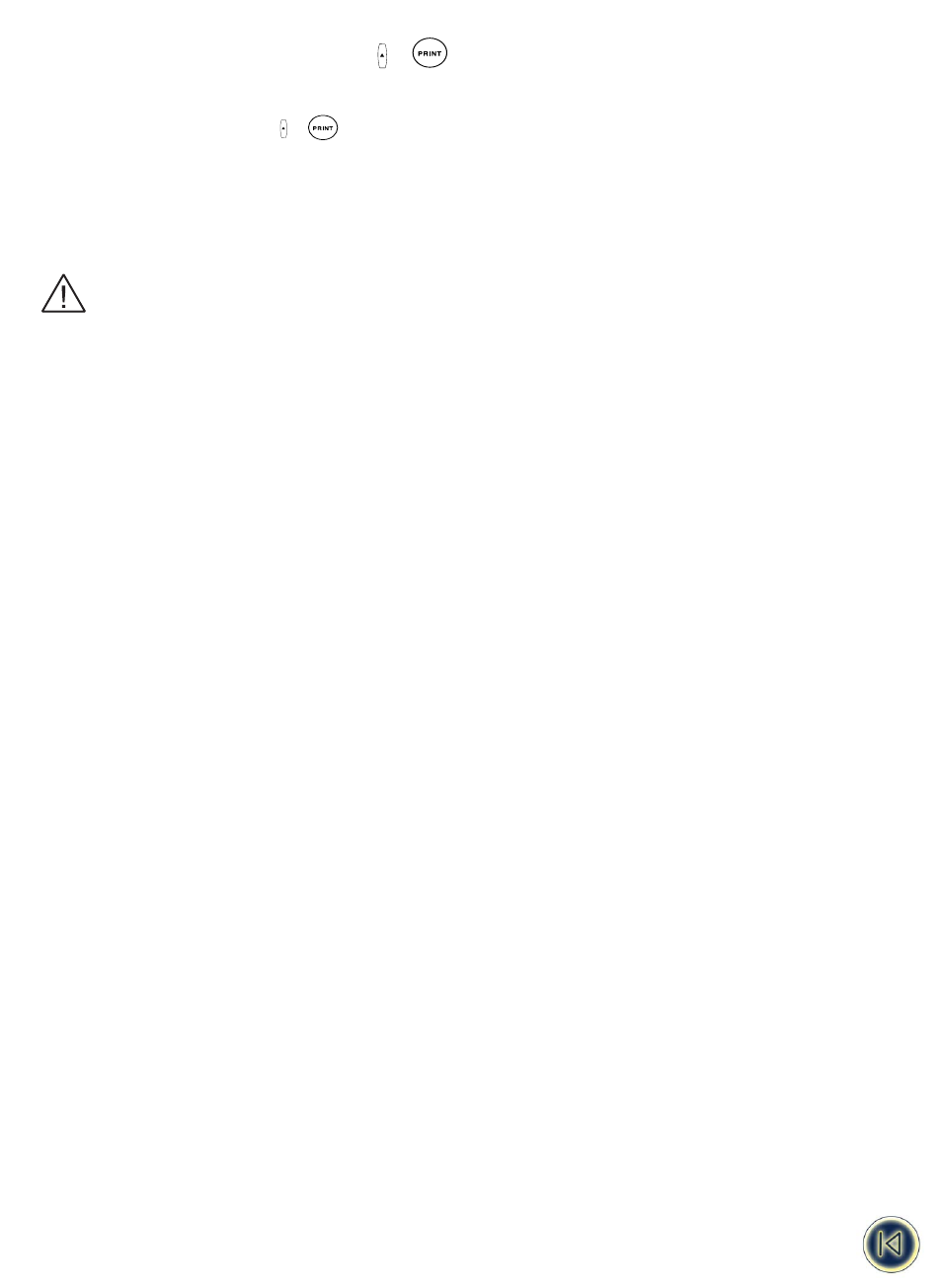
ADJUSTING PRINT HEAD TEMPERATURE
+
T°
Certain types of materials may require a different print head temperature. The print head temperature setting can be adjusted
to darken or lighten your printed legend.
To change the temperature, press
+
T°
, and you will be prompted to enter an increase or reduction in the print head
temperature. This can be raised till + 5, or reduced by up to 20 in increments of 1 ( were + results in a darker print).
Cleaning
Clean the cutter blade regularly. Press and hold down cutter lever E to expose cutter blade D1, then use a cotton swap and
alcohol to clean both sides of the blade. Release cutter lever E
Check and clean print head face d2 regularly using a cotton swap and alcohol ONLY.
When using the permanent polyester we strongly advise to clean the cutter blade on highly a regular base to
avoid jamming of the knives caused by the strong adhesive.
Troubleshooting
No display
• check machine is on
• replace discharged batteries
• check AC adaptor.
• Check if battery pack is charged
No printing or poor text
• replace discharged batteries
• check tape cassette installed correctly
• clean the print head
• replace the tape cassette.
Tape jammed
• lift out tape cassette carefully
• remove/release jammed tape
• DO NOT cut the ink ribbon - turn spool to tighten
• cut off excess label tape
• refit/replace the tape cassette.
Poor cutter performance
• clean the cutter blade regularly
No response to print key
• !!!!!!!!!!!!!!! in the display indicates a printer jam.
Press any key to return to normal display. Open the cassette compartment and free the jam.
No success?
• Call the DYMO customer service hotline telephone number in your country - see the warranty booklet.
Warranty Registration
Please complete the warranty registration card and return it to the relevant customer service address, within seven days `
• see the warranty booklet for details
19
