Changing the default font, Choosing the startup label, Setting the default folders – Dymo LabelWriter 450 Turbo Software Manual User Manual
Page 93: Change the default font, Choose the startup label, Set the default folders
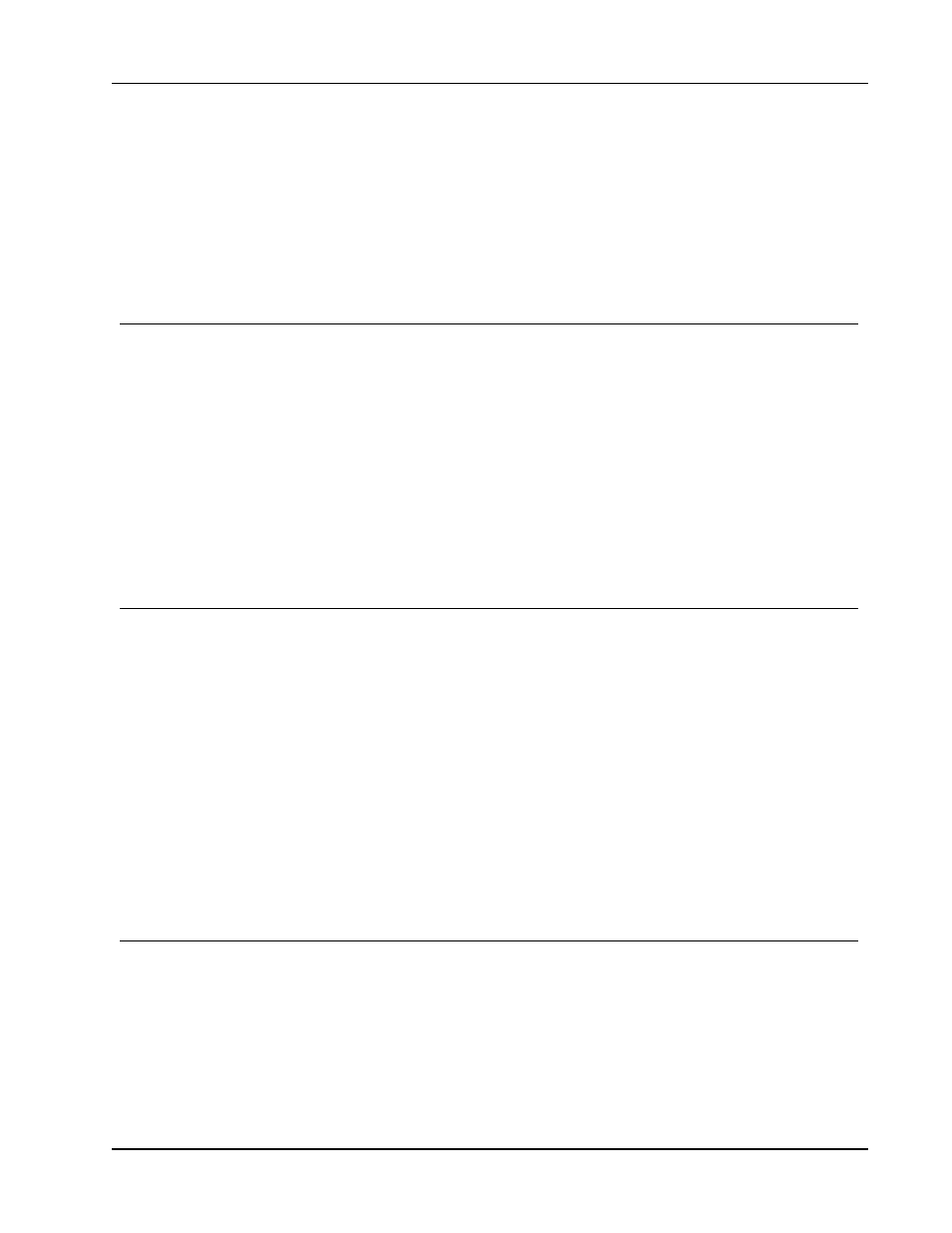
Changing the Default Font
1. Do one of the following:
l
For Windows, choose Preferences from the Edit menu.
l
For Mac, choose Preferences from the DYMO Label menu.
2. Select the General tab.
3. Under Display, clear the Show rulers check box.
4. Click OK to close the Preferences dialog box and apply your changes.
Changing the Default Font
You can select the default font to use for all your labels. You can easily change the font for
individual labels from the formatting toolbar.
To change the default font
1. Do one of the following:
l
For Windows, choose Preferences from the Edit menu.
l
For Mac, choose Preferences from the DYMO Label menu.
2. Select the General tab.
3. Under Default font, click Change.
4. Choose the font type, size, and style to use as the default font and then click OK.
5. Click OK to close the Preferences dialog box and apply your changes.
Choosing the Startup Label
By default, each time you start DYMO Label software, the last label you used is displayed.
However, you can choose to use any saved label as the startup label.
To choose the label to display on startup
1. Do one of the following:
l
For Windows, choose Preferences from the Edit menu.
l
For Mac, choose Preferences from the DYMO Label menu.
2. Select the Functional tab.
3. Under Startup label, select Always start with this label.
4. Click Browse.
The Open dialog box appears.
5. Navigate to and select the label to use as the startup label, and then click Open.
6. Click OK to close the Preferences dialog box and apply your changes.
Setting the Default Folders
You can change the default label file and Address Book folders.
To change the default label file folder
1. Do one of the following:
l
For Windows, choose Preferences from the Edit menu.
l
For Mac, choose Preferences from the DYMO Label menu.
2. Select the Folders tab.
85
