Switching address books, Searching the address book – Dymo LabelWriter 450 Turbo Software Manual User Manual
Page 80
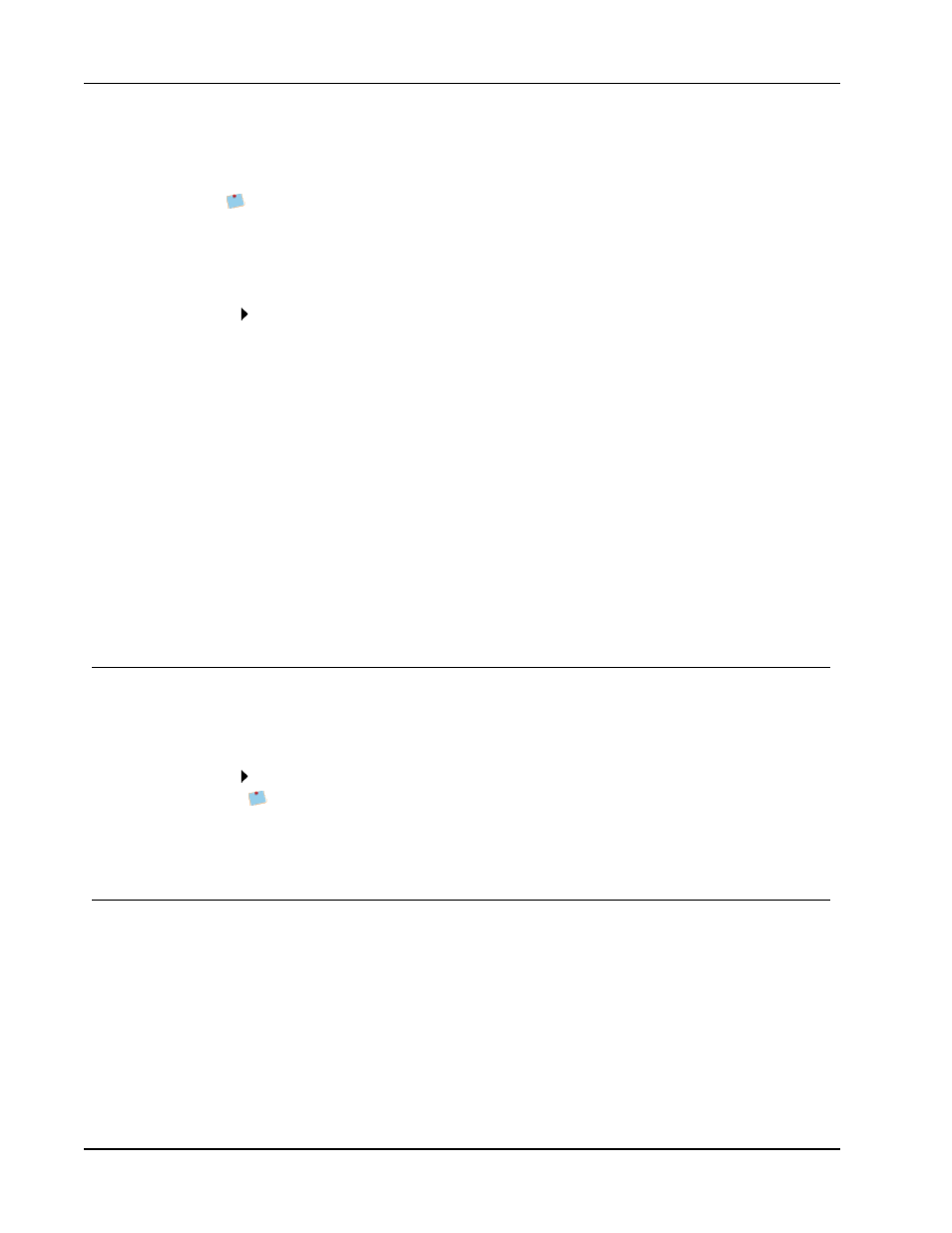
Using the Address Book
cannot add or change the addresses in the Mac Address Book from within DYMO Label
software. You must make changes using the Mac Address Book application.
Make sure that your Mac Address Book My Card record contains your country of
residence. This country information is used to determine the correct address format for
your labels. Refer to the Mac Address Book online Help for more information about My
Card.
To display your Mac Address Book contacts
From the Address Book list, underMac Address Book Contacts, choose the Mac
Address Book Contacts folder that contains the addresses you want to display.
DYMO Label software connects to the selected Mac Address Book Contacts folder and
displays your contact information in the address list.
To save Mac Address Book Contacts to your DYMO Address Book
1. Select the addresses that you want to save to your Address Book.
2. Choose Save to DYMO Address Book from the Address Book menu.
The Save As dialog box appears.
3. Do one of the following:
l
To save the addresses to an existing Address Book, navigate to and select the
DYMO Address Book to save the addresses to, and then click Save.
l
To save the addresses to a new Address book, enter a name for the new Address
Book in the File name box, and then click Save.
The selected addresses are saved to the selected DYMO Address Book.
Switching Address Books
If you have created more than one Address Book, you can choose the Address Book that
you want to use to create labels. If you want to import addresses or data into an Address
Book, you must first open the Address Book that you want to import the information into.
To switch Address Books
Choose the Address Book to open from the Address Book list.
If the Address Book you want to open is not listed, choose Browse, navigate to and
select the Address Book that you want to open, and then click Open.
The selected Address Book is displayed on the Address Book tab.
Searching the Address Book
You can quickly narrow the list of addresses displayed in the Address Book using the
Search box on the Address Book tab.
To search the Address Book
1. Enter some text in the Search box.
All addresses containing the entered text at the beginning of a word are displayed in
the address list.
2. Enter additional text to further refine the results.
72
