Firmware upgrades – ClearOne XAP Net User Manual
Page 9
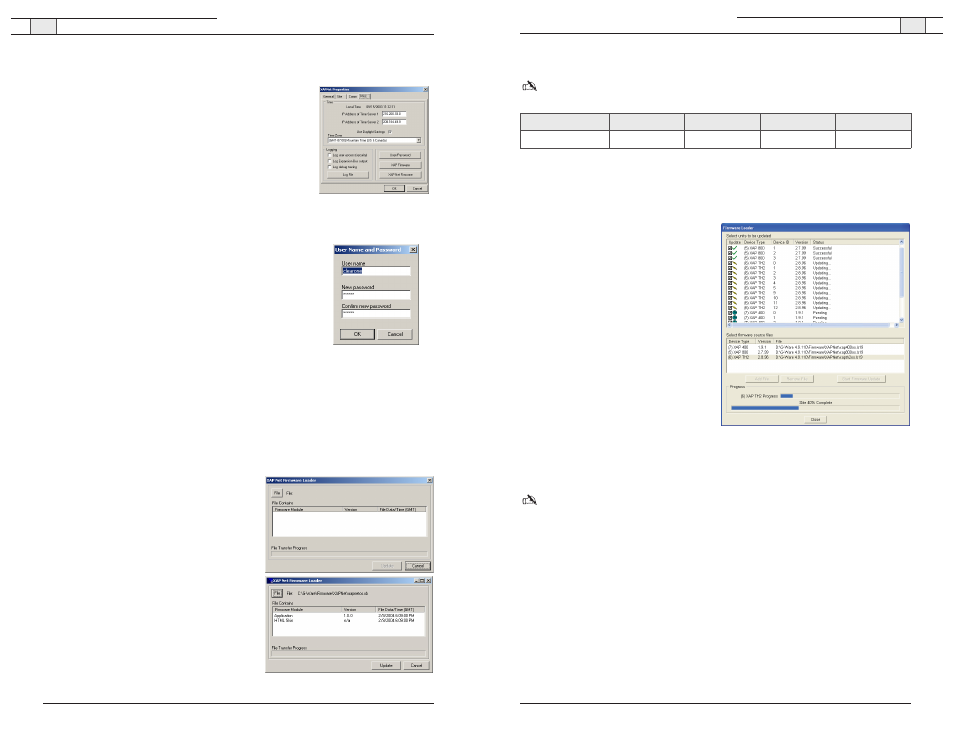
XAP Net — Connecting and Configuring
15
Technical Services Group ~ 1-800-283-5936 (USA) ~ 1-801-974-3760
XAP Net — Connecting and Configuring
14
Technical Services Group ~ 1-800-283-5936 (USA) ~ 1-801-974-3760
To upgrade XAP or PSR firmware through XAP Net
Note: This feature is available only to units that have been upgraded to the firmware versions
shown below.
1. Click the
Connect
button on the G-Ware toolbar to connect to the XAP Net.
2. Right-click on the XAP Net icon and select
Unit Properties
.
3. Click the
Misc
tab.
4. Click
XAP Firmware
to open the
Firmware Uploader. Active units are
displayed in the top section of the window.
5. Select the units that you want to upgrade
(selected units are shown with a check-
mark).
6. Click
Add File
to open the browse window.
Select the firmware file and click
Open
.
If you have selected different unit types,
repeat this step until all necessary
firmware files appear in the Firmware files
list.
7. Click
Start Firmware Update
. Units of the
same type will be upgraded at the same
time. For example, all XAP 800s will be upgraded simultaneously, then XAP TH2s and then
XAP 400s. The progress bar will show the status for the unit type being upgraded as well
as the entire site.
Note: You cannot cancel the firmware upgrade once it begins. The Close button will close the
window but will not end the process.
Figure 29. Selecting firmware files
XAP 800
XAP 400
XAP TH2
PSR1212
Current Firmware
3.0
2.0
3.0
4.0
To create a log file
1. Open the Unit Properties window and click the
Misc
tab.
2. Select the items you want to include in the log.
•
Select
Log user access
(security) to include a list of
users who have accessed the XAP Net.
•
Select
Log Expansion Bus output
to include activity on
the expansion bus.
•
Select
Log debug tracking
to include error messages.
3. Click
Log File
to create and view the log. You can print,
save or clear the log file.
To change remote access password
1. Open the Unit Properties window and click the
Misc
tab.
2. Click
User/Password
to open the User Name and Password
window.
3. Type in a new password and confirm it.Password is limited
to 12 alphanumeric characters.
4. Click
OK
to save the change and close the window.
Firmware upgrades
The Unit Properties, Misc tab provides two firmware options: XAP Net Firmware and XAP
Firmware. XAP Net Firmware allows you to upgrade the firmware on your XAP Net unit,
while XAP Firmware allows you to perform firmware upgrades on your XAP and PSR
systems through XAP Net.
To upgrade XAP Net firmware
1. Click the
Connect
button on the G-Ware tool-
bar to connect to the XAP Net.
2. Open the Unit Properties window and click the
Misc
tab (see Figure 26).
3. Click
XAP Net Firmware
to open the XAP Net
Firmware Loader.
4. Click
File
to open the browse window.
5. Select the XAP Net firmware file and click
Open
.
6. Click
Update
to begin the firmware upgrade.
The progress bar will show the status of the
upgrade.
Figure 26. Log files
Figure 27. Changing password
Figure 28. XAP Net firmware screens
