Removing a compactflash card, Running a program stored on a compactflash card, Emoving a – Compaq AERO 2100 User Manual
Page 126: Ompact, Lash, Unning, Rogram, Tored on a
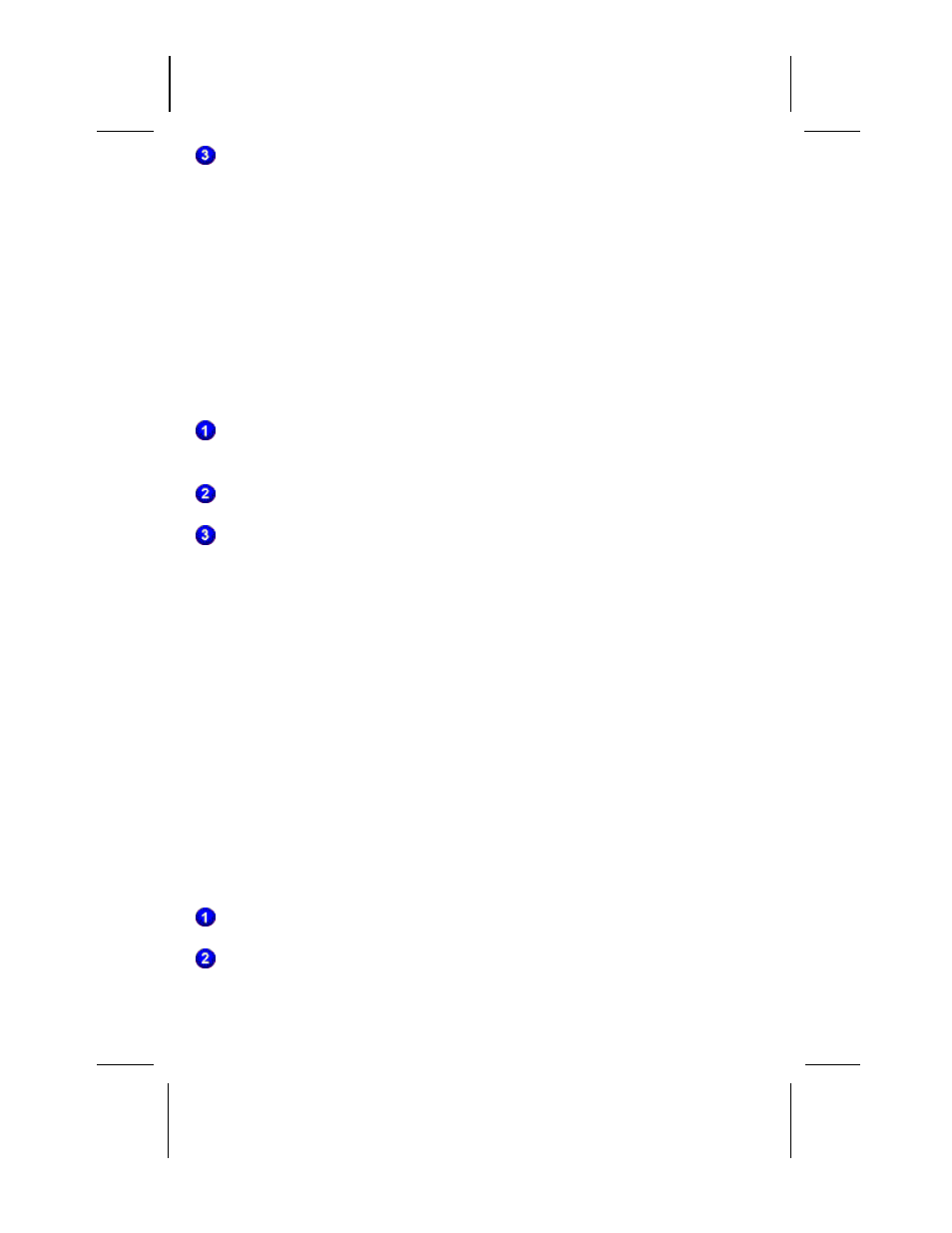
Writer: Beth Snowberger - Saved by: Fleur - Saved date: 08/17/99 1:44 AM
File name: Parrot15_RefGuide_final_0810
The card is ready to use. Tap Start
а
аSettingsа
аSystem to see the
properties of the card currently inserted.
NOTE: If you inserted a storage card, the system pops up a window asking
if you want to enable the card you just inserted. You can choose not to do
so in order to save battery power. After you enable a card, the only way to
disable it, and save power, is to remove the card.
R
EMOVING A
C
OMPACT
F
LASH
C
ARD
To remove a CompactFlash card, follow these steps:
Turn the device over and use the indentation beside the CompactFlash
card opening to press the CompactFlash card out of the slot.
Replace the compartment cover.
Place your CompactFlash card in a protective casing to protect from
dirt and moisture.
NOTE: Data saved on a storage card remains intact after the card is
removed from the device.
R
UNNING
A P
ROGRAM
S
TORED ON A
C
OMPACT
F
LASH
C
ARD
The Auto Run feature in QUtilities allows specialized programs stored
on a CompactFlash card to begin running automatically as soon as the
card is inserted.
To enable Auto Run, tap Q
а
аQUtilitiesа
аAuto Run tab а
аEnable, then
tap OK. To use Auto Run, follow these steps:
Power on the device.
Make sure that QUtilities is activated (the Q icon appears on the
taskbar). If not, tap Q
а
аQLaunch.
