Ransfer with, Nother, Size – Compaq AERO 2100 User Manual
Page 121
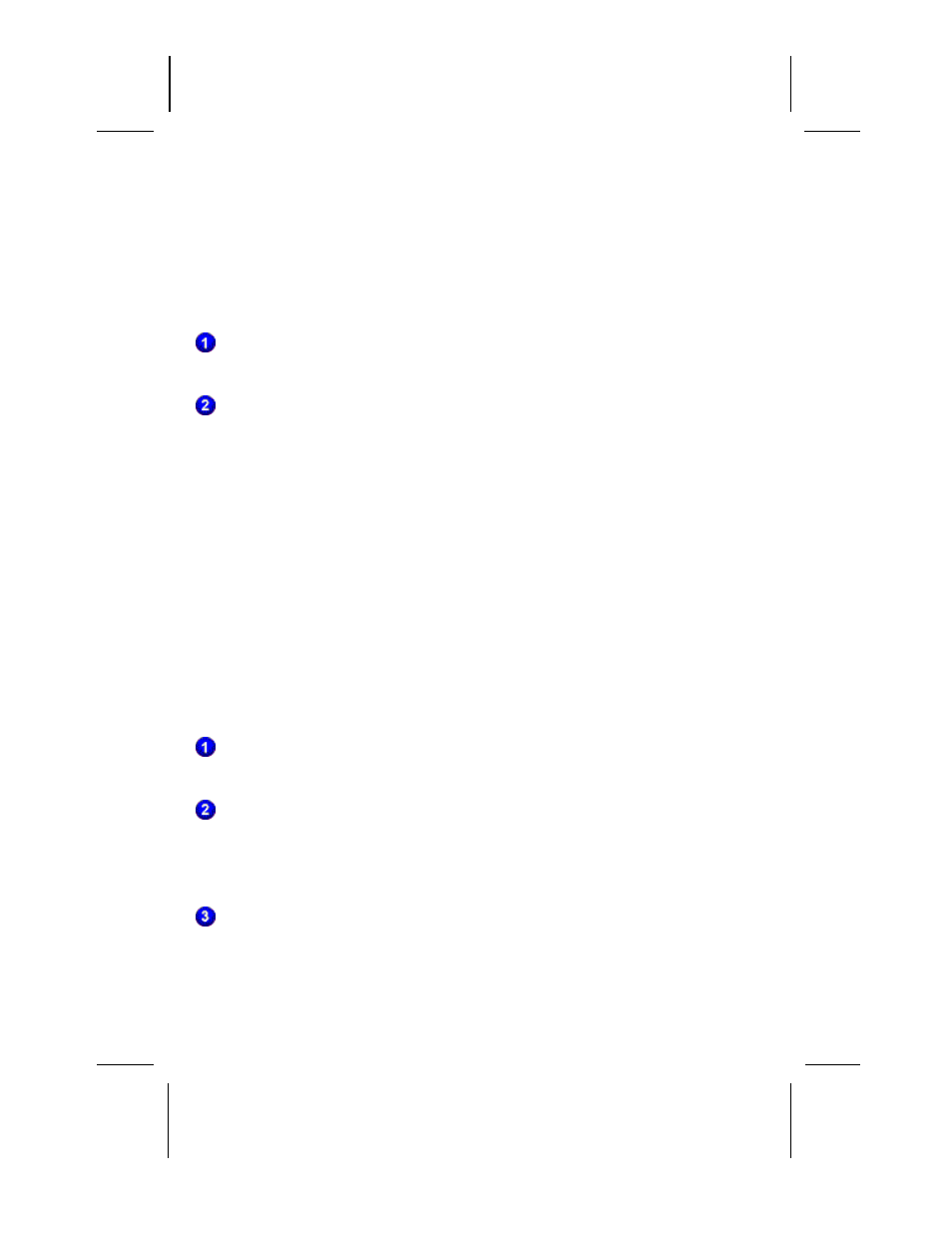
Writer: Beth Snowberger - Saved by: Fleur - Saved date: 08/17/99 1:44 AM
File name: Parrot15_RefGuide_final_0810
You are now ready to connect your device directly to your computer using
infrared communication
Connecting To Your Desktop Computer
To enable a file transfer between your Compaq Aero 2100 Series and a
desktop computer, do the following:
Line up the infrared port on your Compaq Aero 2100 Series with the
desktop computer's infrared port.
On your device, tap Start
а
аProgramsа
аCommunicationsа
аPC
Link. You will hear a chime when the connection is correct, and the
synchronization icon displays on the taskbar.
F
ILE
T
RANSFER WITH
A
NOTHER
P
ALM
-
SIZE
PC
To enable a file transfer between two Palm-size PCs which are properly
set up, do the following:
NOTE: You can only exchange data using the infrared feature between two
Palm-size PCs from within the following programs: Voice Recorder, Note
Taker, and Contacts.
Both Palm-size PCs should have the same application enabled, i.e.,
Voice Recorder, Note Taker, or Contacts.
On the sending Palm-size PC, select a file. Next tap File on the
Command Bar, then Send To
а
аInfrared Recipient. This begins the
transfer process. A dialog box appears on screen displaying the status
of the file as it is sent.
On the receiving device, tap File on the Command Bar, then Receive.
This should enable the file transfer. A dialog box appears on screen
while the data is transferred.
