Proxy recording – Teradek Cube Reference Guide User Manual
Page 35
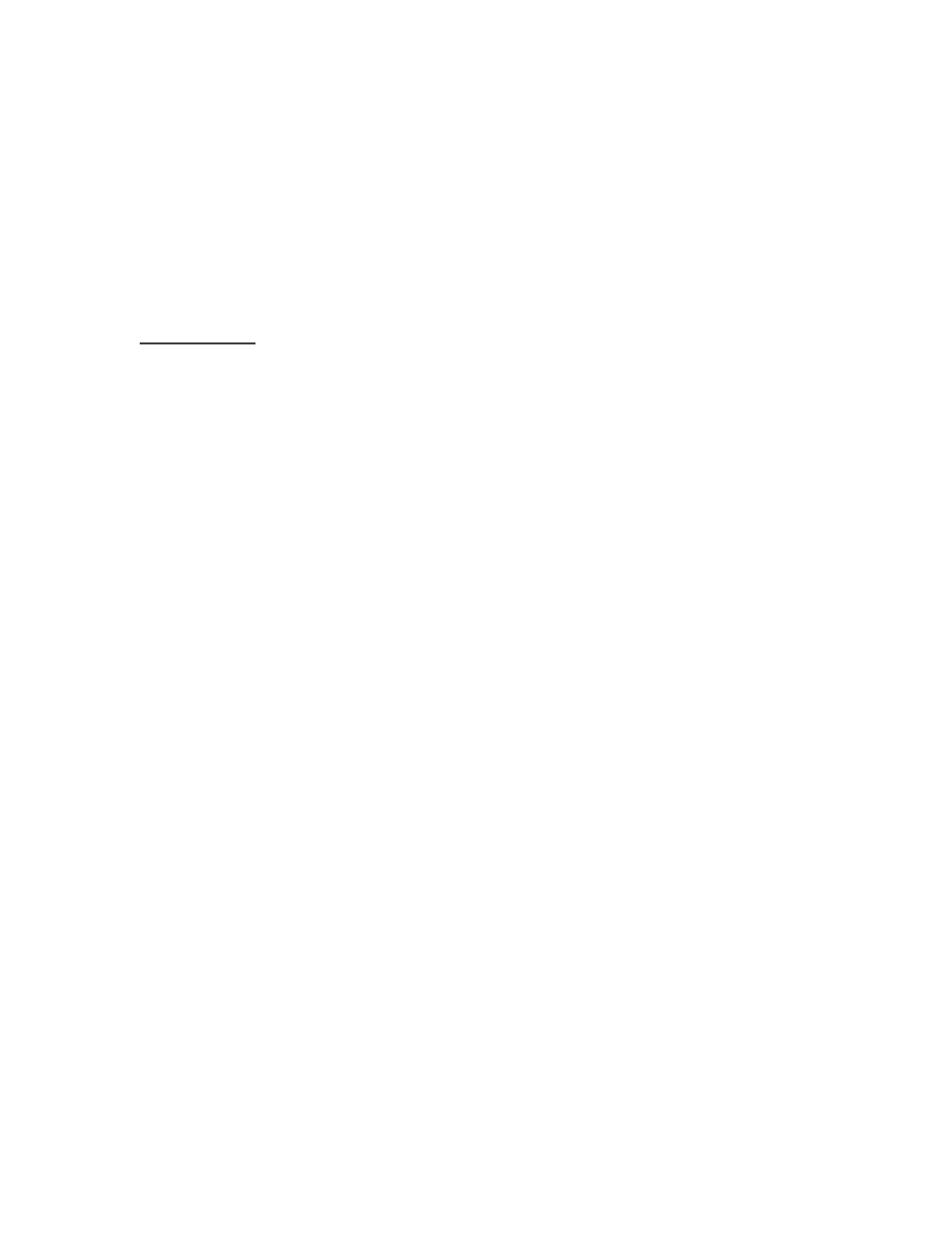
Version 2
Dec „11 © Teradek, LLC 2011. All rights reserved.
Page | 35
5.5.8. Latency Options
– Caching: Set this equal to or greater than the encoder‟s caching value.
Default is 300ms. See Encoder Controls (page 18) for more information.
5.5.9.
Intra Refresh: Set this to „Enabled‟ if your encoder is using Intra Refresh mode.
5.5.10. Jitter Buffer: The jitter buffer, when enabled, improves stream quality when network
conditions are inconsistent (e.g. when streaming over the internet). The jitter buffer is a
configurable buffer that stores video temporarily before playing it, providing better video
stability at the cost of latency. For best results, set the „Jitter Mode‟ option to „Fixed Delay,‟
and then configure the buffer length in milliseconds.
6. Proxy Recording
6.1. Proxy recording is an activatable feature that allows Cube to generate video files on a remote
server (via NFS)
using start/stop information present on your camera‟s SDI output. For
information on installing the proxy recording license, please refer to section 3.1 Licenses (page
26). Please note that Proxy Recording is not supported on HDMI Cubes.
6.2. Recording types
6.2.1. RED Camera Controlled
– Cube reads start, stop, timecode, and file name information
from RED One or Epic HD-SDI output. Files generated have the same file name as those
recorded on the camera (e.g. the proxy file generated along with clip
A008_C001_0211PV.RDC would have the file name A008_C001_0211PV.MP4)
6.2.2. Arri Alexa Controlled
– Cube reads start, stop, and timecode information from ARRI Alexa
HD-SDI output.
Note that the camera must have „SDI Remote‟ enabled on the SDI monitor
output.
6.2.3. Record Run
– For cameras with timecode output set to „record run‟ mode, Cube detects
starts and stops based on the timecode start and stop. Frame delay (the number of frames
with different timecode required before Cube starts generating a file) is configurable in this
mode, as some cameras change or increment timecode without recording (for example,
switching into and out of playback mode on the camera).
6.2.4. Manual
– Files are started and stopped using buttons on the Recording page of Cube‟s
web UI. The manual start and stop buttons are also available in the other recording modes.
6.3. Configuring NFS
6.3.1. Mac OS X
6.3.1.1.
OS X users can set up NFS using our TeraCentral app. Open TeraCentral, click
the „Tools‟ option on the menu bar, and select NFS Server Setup. This opens up the
Server Setup window.
