Network services – Teradek Cube Reference Guide User Manual
Page 22
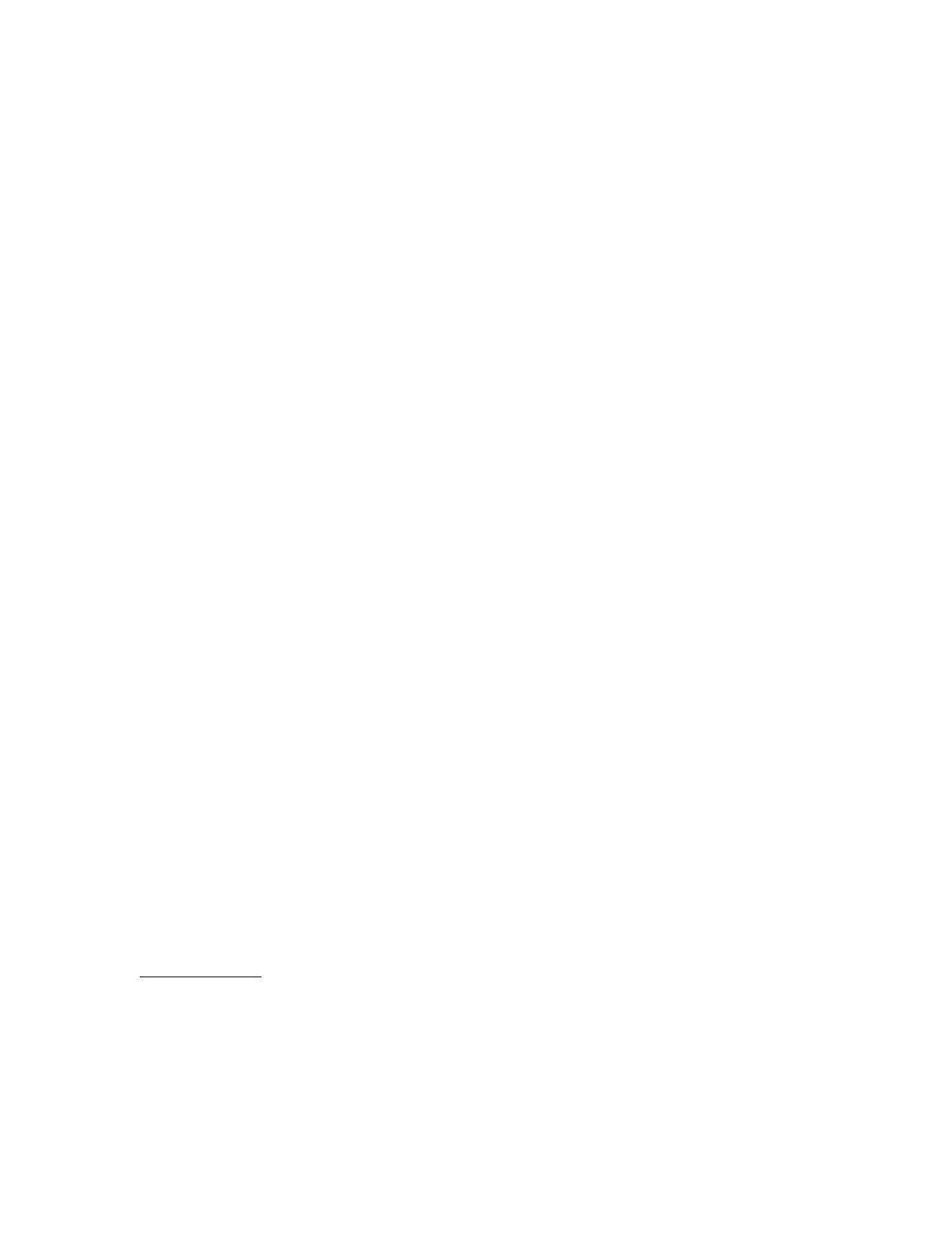
Version 2
Dec „11 © Teradek, LLC 2011. All rights reserved.
Page | 22
1.3.1.4.
Link Local (wireless only)
– Cube does not request an IP address via DHCP, and
instead assigns itself a link local IP address.
1.3.2. Nameserver and Search domain: When using DHCP, the DHCP typically assigns the
nameserver and search domain values, but you can set them manually if desired. If the IP
address mode is set
to „Static‟, these values must be configured manually.
1.4. Wireless configuration
(page 8) for a brief description of the
available wireless modes.
1.4.2. Network Name (SSID): This field allows you to specify your Ad Hoc network name, or enter
an existing SSID for Cube to connect to. Use the „Scan for Wireless Networks‟ button to
select from a list of available wireless networks. Note that Cube will only scan for networks
with the same wireless mode (see previous). To connect to your existing network, make
sure „Infrastructure‟ is selected before scanning. If your network SSID is not visible, you can
manually enter the SSID and security settings without scanning for networks.
1.4.3. Security mode and password (Infrastructure mode): When connecting to an Infrastructure
network, select the security type that corresponds to your network. The password entered
should match your wireless network‟s password.
1.4.4. Channel (Ad Hoc mode): specify the wireless channel you would like to use. Channels 1 to
11 are in the 2.4GHz range. For dual band models, channels 36 and higher are all in the
5GHz range. Note: For Ad Hoc networks, the channel used depends on what order devices
connect, and may not always match the channel configured on Cube.
1.5. USB modem
1.5.1. Preset: The preset drop-down menu contains a list of currently supported modems. If your
modem is not in the list, you may be able to configure the modem using the „Custom‟
option. Please refer to the FAQ section of http:/forum.teradek.com for a list of currently
supported modems.
1.5.2. Nameserver: I
f your USB modem is connected, this field should show Cube‟s currently
configured nameserver. The nameserver is configured automatically when a USB modem is
connected.
1.5.3.
USB modem status can be seen on Cube‟s Dashboard (see page 23). Additionally, the
„USB‟ LED indicates the modem status.
2. Network Services
2.1. Zero Configuration friendly name: The friendly name is used by TeraCentral, Bonjour, and other
service discovery clients to identify Cube. Bonjour is enabled by default, but can be disabled if
you do not want Cube to be easily discovered on your network. The default friendly name for
cube is Cube xxx yyyyy, where xxx
is Cube‟s model number and yyyyy is the last five digits of
