Take management, Digital a udio r ecor der – Sound Devices 664 User Manual
Page 46
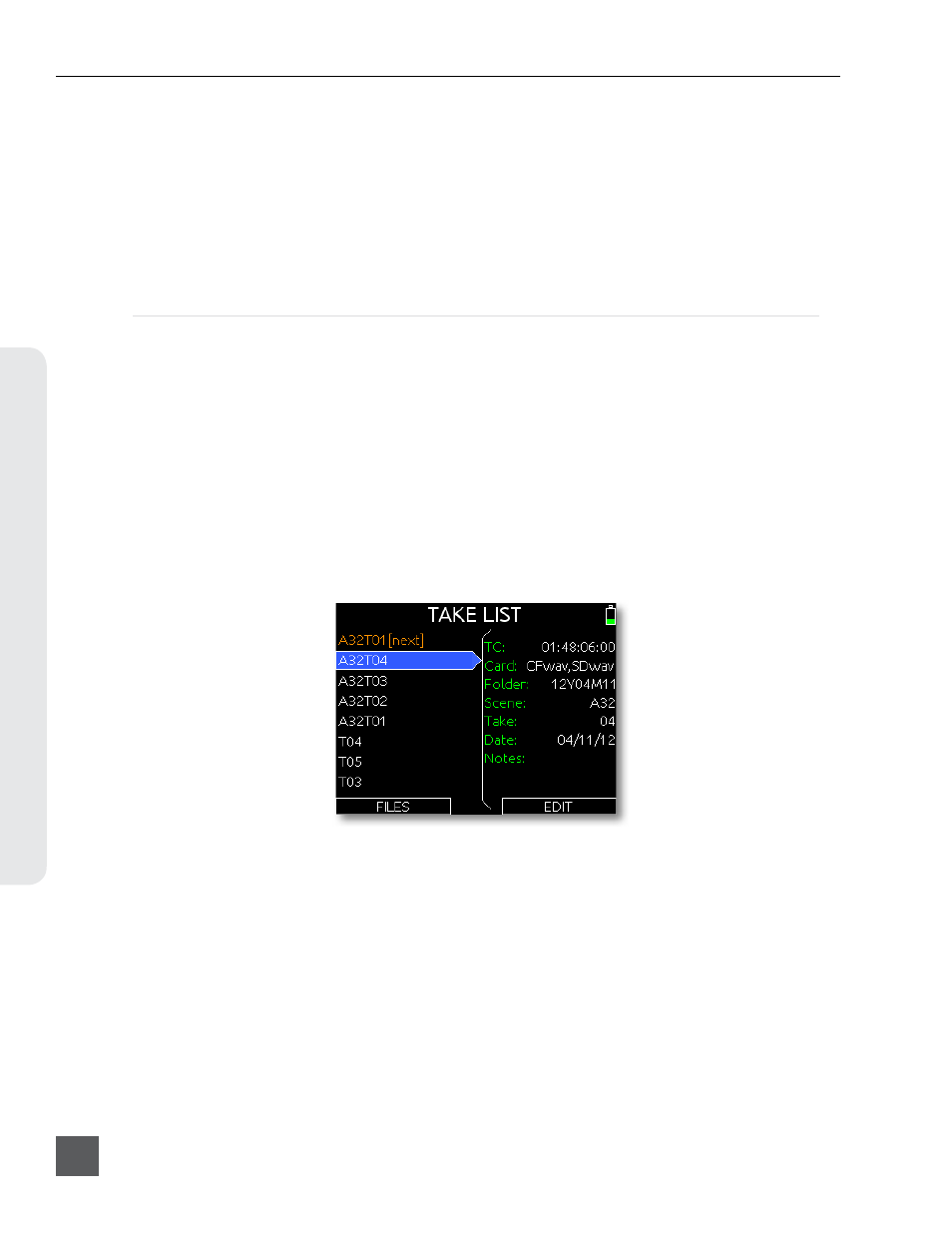
3. To create a sound report for the files at the root level of the CF or SD card, highlight the
desired card and skip to the next step. To create a sound report for one folder only, use the
Headphone Encoder to navigate to the folder and highlight it (do not go into the foldeR).
4. Slide the RTN Switch to access folder options for the highlighted folder.
5. Select the Create Sound Report option. A CSV file will be created in the selected folder.
Sound reports created for at the root level of the CF or SD card will be saved as
REPORT.CSV
in the root of that media. Sound Reports created in a subfolder will be named with the last six
characters of that folder followed by “
_REPORT.CSV
”.
Take Management
Take List
The Take List consists of recorded takes on all media. Takes are listed in the left column in the order
they were recorded, with the most recent take at the top. The right column displays details about the
highlighted take, including:
• TC: Start time code value of the take.
• Card: What media the take resides on.
• Folder: The folder that the take resides in.
• Scene: The scene name of the take.
• Take: The take number of the take.
• Date: The date that the take was record-
ed.
• Notes: The notes metadata field.
To access the Take List press and hold the Menu Button, then press the Headphone Encoder. The
Take List can also be accessed from the Setup Menu option FILE STORAGE > Take List. The top take
in the Take List is displayed with orange text. This is a special entry that represents the next take to
be recorded. Editing the metadata of this entry will affect all subsequent recordings.
Take Number
A take is a single recording that may represented by a file on each media. Takes are labeled numeri-
cally and begin at the number 1. Each new recording creates a new take. The take number will incre-
ment by one until it is reset. Take numbers will be two digits to 99 (01-99) and digits will be added
accordingly from 100 and up. By default, take numbers will reset when a new Scene is selected
or when a new Daily folder is created. This behavior can be changed with the Setup Menu option
FILE STORAGE > Take Reset Mode. The take number is written in the file name (preceded by the let-
ter “T”) and stored in the metadata of each recorded file.
see File Structure.
The take number
To manually set the take number:
1. Enter the Take List (Menu button + Headphone Encoder press or FILE STORAGE > Take List)
2. Highlight the next take (indicated by orange text and the phrase “[next]”) and slide the RTN
Switch.
664 User Guide and Technical Information
v. 2.02
Features and specifications are subject to change. Visit www.sounddevices.com for the latest documentation.
40
Digital A
udio R
ecor
der
