Sampling rate, Digital a udio r ecor der – Sound Devices 664 User Manual
Page 34
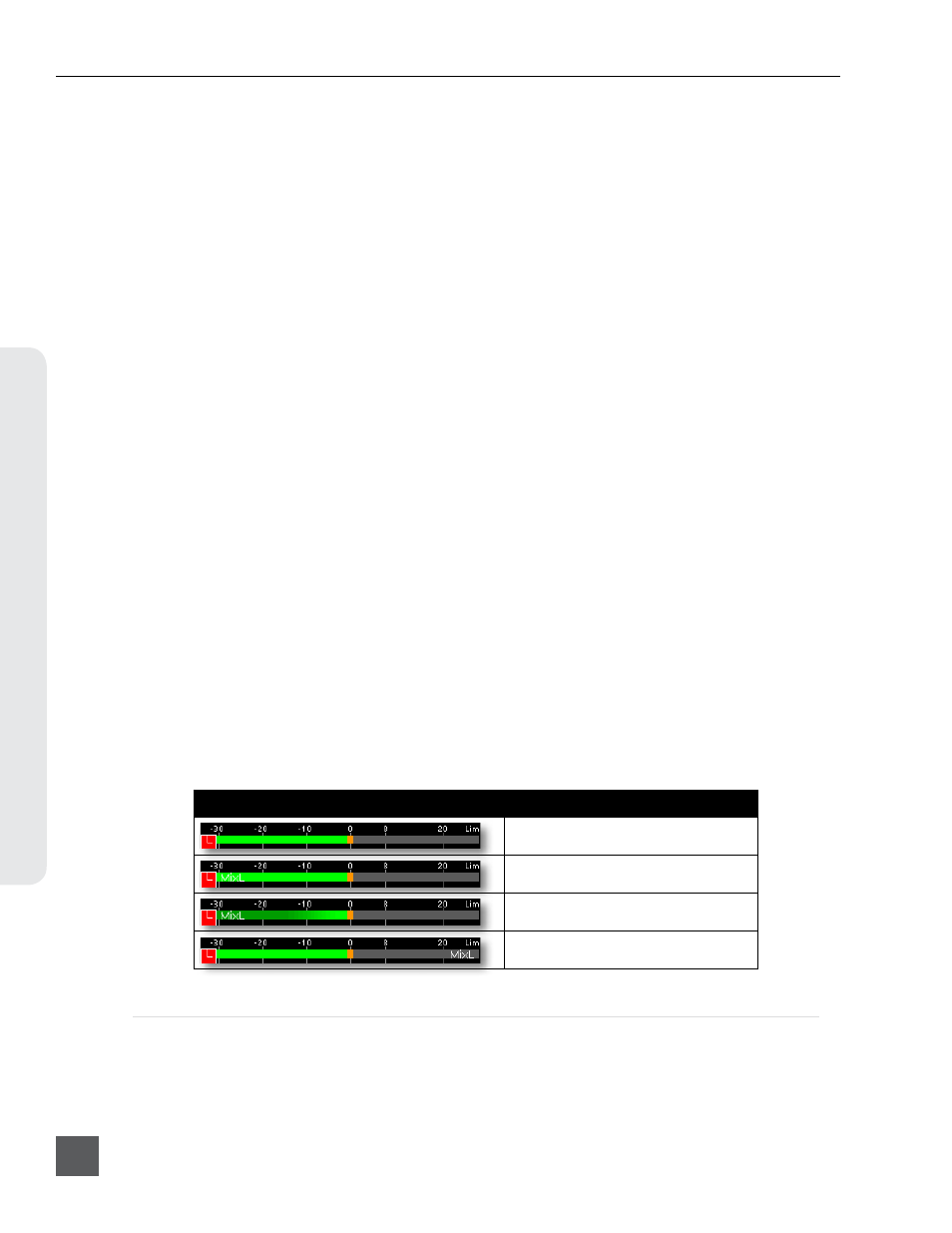
Track names of previously recorded files and track names of all subsequently recorded files can be
edited. Tracks can be renamed from the Setup Menu or the Input Settings window.
To rename tracks from the Input Settings window:
1. Enter the Input Settings window of the Track to be renamed by sliding the Track’s Input
Selector Switch to the right and then releasing it.
2. From the Input Settings window, Slide and hold the Input Selector Switch to the right* for 1
second. (* Slide and hold the Input Selector switch to the left for 1 second to rename tracks 7-12 in 12
Channel Mode.
See 12 Channel Mode
)
3. Using the onscreen keyboard or attached USB keyboard, enter the Track’s name.
To rename tracks from the Setup Menu:
1. Enter the Take List (Press and hold the Menu Button then press the Headphone Encoder or
FILE STORAGE > Take List
)
2. To edit track names of subsequently recorded files, rotate the Headphone Encoder to high-
light the next take (indicated by orange text and the phrase “[next]”). To edit the track names
of a previously recorded take rotate the Headphone Encoder to highlight that take.
3. Slide the RTN Switch to enter the take’s Metadata Edit screen.
4. Rotate the Headphone Encoder to highlight the Track to be edited, then push the Headphone
Encoder to edit that track’s name.
5. Rotate the Headphone Encoder to select a Track Name from the list. If the desired Track
Name is not in the list, scroll to the bottom of the list and select
Both of these processes will add a Track Name to the list of Track Names. This list is a single list that
is available for all tracks, and can contain 50 Track Names. When the list reaches 50, old Track Names
must be deleted before adding new Track Names. To reset the Track Name list to defaults, choose
Track Name list for all tracks no matter which track was selected in the Metadata Edit screen.
Track names can be displayed on the Meters of the Main Screen. To enable track names
on the meters, select one of the Track Name display styles in Setup Menu option
System > Track Names in Meters. The following screen shots illustrate the available Track Name
display styles.
Meter Appearance
Track Name Display Style
Off
Left
Left (w/ramp)
Right
Sampling Rate
The 664’s digital audio recorder can record at the following sampling rates:
• 44.1 kHz
• 47.952 kHz
• 47.952 kHz “F” (files stamped 48 kHz)
• 48 kHz
• 48.048 kHz
• 48.048 kHz “F” (files stamped 48 kHz)
664 User Guide and Technical Information
v. 2.02
Features and specifications are subject to change. Visit www.sounddevices.com for the latest documentation.
28
Digital A
udio R
ecor
der
