Headphone tones, Headphone monit or ing – Sound Devices 664 User Manual
Page 25
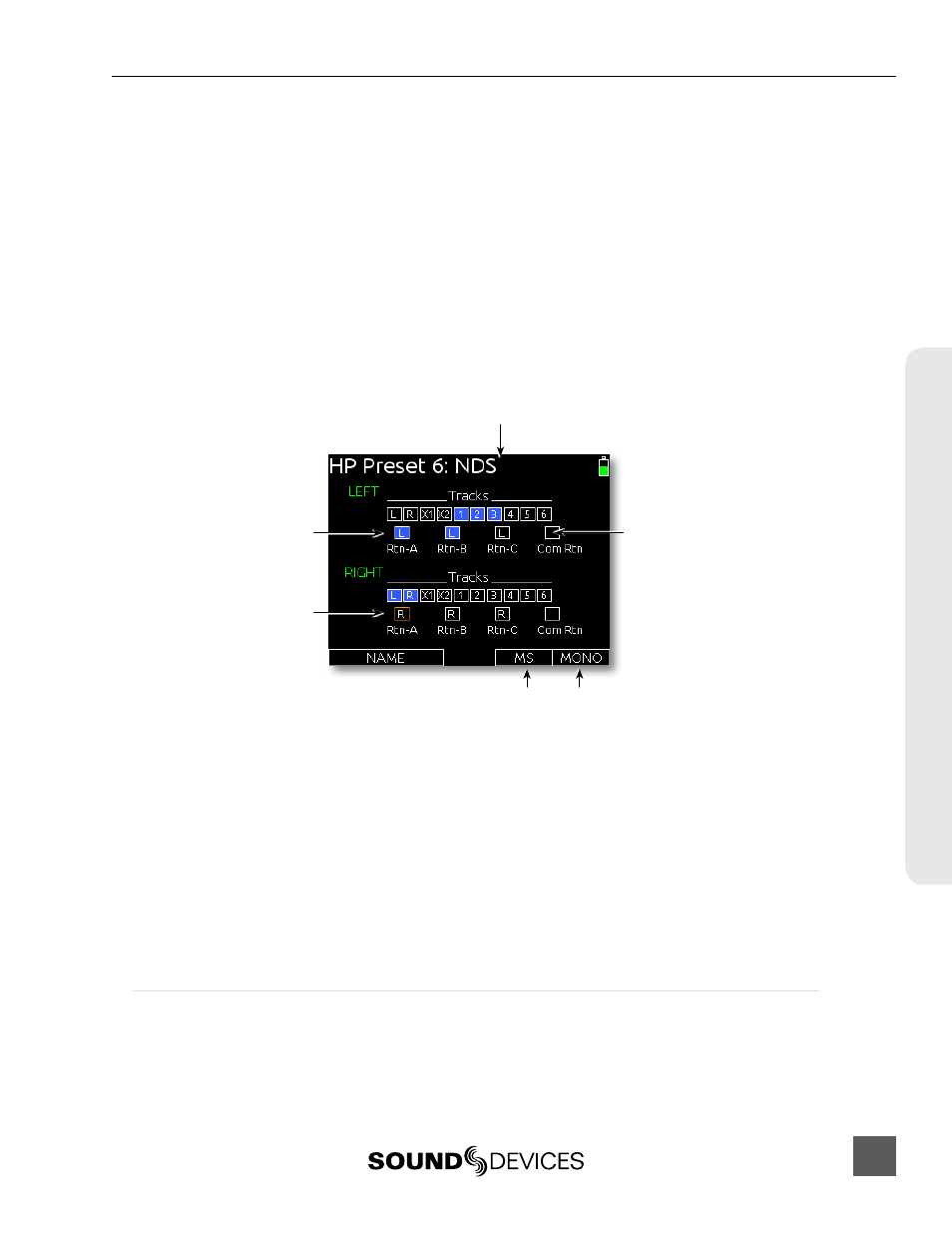
Headphone Encoder Mode
The functions for selecting a monitor source and adjusting headphone gain can be switched by
setting Setup Menu option SYSTEM > Headphone Encoder Mode to Preset/Vol. When this mode
is engaged, turning the Headphone Encoder from the Main Screen will select monitor sources. To
adjust the headphone gain from the Main Screen, press the Headphone Encoder and then turn the
Headphone Encoder to adjust headphone gain. Turning the Headphone Encoder will continue to
adjust gain until 2 seconds have elapsed with no gain adjustment, at which point turning the Head-
phone Encoder will once again select monitor sources.
Headphone Presets
Ten custom monitor sources are available. These headphone presets can be edited, named and saved.
To edit a custom headphone preset, press the Headphone Encoder to access the Monitor Source List,
highlight the desired preset, then slide the Slate/Tone Switch. This displays the Headphone Preset
Screen:
Highlighter
Assigned source
Unassigned source
HP Preset name
MS decoding Mono summing
Available sources are displayed for each monitor channel (left and right). Sources with a blue back-
ground are assigned to that channel of the headphones, and sources with a black background are
not assigned to the headphone channel. To toggle the assignment of a source, turn the Headphone
Encoder to highlight the source and press the Headphone Encoder to toggle the assignment.
Slide the RTN Switch left to toggle MS decoding for the preset. MS decoding will decode the entire
preset and should not be used if inputs are already linked MS. Slide the RTN Switch right to toggle
mono summing of the preset. Mono summing will ignore left and right assignment and put all active
sources in both channels of the preset.
When the Headphone Preset is edited, it can be named so it can be easily identified in the Moni-
tor Source List. To name a Headphone Preset, slide the Slate / Tone Switch either left or right while
viewing the Headphone Preset Screen.
Headphone Tones
The start of a recording is indicated audibly by a single 440 Hz tone sent to headphones. When
recording is stopped two 220 Hz tones are sent to the headphones. The Record/Stop Bell can
be enabled from the Setup Menu item SYSTEM > Record/Stop Bell. The Setup Menu option
SYSTEM > Warning Bell Level allows adjustment of the level of the Record/Stop Bell.
664 User Guide and Technical Information
19
Headphone Monit
or
ing
