Landairsea tracking key/pro ® user guide – LandAirSea GPS Tracking Key Pro User Guide User Manual
Page 41
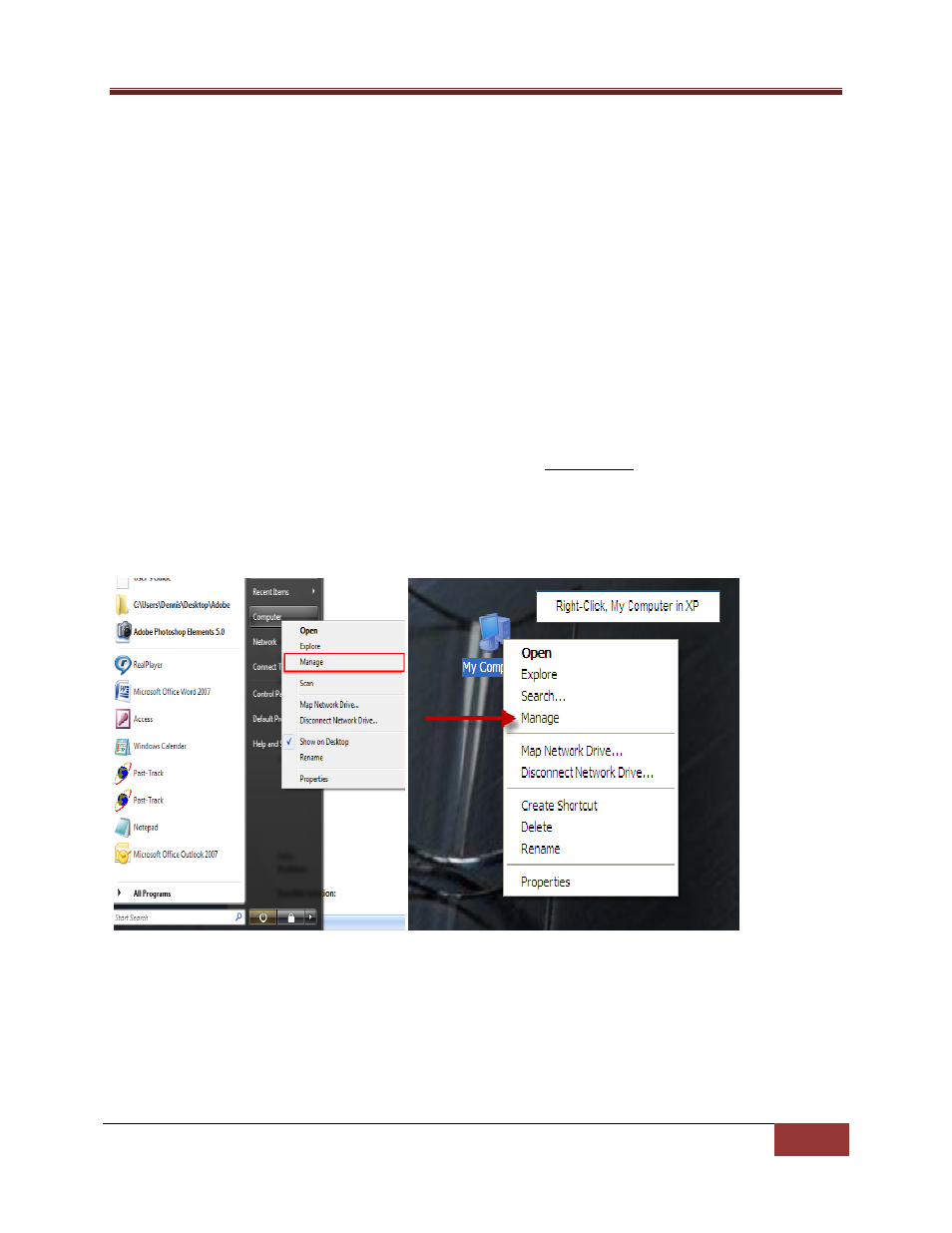
LandAirSea Tracking Key/Pro ® User Guide
LandAirSea, Inc | User Guide 2010
41
Problem: Download completes very quickly and a message displays that says “Failed to Create File”.
Solution: There is not enough recorded data. If there are only 1 or 2 data points recorded, Past‐Track
software cannot download the data. Take the device for a test drive and make sure that the GPS light is
flashing. Drive for at least a few minutes and try to download again.
Problem: Windows recognizes the drivers for my Tracking Key but the Past‐Track software does not.
How do I get Past‐Track to recognize the drivers for the key?
Solution: If the drivers for the Tracking Key are installed correctly on your computer, you may need to
assign the drivers in the Past‐Track software.
• First, verify that the drivers are installed correctly in Windows. Insert the key into the USB port.
• Open Device Manger by opening your start menu and right‐clicking ‘Computer’ in
Vista/Windows 7 or right‐clicking the ‘My Computer’ icon on your desktop in XP, and then select
‘Manage’
Vista Display
XP Display
• This will open your Computer Management screen. Double‐click on Device Manager. Click the +
sign next to Ports to display the drivers for the key.
• The drivers for the Tracking Key should display as follows with the Device Manager/Ports screen
open. Note the COM port number.
