Uide to the meaning of icons in, Rack, Oftware – LandAirSea GPS Tracking Key Pro User Guide User Manual
Page 27: Landairsea tracking key/pro ® user guide
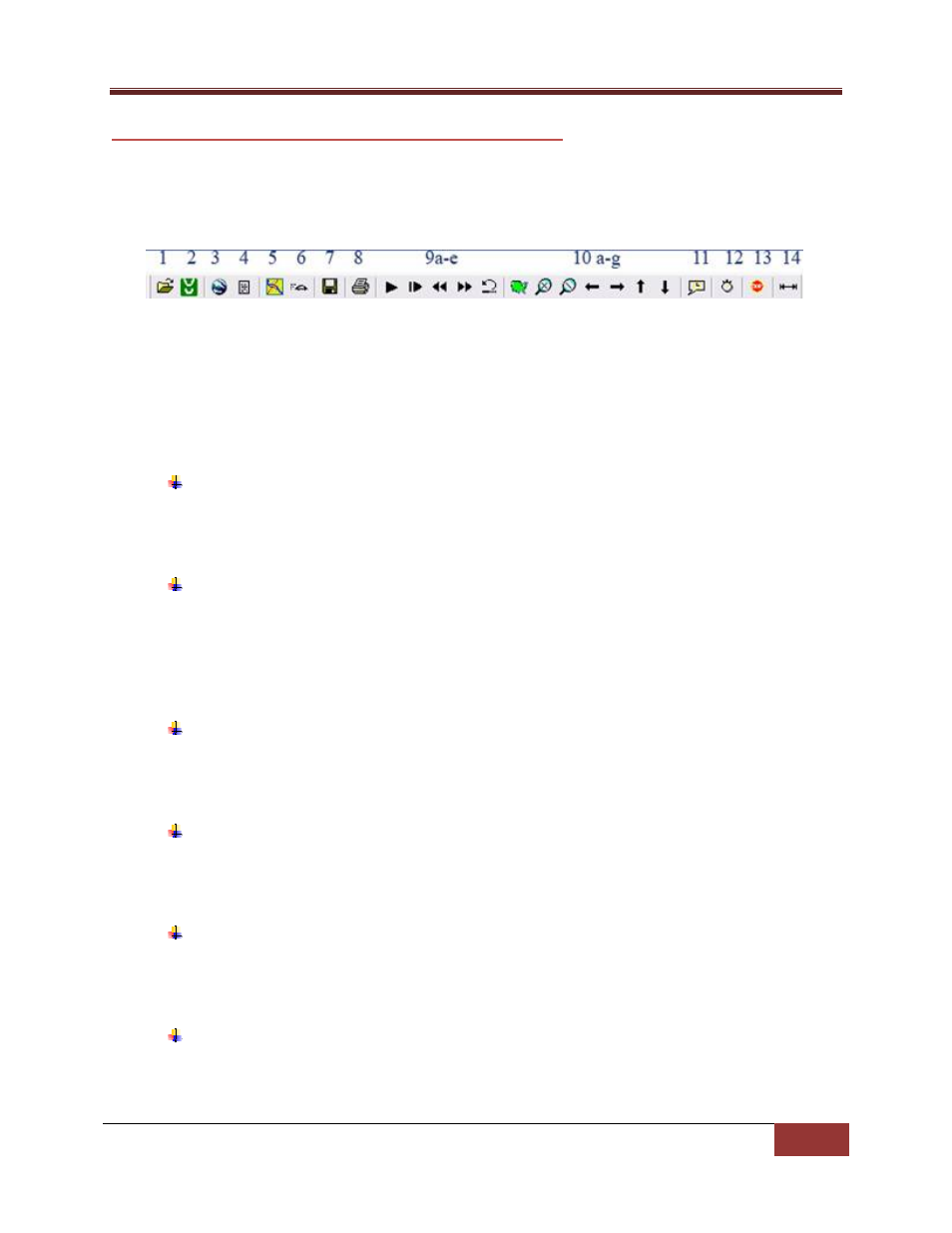
LandAirSea Tracking Key/Pro ® User Guide
LandAirSea, Inc | User Guide 2010
27
G
UIDE TO THE MEANING OF ICONS IN
P
AST
T
RACK
S
OFTWARE
This easy to follow guide will help you better understand the icons and options that are offered to
you on the LandAirSea Past Track software.
The graphic above is our basic toolbar. You will notice that all the icons are available for use and are
not ghosted out. This toolbar becomes completely accessible only after have downloaded tracking
data you are using Streets and Maps (U.S. only) to view your information.
As you can see this toolbar has been numbered. There is a different icon for each number and their
set.
Icon 1 is a basic ‘Open File’ icon. You will select this icon when you want to find a file that
has previously been saved after a download. When going to view information from a saved
file, select this icon and it will bring you directly to the default save folder.
Icon 2 is the ‘Download’ icon. You will select this icon for your download station which
allows you four options. You will have the option to “Find Port,” “Download,” “Erase Unit,”
or “Exit.” Find Port lets you find the device. Download allows you to transfer the information
onto your computer. Erase Unit allows you to clear your device from any data, and Exit
simply closes the prompt.
Icon 3 is the “Google Earth®” icon. When you select this icon, it will convert your GPS
tracking information into a viewable format on Google Earth®. It will allow you access to the
free roam mapping that Google Earth® offers.
Icon 4 is the “Activity Report” icon. This icon will allow you to view your tracking
information in a written text version. It will give you details such as location arrived,
departure and arrival times, stop durations, and total driving times, as well as the top speed.
Icon 5 is the “Area” icon. You will select this only when you want to choose which area of
the United States map you want to look at. Areas include Northeast, Southeast, Northwest,
Southwest, C‐North (Central North), and C‐South (Central South).
Icon 6 is the “Navigate” icon. You can use this icon when the device is connected to a
mobile computer source and track the current position that you are driving. This icon is
useful when locating where you are in relation to other roads, stops, or towns.
